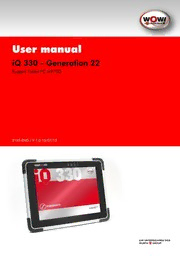
WOW! Iq 330 gen 22 user manual PDF
Preview WOW! Iq 330 gen 22 user manual
User manual iQ 330 – Generation 22 Rugged Tablet PC M970D 2155-ENG / V-1.0-15/07/13 All Rights Reserved. Copyright 2012 The information in this document is subject to change without prior notice in order to improve reliability, design and function and does not represent a commitment on the part of the manufacturer. In no event will the manufacturer be liable for direct, indirect, special, incidental, or consequential damages arising out of the use or inability to use the product or documentation, even if advised of the possibility of such damages. This document contains proprietary information protected by copyright. All rights are reserved. No part of this manual may be reproduced by any mechanical, electronic, or other means in any form without prior written permission of the manufacturer. Limitation of Liability While reasonable efforts have been made to ensure the accuracy of this manual, the manufacturer and distributor assume no liability resulting from errors or omissions in this manual, or from the use of the information contained herein. 1 Content Content ...................................................................................... 2 1 IMPORTANT SAFETY INSTRUCTIONS .................................................................. 3 1.1 Caring for Your Tablet PC ................................................................................. 4 1.2 Information on the Power Cord ......................................................................... 4 1.3 Battery Pack Safety ........................................................................................... 5 1.4 Regulatory Information CE ................................................................................ 6 FCC ........................................................................................... 6 2 Getting Started ................................................................................................. 8 2.1 Connecting the AC Power ................................................................................. 8 2.2 Turning On and Off the Tablet PC ..................................................................... 9 Turning on the Tablet PC ............................................................. 9 Turning off the Tablet PC ............................................................ 9 2.3 Touring the Tablet PC ..................................................................................... 10 Front view ................................................................................. 10 LED Indicator Status Description ................................................ 11 Right view ................................................................................. 11 Bottom view .............................................................................. 12 Top view ................................................................................... 13 Back view ................................................................................. 13 3 Product Features and Specification .................................................................... 14 3.1 Product Features ............................................................................................. 14 3.2 Product Specification ....................................................................................... 15 System Specification .................................................................. 15 System Specification (continues) ................................................. 16 4 Operating Tablet PC and HotTab Hotkey Utility ................................................... 17 4.1 Quick to Know Menu and HotTab Hotkey Function............................................ 17 4.1.1 How to use Menu Function ................................................ 17 Menu Function Adjustment ........................................................ 17 4.1.2 How to use F1 (Hotkey) Function ....................................... 18 F1 (Hotkey) Function ................................................................. 18 Utilities Function ........................................................................ 19 4.2 Wireless Network and Bluetooth ...................................................................... 21 4.2.1 Connecting to a Wireless Network .................................... 21 4.2.2 Using the Bluetooth Wireless Feature ................................. 22 To establish a Bluetooth pairing: ............................................... 22 4.3 Using the Camera Feature .............................................................................. 23 5 Tablet PC power mangaement .......................................................................... 24 5.1 About AC Adapter .......................................................................................... 24 5.2 Charging and Checking Charging Status ......................................................... 24 5.2.1 Charging the Battery Pack ................................................. 24 5.2.2 Charging Approaches....................................................... 25 5.2.3 Checking the Battery Level ................................................ 25 5.2.4 Battery Low Signals and Actions ........................................ 26 6 Troubleshooting .............................................................................................. 27 6.1 System recovery .............................................................................................. 27 7 Contact ......................................................................................................... 29 1 2 IMPORTANT SAFETY INSTRUCTIONS Please read these instructions carefully before using the product and save for later reference. Follow all warnings and instructions marked on the product. Unplug this product from the wall outlet before cleaning. Clean the product with a damp soft cloth. Do not use liquid or aerosol cleaners as it may cause permanent damage to the screen. Do not use this product near water. Do not place this product on an unstable cart, stand, or table. The product may fall, causing serious damage to the product. This product should be operated from the type of power indicated on the marking label. If you are not sure of the type of power available, consult your dealer or local power company. This product is equipped with a 3-wire grounding type plug, a plug having a third (grounding) pin. This plug will only fit into a grounding-type power outlet. This is a safety feature. If you are unable to insert the plug into the outlet, contact your electrician to replace your obsolete outlet. (For AC version only) Do not defeat the purpose of the grounding-type plug. Do not allow anything to rest on the power cord. Do not locate this product where persons will walk on the cord. Never push objects of any kind into this product through cabinet slots as they may touch dangerous voltage points or short out parts that could result in a risk of fire or electric shock. Never spill liquid of any kind on the product. Do not attempt to service this product by yourself, as opening or removing covers may expose you to dangerous voltage points or other risks and will void the warranty. Refer all servicing to qualified service personnel. Unplug this product from the wall outlet and refer servicing to qualified service personnel under the following conditions: When the power cord or plug is damaged or frayed. If liquid has been spilled into the product. If rainy or water has been exposed to the product. 3 If the product does not operate normally that the operating instructions are followed. Adjust only those controls that are covered by the operating instructions since improper adjustment of other controls may result in damage and will often require extensive work by a qualified technician to restore the product to normal operation. If the product has been dropped or the cabinet has been damaged. If the product exhibited a distinct change in the performance, that indicates a need for service. 1.1 Caring for Your Tablet PC To avoid electrical shock or damage to the unit… Disconnect power from the computer by unplugging the power cord from the AC outlet (not by unplugging the power cord from the computer). Be sure not to clean the computer when it is plugged into a wall socket. When cleaning the unit, clean only with a damp soft cloth. Do not pour liquid onto the unit. Do not clean while the computer is “on” or plugged into a wall socket. Caution students to avoid using this device under wet conditions and also to protect the unit when carrying under this condition. Be sure the touch pad does not come into contact with dirt, liquids, or grease. Power connection must be removed before installing signal cables, whenever it is functionally and legally allowed. Power cords must be reconnected only after all signal interconnections have been completed. 1.2 Information on the Power Cord To reduce the risk of electric shock or damage to the equipment: Plug the power cord into an AC outlet that is easily accessible at all times. Disconnect power from the computer by unplugging the power cord from the AC outlet (not by unplugging the power cord from the computer). If provided with a 3-pin attachment plug on the power cord, plug the cord into a grounded (earthed) 3-pin outlet. Do not disable the power cord 4 grounding pin, for example, by attaching a 2-pin adapter. The grounding pin is an important safety feature. Only the AC adapter provided with the computer should be used with the computer 1.3 Battery Pack Safety Keep the battery away from children. The battery pack is intended to use only with this Tablet PC. To reduce potential safety issues, only the battery provided with the computer, a replacement battery provided by the supplier, or a compatible battery purchased as an accessory from the supplier should be used with the computer. To reduce the risk of fire or burns, do not disassemble, crush, or puncture a battery; short the external contacts on a battery; or dispose of a battery in fire or water. Do not expose a battery to temperatures above 60ºC (140ºF). Handle a damaged or leaking battery with extreme care. If you come in contact with the electrolyte, wash the exposed area with soap and water. If it contacts the eye, flush the eye with water for 15 minutes and seek medical attention. Do not charge the battery pack if the ambient temperature exceeds 45°C (113°F). Do not expose the battery pack to low storage temperatures (below 0°C, 32°F). To obtain a replacement battery, contact your local dealer. When discarding a battery pack, contact your local waste disposal provider regarding local restrictions on the disposal or recycling of batteries. Use only supplied AC Adapter for charging. CAUTION! Danger of explosion if battery is incorrectly replaced. Only qualified service technicians should replace and discard the battery pack. Replace only with same or equivalent type recommended by the manufacturer. Discard used batteries according to the manufacturer’s instructions or local laws. 5 1.4 Identifikation Manufactory: WinMate WinMate Communication INC. 9F, No.111-6, Shing-De Rd., San-Chung District, New Taipei City 241,Taiwan, R.O.C. Distributed: Würth Online World GmbH Schliffenstr./Falkhof 74653 Künzelsau Product: Rugged Tablet PC /iQ330 Model No.: M970D 1.5 Regulatory Information CE European Notice This product with the CE marking comply with the published by the European Community Directive EUROPEAN COUNCIL DIRECTIVE 2004/108/EC Compliance with these directives implies conformity to the following European Norms: EN 55022:2010 (Class B) EN 55024 : 2010 AS/NZS CISPR 22:2009 (Class B) EN 61000-3-2 : 2006/A1:2009/A2:2009 EN 61000-3-3 : 2008 IEC 61000-4-2 : 2008 IEC 61000-4-3 : 2010 IEC 61000-4-4 : 2010 IEC 61000-4-5 : 2005 IEC 61000-4-6 : 2008 IEC 61000-4-8 : 2009 IEC 61000-4-11 : 2004 FCC And, in accordance to the following Applicable Procedures Applicable to ANSI C63.4 – 2009 (The Information Technology Equipment) 6 That this product has been assessed against the following Applicable Standards CISPR PUB. 22, FCC Part 15 Subpart B and Canada ICES-003 Issue 4 CERPASS hereby acknowledges that: The measurements shown in this test report may issue a DECLARATION of CONFORMITY and apply the FCC mark in accordance to U. S. A. Rules. 7 2 Getting Started This chapter guides you to get the Rugged Tablet PC ready for operating. 2.1 Connecting the AC Power Our tablet PC can operate either on the external AC power adapter or internal battery power. It is suggested that you use AC power when you start up the tablet PC first time. CAUTION Use only the AC adapter included with your tablet PC. Using other AC adapters may damage the tablet PC. 1. Plug the DC cord of the AC adapter to the power connector (1) of the tablet PC. 1 2. Plug the female end of the AC power cord to the AC adapter and the male end to the power electrical outlet. 3. When the AC adapter is connected, the Battery Pack is also under charging. You can check the Battery Status LED indicator to see the currently progress. The indicator turns to green when is fully charged. 8
