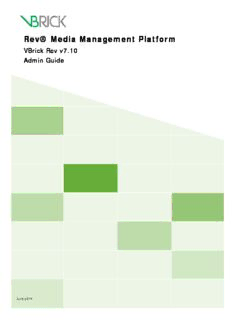
VBrick Rev Admin Guide PDF
Preview VBrick Rev Admin Guide
Rev® Media Management Platform VBrick Rev v7.10 Admin Guide June 2016 Copyright © 2016 VBrick Systems, Inc. All rights reserved. 2121 Cooperative Way, Suite 100 Herndon, VA 20171, USA This publication contains confidential, proprietary, and trade secret information. No part of this document may be copied, photocopied, reproduced, translated, or reduced to any machine-readable or electronic format without prior written permission from VBrick Systems, Inc. Information in this document is subject to change without notice and VBrick assumes no responsibility or liability for any errors or inaccuracies. VBrick, VBrick Systems, the VBrick logo, VEMS Avenger, StreamPlayer, and StreamPlayer Plus are trademarks or registered trademarks of VBrick Systems, Inc. in the United States and other countries. Windows Media, SharePoint, OCS and Lync are trademarked names of Microsoft Corporation in the United States and other countries. All other products or services mentioned in this document are identified by the trademarks, service marks, or product names as designated by the companies who market those products. Inquiries should be made directly to those companies. This document may also have links to third-party Web pages that are beyond the control of VBrick. The presence of such links does not imply that VBrick endorses or recommends the content of any third-party Web pages. VBrick acknowledges the use of third-party open source software and licenses in some VBrick products. This freely available source code is posted at http:// www.vbrick.com/opensource About VBrick Systems Founded in 1998, VBrick Systems is a privately held company that has enjoyed rapid growth by helping our customers successfully introduce mission critical video applications across their enterprise networks. Since our founding, VBrick has been setting the standard for quality, performance and innovation in the delivery of live and stored video over IP networks—LANs, WANs and the Internet. With thousands of video appliances installed world-wide, VBrick is the recognized leader in reliable, high-performance, easy-to-use networked video solutions. VBrick is an active participant in the development of industry standards and continues to play an influential role in the Internet Streaming Media Alliance (ISMA), the MPEG Industry Forum, and Internet2. In 1998 VBrick invented and shipped the world's first MPEG Video Network Appliance designed to provide affordable DVD-quality video across the network. Since then, VBrick's video solutions have grown to include Video on Demand, Management, Security and Access Control, Scheduling, and Rich Media Integration. VBrick solutions are successfully supporting a broad variety of applications including distance learning and training, conferencing and remote office communications, security, process monitoring, traffic monitoring, business and news feeds to the desktop, Webcasting, corporate communications, collaboration, command and control, and telemedicine. VBrick serves customers in education, government, healthcare, and financial services markets among others. VBrick products are manufactured in an ISO certified manufacturing facility. Contents Rev Admin Guide Admin Guide Preface. . . . . . . . . . . . . . . . . . . . . . . . . . . . . . . . . . . . . . . . . . . . . . . . . . . . . . . .7 Getting Help. . . . . . . . . . . . . . . . . . . . . . . . . . . . . . . . . . . . . . . . . . . . . . . . . . . . . . . . . . .7 1. Rev Admin Interface Overview Access Admin Menu Functions. . . . . . . . . . . . . . . . . . . . . . . . . . . . . . . . . . . . . . . . . . . . . . . .9 Admin Menu Bar Options. . . . . . . . . . . . . . . . . . . . . . . . . . . . . . . . . . . . . . . . . . . . . . . . .9 2. Account Reports The Admin Report Dashboard . . . . . . . . . . . . . . . . . . . . . . . . . . . . . . . . . . . . . . . . . . . . . . .11 Export the Account Report Dashboard . . . . . . . . . . . . . . . . . . . . . . . . . . . . . . . . . . . . .12 3. Users Users Menu Overview . . . . . . . . . . . . . . . . . . . . . . . . . . . . . . . . . . . . . . . . . . . . . . . . . . . . . .13 The Users Module . . . . . . . . . . . . . . . . . . . . . . . . . . . . . . . . . . . . . . . . . . . . . . . . . . . . . . . . .13 Add or Edit a User Account. . . . . . . . . . . . . . . . . . . . . . . . . . . . . . . . . . . . . . . . . . . . . .15 Add or Remove a Group from a User Account . . . . . . . . . . . . . . . . . . . . . . . . . . . . . . .16 Add or Remove a Role from a User Account. . . . . . . . . . . . . . . . . . . . . . . . . . . . . . . . .17 Obtain a URL for a Lost or Blocked Registration Email for a New User Account . . . .18 Reset a User’s Password. . . . . . . . . . . . . . . . . . . . . . . . . . . . . . . . . . . . . . . . . . . . . . . . . .19 Unlock a User’s Account. . . . . . . . . . . . . . . . . . . . . . . . . . . . . . . . . . . . . . . . . . . . . . . . .21 Reset a User’s Security Question. . . . . . . . . . . . . . . . . . . . . . . . . . . . . . . . . . . . . . . . . . .21 Suspend a User Account. . . . . . . . . . . . . . . . . . . . . . . . . . . . . . . . . . . . . . . . . . . . . . . . .23 Delete a User Account . . . . . . . . . . . . . . . . . . . . . . . . . . . . . . . . . . . . . . . . . . . . . . . . . .23 View License Usage Summary. . . . . . . . . . . . . . . . . . . . . . . . . . . . . . . . . . . . . . . . . . . . .24 The Groups Module. . . . . . . . . . . . . . . . . . . . . . . . . . . . . . . . . . . . . . . . . . . . . . . . . . . . . . . .25 Add or Edit a Group. . . . . . . . . . . . . . . . . . . . . . . . . . . . . . . . . . . . . . . . . . . . . . . . . . . .26 Add or Remove a User from a Group. . . . . . . . . . . . . . . . . . . . . . . . . . . . . . . . . . . . . . .27 Add or Remove a Role from a Group. . . . . . . . . . . . . . . . . . . . . . . . . . . . . . . . . . . . . . .27 Import an LDAP Group. . . . . . . . . . . . . . . . . . . . . . . . . . . . . . . . . . . . . . . . . . . . . . . . .29 Edit an LDAP Group . . . . . . . . . . . . . . . . . . . . . . . . . . . . . . . . . . . . . . . . . . . . . . . . . . .30 Delete or Suspend an LDAP Group or User . . . . . . . . . . . . . . . . . . . . . . . . . . . . . . . . .31 The Teams Module . . . . . . . . . . . . . . . . . . . . . . . . . . . . . . . . . . . . . . . . . . . . . . . . . . . . . . . .32 Create and Edit a Team. . . . . . . . . . . . . . . . . . . . . . . . . . . . . . . . . . . . . . . . . . . . . . . . . .33 Add or Remove a User Account or Group from a Team . . . . . . . . . . . . . . . . . . . . . . . .34 Delete a Team . . . . . . . . . . . . . . . . . . . . . . . . . . . . . . . . . . . . . . . . . . . . . . . . . . . . . . . . .34 The Roles Module . . . . . . . . . . . . . . . . . . . . . . . . . . . . . . . . . . . . . . . . . . . . . . . . . . . . . . . . .35 View a Role. . . . . . . . . . . . . . . . . . . . . . . . . . . . . . . . . . . . . . . . . . . . . . . . . . . . . . . . . . .36 Role Definitions and Permissions. . . . . . . . . . . . . . . . . . . . . . . . . . . . . . . . . . . . . . . . . .37 Rev Admin Guide 3 4. Devices Devices Overview . . . . . . . . . . . . . . . . . . . . . . . . . . . . . . . . . . . . . . . . . . . . . . . . . . . . . . . . .39 The All Devices Module . . . . . . . . . . . . . . . . . . . . . . . . . . . . . . . . . . . . . . . . . . . . . . . . . . . .39 Add a Device in VBrick Rev - Initial Configuration and Set Up . . . . . . . . . . . . . . . . . .40 Add a Distributed Media Engine (DME) Device . . . . . . . . . . . . . . . . . . . . . . . . . . . . . .41 Add a Distributed Media Engine (DME) Video Stream. . . . . . . . . . . . . . . . . . . . . . . . .44 Add a DME Video Stream Manually . . . . . . . . . . . . . . . . . . . . . . . . . . . . . . . . . . . . . . . . 44 Add a DME Video Stream Dynamically. . . . . . . . . . . . . . . . . . . . . . . . . . . . . . . . . . . . . . 44 Designate a DME Video Playback Device . . . . . . . . . . . . . . . . . . . . . . . . . . . . . . . . . . .46 Preposition DME Content . . . . . . . . . . . . . . . . . . . . . . . . . . . . . . . . . . . . . . . . . . . . . . .47 View DME Network Statistics . . . . . . . . . . . . . . . . . . . . . . . . . . . . . . . . . . . . . . . . . . . .47 Synchronize DME Content. . . . . . . . . . . . . . . . . . . . . . . . . . . . . . . . . . . . . . . . . . . . . . .49 Schedule a DME Content Synchronization. . . . . . . . . . . . . . . . . . . . . . . . . . . . . . . . . . .50 Add a VBrick Encoder Device . . . . . . . . . . . . . . . . . . . . . . . . . . . . . . . . . . . . . . . . . . . .51 Add a Custom Device. . . . . . . . . . . . . . . . . . . . . . . . . . . . . . . . . . . . . . . . . . . . . . . . . . .53 Add an Akamai Device . . . . . . . . . . . . . . . . . . . . . . . . . . . . . . . . . . . . . . . . . . . . . . . . . .54 View the Status of a Device . . . . . . . . . . . . . . . . . . . . . . . . . . . . . . . . . . . . . . . . . . . . . .55 View the Device Log. . . . . . . . . . . . . . . . . . . . . . . . . . . . . . . . . . . . . . . . . . . . . . . . . . . .56 Edit a Device. . . . . . . . . . . . . . . . . . . . . . . . . . . . . . . . . . . . . . . . . . . . . . . . . . . . . . . . . .57 Delete a Device. . . . . . . . . . . . . . . . . . . . . . . . . . . . . . . . . . . . . . . . . . . . . . . . . . . . . . . .57 Inactivate a Device . . . . . . . . . . . . . . . . . . . . . . . . . . . . . . . . . . . . . . . . . . . . . . . . . . . . .58 Reboot a Device . . . . . . . . . . . . . . . . . . . . . . . . . . . . . . . . . . . . . . . . . . . . . . . . . . . . . . .58 Add an LDAP Connector Device. . . . . . . . . . . . . . . . . . . . . . . . . . . . . . . . . . . . . . . . . .59 The Presentation Profiles Module. . . . . . . . . . . . . . . . . . . . . . . . . . . . . . . . . . . . . . . . . . . . .59 Add a Presentation Profile . . . . . . . . . . . . . . . . . . . . . . . . . . . . . . . . . . . . . . . . . . . . . . .60 Presentation Profile Name and Description. . . . . . . . . . . . . . . . . . . . . . . . . . . . . . . . . . . 60 Source. . . . . . . . . . . . . . . . . . . . . . . . . . . . . . . . . . . . . . . . . . . . . . . . . . . . . . . . . . . . . . . . . 61 Destinations . . . . . . . . . . . . . . . . . . . . . . . . . . . . . . . . . . . . . . . . . . . . . . . . . . . . . . . . . . . . 61 The Zones Module. . . . . . . . . . . . . . . . . . . . . . . . . . . . . . . . . . . . . . . . . . . . . . . . . . . . . . . . .62 Add a Zone. . . . . . . . . . . . . . . . . . . . . . . . . . . . . . . . . . . . . . . . . . . . . . . . . . . . . . . . . . .63 Zone Details. . . . . . . . . . . . . . . . . . . . . . . . . . . . . . . . . . . . . . . . . . . . . . . . . . . . . . . . . . . . 64 Devices Section . . . . . . . . . . . . . . . . . . . . . . . . . . . . . . . . . . . . . . . . . . . . . . . . . . . . . . . . . 64 Zone Logic and Hierarchy. . . . . . . . . . . . . . . . . . . . . . . . . . . . . . . . . . . . . . . . . . . . . . . .65 5. Media Settings Media Settings Overview. . . . . . . . . . . . . . . . . . . . . . . . . . . . . . . . . . . . . . . . . . . . . . . . . . . .67 The Categories Module . . . . . . . . . . . . . . . . . . . . . . . . . . . . . . . . . . . . . . . . . . . . . . . . . . . . .67 Create or Edit a Category or Subcategory . . . . . . . . . . . . . . . . . . . . . . . . . . . . . . . . . . .69 Delete a Category or Subcategory. . . . . . . . . . . . . . . . . . . . . . . . . . . . . . . . . . . . . . . . . .69 The Recording Module . . . . . . . . . . . . . . . . . . . . . . . . . . . . . . . . . . . . . . . . . . . . . . . . . . . . .70 Set a Primary and Secondary DME. . . . . . . . . . . . . . . . . . . . . . . . . . . . . . . . . . . . . . . . .70 The Transcoding Module. . . . . . . . . . . . . . . . . . . . . . . . . . . . . . . . . . . . . . . . . . . . . . . . . . . .71 Transcoding Preset Default Settings. . . . . . . . . . . . . . . . . . . . . . . . . . . . . . . . . . . . . . . .72 Modify a Transcoding Rule. . . . . . . . . . . . . . . . . . . . . . . . . . . . . . . . . . . . . . . . . . . . . . .73 Add a New Transcoding Preset. . . . . . . . . . . . . . . . . . . . . . . . . . . . . . . . . . . . . . . . . . . .74 Transcoding Name and Description. . . . . . . . . . . . . . . . . . . . . . . . . . . . . . . . . . . . . . . . . 75 4 Contents Video Settings. . . . . . . . . . . . . . . . . . . . . . . . . . . . . . . . . . . . . . . . . . . . . . . . . . . . . . . . . . . 75 Audio Settings. . . . . . . . . . . . . . . . . . . . . . . . . . . . . . . . . . . . . . . . . . . . . . . . . . . . . . . . . . . 76 The Features Module. . . . . . . . . . . . . . . . . . . . . . . . . . . . . . . . . . . . . . . . . . . . . . . . . . . . . . .77 Allow Categories on All Media. . . . . . . . . . . . . . . . . . . . . . . . . . . . . . . . . . . . . . . . . . . .77 Allow Tags on All Media. . . . . . . . . . . . . . . . . . . . . . . . . . . . . . . . . . . . . . . . . . . . . . . . .78 Allow Comments on All Media. . . . . . . . . . . . . . . . . . . . . . . . . . . . . . . . . . . . . . . . . . . .78 Allow Ratings on All Media . . . . . . . . . . . . . . . . . . . . . . . . . . . . . . . . . . . . . . . . . . . . . .79 Allow Downloads on All Media . . . . . . . . . . . . . . . . . . . . . . . . . . . . . . . . . . . . . . . . . . .80 Enable Video Embed Code. . . . . . . . . . . . . . . . . . . . . . . . . . . . . . . . . . . . . . . . . . . . . . .81 Enable Add Video via URL Option . . . . . . . . . . . . . . . . . . . . . . . . . . . . . . . . . . . . . . . .81 Enable WebEx Integration . . . . . . . . . . . . . . . . . . . . . . . . . . . . . . . . . . . . . . . . . . . . . . .82 Enable Cisco Spark Integration . . . . . . . . . . . . . . . . . . . . . . . . . . . . . . . . . . . . . . . . . . .83 Enable VoiceBase Integration. . . . . . . . . . . . . . . . . . . . . . . . . . . . . . . . . . . . . . . . . . . . .84 Enable Tropo Integration. . . . . . . . . . . . . . . . . . . . . . . . . . . . . . . . . . . . . . . . . . . . . . . .85 The Approval Processes Module. . . . . . . . . . . . . . . . . . . . . . . . . . . . . . . . . . . . . . . . . . . . . .87 Create or Edit an Approval Process . . . . . . . . . . . . . . . . . . . . . . . . . . . . . . . . . . . . . . . .88 Approve or Reject a Video Submitted for Approval. . . . . . . . . . . . . . . . . . . . . . . . . . . .90 6. System Settings System Settings Overview . . . . . . . . . . . . . . . . . . . . . . . . . . . . . . . . . . . . . . . . . . . . . . . . . . .93 Manage Security Settings . . . . . . . . . . . . . . . . . . . . . . . . . . . . . . . . . . . . . . . . . . . . . . . . . . . .94 Configure Security Settings and Password Rules. . . . . . . . . . . . . . . . . . . . . . . . . . . . . . .94 Configure User Lockout Settings . . . . . . . . . . . . . . . . . . . . . . . . . . . . . . . . . . . . . . . . . .95 Set Session Inactivity or Timeout Settings . . . . . . . . . . . . . . . . . . . . . . . . . . . . . . . . . . .96 Enable Public Video Access . . . . . . . . . . . . . . . . . . . . . . . . . . . . . . . . . . . . . . . . . . . . . .97 Configure Single Sign On (SSO). . . . . . . . . . . . . . . . . . . . . . . . . . . . . . . . . . . . . . . . . . .98 The DME User Location Service . . . . . . . . . . . . . . . . . . . . . . . . . . . . . . . . . . . . . . . . .100 Create a System Login Message . . . . . . . . . . . . . . . . . . . . . . . . . . . . . . . . . . . . . . . . . .102 The API Keys Module. . . . . . . . . . . . . . . . . . . . . . . . . . . . . . . . . . . . . . . . . . . . . . . . . . . . .103 Add an API Key . . . . . . . . . . . . . . . . . . . . . . . . . . . . . . . . . . . . . . . . . . . . . . . . . . . . . .103 Customize and Brand Rev . . . . . . . . . . . . . . . . . . . . . . . . . . . . . . . . . . . . . . . . . . . . . . . . . .104 Use a Custom Logo in the Rev Menu Bar. . . . . . . . . . . . . . . . . . . . . . . . . . . . . . . . . . .105 Use a Light Theme for Rev. . . . . . . . . . . . . . . . . . . . . . . . . . . . . . . . . . . . . . . . . . . . . .105 Use a Custom Primary Color for Rev. . . . . . . . . . . . . . . . . . . . . . . . . . . . . . . . . . . . . .106 Use a Custom Secondary Color for Rev. . . . . . . . . . . . . . . . . . . . . . . . . . . . . . . . . . . .106 Customize and Add Help Links for Rev. . . . . . . . . . . . . . . . . . . . . . . . . . . . . . . . . . . .107 Home Page Settings. . . . . . . . . . . . . . . . . . . . . . . . . . . . . . . . . . . . . . . . . . . . . . . . . . . . . . .108 Customize the Home Page in Rev. . . . . . . . . . . . . . . . . . . . . . . . . . . . . . . . . . . . . . . . .108 Manage Custom Fields in Rev . . . . . . . . . . . . . . . . . . . . . . . . . . . . . . . . . . . . . . . . . . . . . . .110 Set Up or Delete a Custom Field . . . . . . . . . . . . . . . . . . . . . . . . . . . . . . . . . . . . . . . . .110 7. Accounts Monitor Account Information and Activity . . . . . . . . . . . . . . . . . . . . . . . . . . . . . . . . . . . .113 The Contact Module . . . . . . . . . . . . . . . . . . . . . . . . . . . . . . . . . . . . . . . . . . . . . . . . . . . . . .113 View Contact Information for an Account. . . . . . . . . . . . . . . . . . . . . . . . . . . . . . . . . .113 View Billing Information for an Account. . . . . . . . . . . . . . . . . . . . . . . . . . . . . . . . . . .114 Rev Admin Guide 5 Edit Contact and Billing Information for an Account . . . . . . . . . . . . . . . . . . . . . . . . .115 The Child Accounts Module . . . . . . . . . . . . . . . . . . . . . . . . . . . . . . . . . . . . . . . . . . . . . . . .115 Navigate Between a Parent and Child Account. . . . . . . . . . . . . . . . . . . . . . . . . . . . . . .116 Add or Edit a Child Account . . . . . . . . . . . . . . . . . . . . . . . . . . . . . . . . . . . . . . . . . . . .117 Delete a Child Account. . . . . . . . . . . . . . . . . . . . . . . . . . . . . . . . . . . . . . . . . . . . . . . . .118 8. LDAP Configure and Import LDAP Groups in VBrick Rev . . . . . . . . . . . . . . . . . . . . . . . . . . . . .119 Add an LDAP Connector . . . . . . . . . . . . . . . . . . . . . . . . . . . . . . . . . . . . . . . . . . . . . . .119 Add the LDAP Connector as a Direct Connection . . . . . . . . . . . . . . . . . . . . . . . . . . . . 120 Add the LDAP Connector through a Connector. . . . . . . . . . . . . . . . . . . . . . . . . . . . . . 120 LDAP Server Settings . . . . . . . . . . . . . . . . . . . . . . . . . . . . . . . . . . . . . . . . . . . . . . . . . . . 122 LDAP Server Mapping. . . . . . . . . . . . . . . . . . . . . . . . . . . . . . . . . . . . . . . . . . . . . . . . . . . 122 User Record Mapping . . . . . . . . . . . . . . . . . . . . . . . . . . . . . . . . . . . . . . . . . . . . . . . . . . . 123 LDAP Server Synchronization Settings . . . . . . . . . . . . . . . . . . . . . . . . . . . . . . . . . . . . . 123 Edit and Run the LDAP Connector Runtime Files. . . . . . . . . . . . . . . . . . . . . . . . . . . .124 Edit the LDAP Connector Runtime Config File . . . . . . . . . . . . . . . . . . . . . . . . . . . . . . 124 Run the LDAP Connector Runtime Executable File. . . . . . . . . . . . . . . . . . . . . . . . . . . 125 9. Rev Technical Requirements Requirements and Supported Formats. . . . . . . . . . . . . . . . . . . . . . . . . . . . . . . . . . . . . . . . .127 Supported Video File Formats . . . . . . . . . . . . . . . . . . . . . . . . . . . . . . . . . . . . . . . . . . .127 Supported VBrick Devices . . . . . . . . . . . . . . . . . . . . . . . . . . . . . . . . . . . . . . . . . . . . . .127 Supported Player and Stream Compatibility. . . . . . . . . . . . . . . . . . . . . . . . . . . . . . . . .128 Supported Browser and OS Compatibility . . . . . . . . . . . . . . . . . . . . . . . . . . . . . . . . . .128 Supported Supplemental File Types . . . . . . . . . . . . . . . . . . . . . . . . . . . . . . . . . . . . . . .128 Supported Integrations. . . . . . . . . . . . . . . . . . . . . . . . . . . . . . . . . . . . . . . . . . . . . . . . .129 10. The Rev Root Account Rev Root Account - What is it?. . . . . . . . . . . . . . . . . . . . . . . . . . . . . . . . . . . . . . . . . . . . . .131 The Root User - What is it?. . . . . . . . . . . . . . . . . . . . . . . . . . . . . . . . . . . . . . . . . . . . . . . 131 Initial Set Up Steps of the Rev Account . . . . . . . . . . . . . . . . . . . . . . . . . . . . . . . . . . . . . . .131 Configure the Rev Environment. . . . . . . . . . . . . . . . . . . . . . . . . . . . . . . . . . . . . . . . . .131 Control Panel Functions . . . . . . . . . . . . . . . . . . . . . . . . . . . . . . . . . . . . . . . . . . . . . . . . . . .134 Manage Runtime Services with the Control Panel . . . . . . . . . . . . . . . . . . . . . . . . . . . .135 Recompose Data. . . . . . . . . . . . . . . . . . . . . . . . . . . . . . . . . . . . . . . . . . . . . . . . . . . . . .136 Root Account System Settings. . . . . . . . . . . . . . . . . . . . . . . . . . . . . . . . . . . . . . . . . . . . . . .136 Email Server Information. . . . . . . . . . . . . . . . . . . . . . . . . . . . . . . . . . . . . . . . . . . . . . .136 System Maintenance Messages . . . . . . . . . . . . . . . . . . . . . . . . . . . . . . . . . . . . . . . . . . .137 6 Contents Rev Admin Guide Admin Guide Preface This guide is written for anyone who will be using or evaluating the VBrick Rev® media management platform with administrative access. This includes system administrators, software developers, network technicians, and others. Rev Admin Interface Overview Describes how to log in and out of the application, access admin functions, and explains the admin GUI. Account Reports Details the Admin Home page and reporting metrics of Rev. Users Details the Users menu options and how to create, activate, and manage Users, Groups, Teams, and Roles. Devices Details how to manage Devices, Presentation Profiles, and Zones. Media Settings Covers how to configure Media Settings for content in Rev including Categories, Player Settings, Recording Settings, Transcoding Presets, Features, and creating Approval Processes. System Settings Understand how to configure detailed system information such as User Password Parameters, API Keys and your system’s email Environment. Accounts Explains the Accounts menu and modules in detail including the Contact & Billing module and Child Accounts module. LDAP Step-by-step instructions for importing and using LDAP groups with VBrick Rev. Getting Help If you can't find the information you need from the online help system, or from your certified VBrick reseller, you can contact VBrick Support Services on the Web. Support Services can usually answer your technical questions in 24 business hours or less. Also note that our publications team is committed to accurate and reliable documentation and we appreciate your feedback. If you find errors or omissions in any of our documents, please send e-mail to [email protected] and let us know. You may also send feedback about a specific topic using the e-mail icon in the upper right corner. For more information about any VBrick products, all of our product documentation is available on the Web. Go to www.vbrick.com/documentation to search or download VBrick product documentation. Note: VBrick has made every effort to ensure that the information in this document is accurate at the time of publication. VBrick reserves the right to make changes without notice. To see the latest documentation for all products go to www.vbrick.com/ documentation. Rev Admin Guide 7 Tip: All versions of help may be viewed in PDF format for easy portability but are optimized for the Web and are best viewed Online. 8 Preface Chapter 1 Rev Admin Interface Overview Access Admin Menu Functions The admin Reports page is automatically displayed when you log in with a valid Username and Password and access the admin menu bar. All Rev functionality and menu bar commands are available from this page but users may not have access to all depending upon the user permissions that you have been granted. Click the Gear icon in the upper right corner of the user menu bar to access admin menu bar features and functions. Note: Only specific admin roles have access to the admin menu bar. Admin menu bar functions will appear under the user account menu bar functions. Admin Menu Bar Options The options available on the menu bar will vary depending upon your user permissions and account access. For example, when you first log in, the menu will display the options for a non-admin user. However, if you log in as an Account Admin, the menu bar will display the admin menu functions that are seen below. (Note: Media Admin options include only the Media Settings menu.) Option Description Parent and Child Provides the ability to navigate between any parent and child Menu accounts that have been created in Rev. Organization/Account names will be displayed with the Parent account defaulted. The image above uses a sample parent account titled “Rev Global Solutions” as an example. Account Reports Explains the admin Reports page and various report data available to admins in VBrick Rev. Users Details on creating, activating, and managing user accounts. Also nests the Groups, Teams, and Roles menus. Devices How to manage Devices, Presentation Profiles, and Zones. Media Settings Covers how to configure Media Settings for content in Rev including Categories, Player Settings, Recording Settings, Transcoding Presets, Features, and creating Approval Processes. System Settings Explains detailed system information such as User Password Parameters, API Keys, and your system Environment. Rev Admin Guide 9 Accounts Explains the Accounts menu and user modules in detail including the Contact & Billing and Child Accounts modules. Role(s): Access: Account Admin (all), Media Admin (restricted) See Also: User Home User Menu Bar 10 © 2016 VBrick Systems, Inc.
Description: