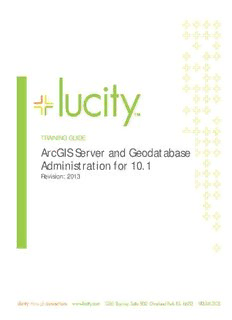
TRAINING GUIDE ArcGIS Server and Geodatabase Administration for 10 PDF
Preview TRAINING GUIDE ArcGIS Server and Geodatabase Administration for 10
TRAINING GUIDE ArcGIS Server and Geodatabase Administration for 10.1 Revision: 2013 Table of Contents Setup .............................................................................................................. 3 ArcGIS for Server Design ..................................................................................... 3 ArcGIS for Server Setup ...................................................................................... 5 Connect to ArcGIS for Server from ArcCatalog ........................................................ 10 Installing and Configuring ArcGIS for Server Web Adapter .......................................... 12 SQL Server Specifications ................................................................................. 16 SQL Instance Setup ......................................................................................... 17 Install SQL Server for ArcSDE for Workgroup ...................................................... 17 SQL Server Enterprise Setup .......................................................................... 28 Enabling ArcSDE for Workgroup Databases ............................................................. 29 Install SQL Server Native Client ....................................................................... 36 Connect and Create Geodatabase in Workgroup .................................................. 36 Registering the Geodatabase in ArcGIS for Server ................................................ 41 Create Enterprise Geodatabase (formerly ArcSDE) ................................................... 47 Publishing and Configuring Map Services ............................................................... 48 Unlock Schema ........................................................................................... 52 Lucity Data Update SOE Configuration .................................................................. 56 Lucity Data Update SOE Logic ........................................................................ 62 How to Create a Feature Service ........................................................................ 63 Preparing Map for a Feature Service ................................................................. 63 Publishing a Feature Service .......................................................................... 70 Enabling the Geometry Service .......................................................................... 74 Creating a Geocoding Service ............................................................................ 76 Securing a Map Service .................................................................................... 78 Maintenance .................................................................................................... 85 Geodatabase Administration Tools ...................................................................... 85 Create Role .................................................................................................. 87 Create Role within ArcCatalog ......................................................................... 87 Change/Add Privileges ..................................................................................... 93 Analyze and Index .......................................................................................... 95 Compression ................................................................................................. 96 What is Compression? .................................................................................. 96 Spatial and Attribute Indexes ............................................................................ 99 Spatial Indexes ........................................................................................... 99 Attribute Indexes ........................................................................................ 100 Tune SQL Server space for Geodatabases ............................................................. 102 Backups ...................................................................................................... 104 Automated Maintenance Scripts ........................................................................ 107 SQL Server and ArcSDE Scripts ..................................................................... 107 Automate Replica Synchronization using Python .................................................. 108 Options ......................................................................................................... 117 Versioning ................................................................................................... 117 What are A and D tables? ............................................................................. 117 When Does Versioning Make Sense? ............................................................... 117 How to Create a Version ............................................................................... 118 Replica ....................................................................................................... 120 ArcGIS for Server v10.1 and Geodatabase Administration Here at Lucity, we understand that our software is requiring more skills in ESRI technology and these Esri systems can be difficult to manage without training. In this workshop, we will explore the nature of ArcGIS for Server v10.1, touch on key principles and techniques, as well as explore best practices for integration into Lucity. We will cover some key administration best practices for: design, setup, maintenance, and optional editing workflow. Even though we won’t be covering the full gamut of ESRI technologies, we will be focused on the administration of ArcGIS for Server, how this relates to the IT and GIS administrators and what are some basic principles for enabling ArcGIS for Server to be compatible with Lucity. Setup ArcGIS for Server Design • 64 Bit Operating Systems from Windows XP (depreciated in 2014), Windows Vista (ArcGIS Runtime will not support after 10.2) and 7, Windows 2003 (not supported after ArcGIS 10.2) or higher. Recommend Windows Server 2008 R2 or 2012 • Server should have 2-4 cores minimum and 4GB of RAM per core. For a 4 core system, you should have 16GB of RAM. • If you have virtual servers, make sure you dedicate resources and have the latest VMware or Hyper-V software available. Based on ESRI’s testing, Virtual software is the key to many performance issues. Make sure in VMware environments that you subtract overhead of two cores for the Virtual Environment so ArcGIS for Server map services doesn’t pool across the Virtual overhead cores. If you don’t, you will see a significant performance decrease in ArcGIS for Server. • Try to limit map services to utilize 4 pools per core maximum. Anything more than that, you could allow ArcGIS for Server crashes when many people are simultaneously hitting your server. • If you have a dedicated system for ArcGIS for Server, try creating a RAID 1 SSD configuration for your hard drives. Also, use the latest version of SSD standards as this will increase performance and reliability. For all new SSD cards, it will take at least 40 years before they reach their read/write maximum. This benchmark test was performed on a 24/7 continuous read/write routine. If SAS drives, use RAID 10 with a good RAID controller. • Space depends on caching. If you plan to cache imagery, please account for large image files. Remember, each scale in the cache will have separate tiles for each scale. If you have 9 scales within a cache, you will have nine separate tiles of cache. Smaller scale images will be smaller in size and the larger scale images will be larger in size. • Suggest HTTP and HTTPS Secure Design when setting up ArcGIS for Server security Configuration • If intranet only, use HTTP only unless otherwise specified by your IT administration ArcGIS for Server Setup 1. First, run the upgrade utility on existing system. If this is a new system, bypass the utility. Remember, ArcGIS for Server needs to be 64bit but the web adapter (optional) can be on either 32bit or 64bit. Note: When installing ArcGIS for Server on a separate server than your SQL Server 2012 instance with ArcSDE v10.1, you need the SQL Server Native Client 64 bit. Also, these versions need to match. For example, SQL Server 2012 original install media is a different version than the latest updated SQL Server 2012 from Microsoft updates. If the native client doesn’t match the patched version of SQL Server 2012, it won’t work. Esri recommends either the SQL Server 2012 matching version or the sql server 2008 R2 native client. Latest SQL Server 2012 Native 64 bit Client download link: http://go.microsoft.com/fwlink/?LinkID=239648&clcid=0x409 2. Click on ArcGIS for Server Setup 3. If you receive a warning for one or more versions of v10, please uninstall v10 products. 4. Once installation starts click next. 5. In the next dialog, click on ‘I Accept’ and click next. 6. In the ‘Select Feature’ dialog, click next and accept defaults. 7. For python, this is needed for geoprocessing and click next. 8. In the ‘Specify ArcGIS for Server Account, create a username and passwords for arcgis. Recommend to add arcgis as a user within Active Directory and add this to ArcGIS for Server Account information <domain>\<user>. 9. In the next screen, you will be given the option to export your configuration; this is recommended and will be helpful during upgrades. Click next and install. 10. When finished, you will need to activate. Refer to Enabling ArcSDE for Workgroup Databases section for more detail about the activation process. 11. When finished activation, you will be prompted to create a new site. 12. Click on create a new site and supply the username and password for the site administrator account. Click next. 13. Specify the root server directory and configuration storage. In AGS v10.1, your server configuration is stored in the config-store directory and your working directories are stored in directories (arcgiscache, arcgisjobs, arcgisoutput, arcgissystem). In this example we will take the defaults. 14. Click next and finish when done. ArcGIS for Server does not need a web client to run. ESRI chose to use Tomcat as the servlet engine for ArcGIS for Server and can be a stand-alone system if used internally. However, if you want to serve webpages out through IIS, consider installing a Web Adapter. ArcGIS for Server web-handler will act as a proxy server that will pass requests to and from ArcGIS for Server. Web Adapter will also be able to create an alias URL location for your ArcGIS for Server. ArcGIS for Server by itself needs to have port 6080 as the rest service endpoint for the URL. For example: http://<internalservername>:6080/arcgis/rest/services is the URL without the Web Adapter. When using the Web Adapter, requests can be masked through an alias URL designation http://<URLname>/<virtualdirectory>/rest/services. The Web Adapter takes care of the requests to and from ArcGIS for Server using port 6080 and translating this to the user. The Web Adapter for ArcGIS for Server can be located on ArcGIS for Server machine running IIS or on a different server within the LAN or a DMZ. For internet and intranet based ArcGIS for Server services, it’s recommended to use a DMZ with the firewall open from DMZ web server to the internal ArcGIS for Server on port 6443. The Web Adapter will be installed on the DMZ web server and using ArcGIS for Server installation media. Also, it is highly recommended that the Web Adapter uses HTTPS as the protocol within a secure design as well as running ArcGIS for Server as HTTPS. In ArcGIS for Server design section, we have added a diagram of what this actually looks like.
Description: