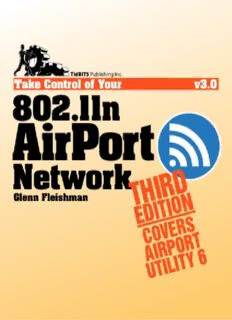
Take Control of Your 802.11n AirPort Network PDF
Preview Take Control of Your 802.11n AirPort Network
Read Me First Welcome to Take Control of Your 802.11n AirPort Network, Third Edition, version 3.0, published in May 2012 by TidBITS Publishing Inc. This book was written by Glenn Fleishman and edited by Tonya Engst. If you’re setting up, extending, or retooling a Wi-Fi network with one or more 802.11n base stations from Apple—including the AirPort Extreme, AirPort Express, or Time Capsule—using AirPort Utility 6 on the Mac or AirPort Utility in iOS, this book will help you get the fastest network with the least equipment and fewest roadblocks. This book also has advice on connecting to a Wi-Fi network from older versions of Mac OS X and Windows 7. Copyright © 2012 Glenn Fleishman. All rights reserved. Updates and More You can access extras related to this book on the Web (use the link in Ebook Extras, near the end; it’s available only to purchasers). On the ebook’s Take Control Extras page, you can: • Download any available new version of the ebook for free, or purchase any subsequent edition at a discount. • Download various formats, including PDF, EPUB, and—usually— Mobipocket. (Learn about reading this ebook on handheld devices at http://www.takecontrolbooks.com/device-advice.) • Read postings to the ebook’s blog. These may include new information and tips, as well as links to author interviews. At the top of the blog, you can also see any update plans for the ebook. • Get a discount when you order a print copy of the ebook. If you bought this ebook from the Take Control Web site, it has been added to your account, where you can download it in other formats and access any future updates. However, if you bought this ebook elsewhere, you can add it to your account manually; see Ebook Extras. Basics Here are a few “rules of the road” that will help you read this book: • Path syntax: I occasionally use a path to show the location of a file or folder in the Mac’s file system. For example, AirPort Utility gets installed into the Utility folder, which is in the Applications folder. The path to AirPort Utility is ApplicationsUtilities/AirPort Utility. • Menus: When I describe choosing a command from a menu in the menu bar, I use an abbreviated description. For example, the abbreviated description for the menu command that creates a new folder in the Mac OS X Finder is “File > New Folder.” • Big cats: I often mention features specific to a particular version of Mac OS X, which Apple usually refers to by their “big cat” names: ‣ Mountain Lion: 10.8 ‣ Lion: 10.7 ‣ Snow Leopard: 10.6 ‣ Leopard: 10.5 ‣ Tiger: 10.4 ‣ Panther: 10.3 • Finding preference panes: I sometimes refer to Mac OS X preferences, such as those in the Network preference pane. To reach a preference pane, open System Preferences by clicking its icon in the Dock or by choosing Apple > System Preferences. Then, to open a preference pane, click its icon or choose it from the View menu. For example, to see “the Network preference pane,” launch System Preferences and then click the Network icon or choose View > Network. To find the Wi-Fi view in the Network preference pane, you would click the Wi- Fi item in the list at the left of the pane. • Wi-Fi menu: The Wi-Fi status menu appears near the right side of the menu bar on a Macintosh. If yours isn’t showing, you can turn it on via a checkbox in the Network system preference pane, in the Wi-Fi view. To learn about the icons that may mark the top of this menu, see Mac Wi-Fi Iconography. • Configuring a base station: Throughout the book, I refer to using a program called AirPort Utility to configure a base station. In almost all cases, to configure a base station in AirPort Utility 6 on the Mac or in AirPort Utility in iOS (both versions are covered in the book), you select the base station in the AirPort Utility graphical display, and then click or tap the Edit button that appears. (You may have to enter a password for the base station first.) What’s New in the Third Edition This third edition has a significant change: it replaces its former coverage of AirPort Utility 5 in favor of focusing on AirPort Utility 6, which was released in February 2012. AirPort Utility 6 runs on 10.7 Lion or later. AirPort Utility 6 has many of the features that are documented in previous editions of this book, but it omits several options designed for mixed 802.11g and 80211.n networks and it can’t configure 802.11b and 802.11g AirPort base station models (any base station released from 1999 to 2006). Also, it supports only iCloud, not MobileMe, for remote connections. The big new feature in AirPort Utility 6 is a graphical depiction of the layout of an AirPort network. This is terrific for visualizing how parts are connected and seeing where errors lie. This third edition also discusses AirPort Utility for iOS, which has a similar approach to AirPort Utility 6, and makes it possible to configure and manage an Apple base station without a desktop computer. That’s a first for Apple. Older versions of AirPort Utility remain available: • AirPort Utility 5.5.3 for Leopard and Snow Leopard and 5.6 for Lion are the latest releases of the previous version of AirPort Utility. • AirPort Utility for Windows XP, Vista, and 7 is, at this writing, nearly identical to version 5.5.3/5.6 for Mac. I expect that Apple will update the Windows version of AirPort Utility to be feature identical to the latest Macintosh version. Free download: If you need help with AirPort Utility 5, you can refer the previous edition of this ebook—there’s no extra charge. Follow the “access extras” link in Ebook Extras, and look in the blog. Introduction Apple introduced integrated Wi-Fi wireless networking to the world with AirPort in 1999. Although corporations had already been using forms of wireless networking for warehouse tracking and to connect buildings in large campuses, the costs were high, speeds were low, and complexity was manifest. Apple’s products shot off the shelves due to their relatively low initial price, simple configuration interface, and excellent performance. Apple originally required add-on cards for Macs to use Wi-Fi; a few years ago, the Mac Pro became the last model for which Wi-Fi was an extra-cost option. Apple now builds the fastest flavor of Wi-Fi, called 802.11n, into every Mac it sells, as well as every iPhone, iPod touch, and iPad. Despite Apple’s 13-year history with wireless networking and the general excellence of their software and support, setting up a wireless network isn’t always a snap. This book helps you set up an 802.11n AirPort network and offers tips to help save time, improve security, extend range, and enjoy a technical edge when working with Wi-Fi. Although this book focuses on using AirPort Utility 6 (with Lion and later) and AirPort Utility (for iOS) to configure your network, I also cover compatibility and connections with older computer hardware, and how to connect to 802.11n via Mac OS X and Windows 7. I also provide some information to help you use Wi-Fi with 10.6 Snow Leopard and 10.5 Leopard. I start with wireless basics, move through installation and configuration, explain how to share printers and hard disks, tell you how to connect to a Wi-Fi network, give advice on extending a network’s range and quality, look at using an AirPort Express’s unique features, and finish with how-to information on security for those who want their AirPort networks safe from freeloaders and intruders. Free download: If you need help with AirPort Utility 5, you can refer the previous edition of this ebook—there’s no extra charge. Follow the “access extras” link in Ebook Extras, and look in the blog. Quick Start to AirPort Networking You can read this book from start to finish, and you’ll find that it covers topics like learning about Wi-Fi, unpacking a base station, starting configuration, figuring out the network you want to build, and then configuring that network. More specific cases follow, such as how to add a printer, separating older and newer flavors of Wi-Fi into two separate networks, and securing a network. Use this Quick Start to get an idea of how you might jump into the book if you are at a particular stage in working with your network, and to find more than one path through the material. Need a quick solution? Flip ahead a few pages to the Quick Troubleshooting Guide or see Light Reading to learn what the light on your AirPort base station is trying to tell you. Also, you may especially wish to consult Overcome Interference. Learn wireless basics: • Get a quick grounding in Learn Wireless Basics. • Familiarize yourself with Wi-Fi Gear from Apple. Plan your network: • For common configurations, see Picture Your Scenario and focus on the diagrams and descriptions at the beginning of: New Network, Single Base Station, Extend a Network via Ethernet or Wi-Fi, and Replace an Existing Base Station. • For ideas on using the AirPort Express, skim AirPort Express Extras. • For more advanced possibilities, consult Connect Multiple Base Stations, and pay special attention to the descriptions and diagrams at the start of Add Access Points via Ethernet and Bridge Wirelessly. Also, note that Appendix C covers creating a Software Base Station and Ad Hoc Networking. • Although it’s not necessary for a basic setup, you can consider the channels and bands that your Wi-Fi network will use in Spectrum Trade-offs. Set up your base station(s): • Unpack your base station and start down the path of configuring it in Plug In Your Base Station and Get Started. You’ll likely continue in one of these sections: ‣ Learn how to configure a new network with a single base station. See New Network, Single Base Station. ‣ For existing networks, find what you need to Extend a Network via Ethernet or Wi-Fi or Replace an Existing Base Station. ‣ When wireless is the way to go, learn what you need to extend a network using only Wi-Fi. See Bridge Wirelessly. ‣ Hook up a larger network with many base stations. See Connect Multiple Base Stations to build a network that spans a house or office connected wirelessly, or via electrical outlets or Ethernet.
Description: