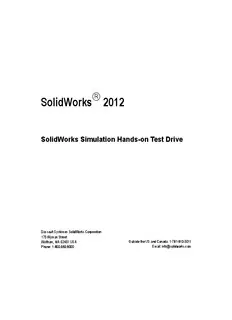
SolidWorks 2012 – SolidWorks Simulation Hands-on Test Drive PDF
Preview SolidWorks 2012 – SolidWorks Simulation Hands-on Test Drive
® SolidWorks 2012 SolidWorks Simulation Hands-on Test Drive Dassault Systèmes SolidWorks Corporation 175 Wyman Street Waltham, MA 02451 USA Outside the US and Canada: 1-781-810-5011 Phone: 1-800-693-9000 Email: [email protected] © 1995-2012, Dassault Systèmes SolidWorks Corp, a COMMERCIAL COMPUTER Dassault Systèmes S.A. company, 175 Wyman Street, SOFTWARE - PROPRIETARY. Waltham, Massachusetts 02451 USA. All Rights Reserved. US Government Restricted Rights. Use, duplication, or disclosure by the government is subject to restrictions as The information and the software discussed in this set forth in FAR 52.227-19 (Commercial Computer document are subject to change without notice and are not Software - Restricted Rights), DFARS 227.7202 commitments by Dassault Systèmes SolidWorks (Commercial Computer Software and Commercial Corporation (DS SolidWorks). Computer Software Documentation), and in the license agreement, as applicable. No material may be reproduced or transmitted in any form or by any means, electronic or mechanical, for any purpose Contractor/Manufacturer: without the express written permission of DS SolidWorks. Dassault Systèmes SolidWorks Corp, 175 Wyman Street, Waltham, Massachusetts 02451 USA The software discussed in this document is furnished under a license and may be used or copied only in accordance with the terms of this license. All warranties given by DS Copyright Notices for SolidWorks Standard, Premium, SolidWorks as to the software and documentation are set and Professional Products. forth in the SolidWorks Corporation License and Portions of this software © 1990-2009 Siemens Product Subscription Service Agreement, and nothing stated in, or Lifecycle Management Software III (GB) Ltd. implied by, this document or its contents shall be Portions of this software © 1998-2009 Geometric Ltd. considered or deemed a modification or amendment of such warranties. Portions of this software © 1986-2009 mental images GmbH & Co.KG. Portions of this software © 1996-2009 Microsoft Patent Notices for SolidWorks Standard, Premium, and Corporation. All Rights Reserved. Professional Products. Portions of this software © 2000-2009 Tech Soft 3D US Patents 5,815,154; 6,219,049; 6,219,055; 6,603,486; 6,611,725; and 6,844,877 and certain other foreign patents, Portions of this software © 1998-2008 3Dconnexion. including EP 1,116,190 and JP 3,517,643. US and foreign This software is based in part on the work of the patents pending, e.g., EP 1,116,190 and JP 3,517,643). Independent JPEG Group. All Rights Reserved. U.S. and foreign patents pending. Portions of this software incorporate PhyX™ by NVIDIA 2006-2009. Trademarks and Other Notices for All SolidWorks Portions of this software are copyrighted by and are the Products. property of UGS Corp. © 2009. SolidWorks, 3D PartStream.NET, 3D ContentCentral, Portions of this software © 2001 - 2009 Luxology, Inc. All PDMWorks, eDrawings, and the eDrawings logo are Rights Reserved, Patents Pending. registered trademarks and FeatureManager is a jointly Portions of this software © 2007 - 2009 DriveWorks Ltd. owned registered trademark of DS SolidWorks. Copyright 1984 - 2009 Adobe Systems, Inc. and its SolidWorks Enterprise PDM SolidWorks Simulation, licensors. All rights reserved. Protected by U.S. Patents SolidWorks Flow Simulation, and SolidWorks 2012 are 5,929,866; 5,943,063; 6,289,364; 6,639,593; 6,743,382; product names of DS SolidWorks. Patents Pending. Adobe, the Adobe logo, Acrobat, the CircuitWorks, Feature Palette, FloXpress, PhotoWorks, Adobe PDF logo, Distiller and Reader are registered TolAnalyst, and XchangeWorks are trademarks of DS trademarks or trademarks of Adobe Systems Inc. in the SolidWorks. U.S. and other countries. FeatureWorks is a registered trademark of Geometric Ltd. For more copyright information, in SolidWorks see Help, Other brand or product names are trademarks of their About SolidWorks. respective holders. Other portions of SolidWorks 2012 are licensed from DS SolidWorks licensors. Copyright Notices for SolidWorks Simulation. Portions of this software © 2008 Solversoft Corporation. PCGLSS © 1992 - 2007 Computational Applications and System Integration, Inc. All Rights Reserved. Portions of this product are distributed under license from DC Micro Development, Copyright © 1994 - 2005 DC Micro Development. All Rights Reserved. Document Number: MKTSIMHOTD1111 SolidWorks Simulation Table of Contents Introduction...................................................................................................................1 The SeaBotix LBV150.................................................................................................2 Notes:............................................................................................................................4 User Interface................................................................................................................5 Menu Bar Toolbar..................................................................................................5 Menu Bar Menu.....................................................................................................5 Drop-down menu / Context Toolbar......................................................................6 Keyboard Shortcuts................................................................................................6 FeatureManager Design Tree.................................................................................6 SolidWorks Simulation CommandManager Tab...................................................7 Mouse Buttons.......................................................................................................7 System Feedback....................................................................................................8 Getting SolidWorks Help.......................................................................................8 Getting SolidWorks Simulation Help....................................................................9 SolidWorks Tutorials and SolidWorks Simulation Tutorials..............................10 SolidWorks and SolidWorks Simulation....................................................................12 Analyze the Housing...................................................................................................13 Starting a SolidWorks Session.............................................................................14 Create a Static Analysis Study....................................................................................18 Creating a Static Analysis Study..........................................................................19 Assigning Materials in SolidWorks Simulation.........................................................20 Selecting parts and Applying Material in SolidWorks Simulation......................21 Applying Fixtures.......................................................................................................22 Applying a Fixture...............................................................................................23 Applying Loads..........................................................................................................25 Applying a Pressure Load....................................................................................26 Creating a Mesh and Running the Analysis...............................................................29 Creating a Compatible Mesh................................................................................30 Creating a Mesh...................................................................................................31 1 SolidWorks Simulation Viewing the Results....................................................................................................33 View the Results..................................................................................................34 Creating a SolidWorks eDrawings File......................................................................42 Creating a SolidWorks eDrawings file................................................................43 Generating a Report....................................................................................................46 Generating a Static Study Report.........................................................................47 Analysis 2 - Static Study 2..........................................................................................49 Creating Analysis 2 - Static Study 2....................................................................50 SolidWorks Simulation Conclusion...........................................................................59 Notes:..........................................................................................................................60 SolidWorks Simulation Professional..........................................................................62 Trend Tracker Analysis..............................................................................................63 Thermal Analysis........................................................................................................74 Create the Thermal Analysis Study......................................................................75 Applying the EndCap Material............................................................................76 Thermal Loads and Boundary Conditions..................................................................77 Applying a Thermal Load....................................................................................78 Applying Convection...........................................................................................79 Creating a Mesh and Run an Analysis.................................................................81 Applying the Probe tool.......................................................................................83 Modify the Design......................................................................................................84 Create the Second Analysis..................................................................................85 Drop Test Analysis.....................................................................................................89 Creating a Drop Test Study..................................................................................90 Meshing the Model..............................................................................................92 Running the Analysis..................................................................................................93 Animating the Plot...............................................................................................95 Notes:..........................................................................................................................98 Optimization Analysis................................................................................................99 Creating an Optimization Analysis....................................................................100 Fatigue Analysis.......................................................................................................109 Creating a Fatigue Analysis...............................................................................110 Applying Material..............................................................................................111 Adding a Fixture................................................................................................112 Applying a Force................................................................................................114 Meshing and Running the Model.......................................................................115 Performing a Fatigue Check Plot.......................................................................116 Creating a New Fatigue Study...........................................................................117 Applying a Load Factor.....................................................................................120 SolidWorks Simulation Professional Conclusion.....................................................121 Notes:........................................................................................................................122 SolidWorks Flow Simulation...................................................................................124 2 SolidWorks Simulation Starting a SolidWorks Flow Simulation Session...............................................125 Applying Flow Trajectories .....................................................................................139 Applying Flow Trajectories...............................................................................140 SolidWorks Flow Simulation...................................................................................145 Notes:........................................................................................................................146 SolidWorks Motion..................................................................................................148 Starting a SolidWorks Motion Session..............................................................149 Applying Motion to a Component............................................................................151 Applying Linear Motion....................................................................................152 Applying Forces........................................................................................................156 Applying Force to the Gripper Fingers..............................................................157 SolidWorks Motion Conclusion...............................................................................165 3 SolidWorks Simulation 4 Hands on Test Drive When you complete this manual, you will have experienced firsthand an introduction to the capabilities of SolidWorks® Simulation products, including: (cid:132) SolidWorks® Simulation (cid:132) SolidWorks® Simulation Professional (cid:132) SolidWorks® Flow Simulation (cid:132) SolidWorks® Motion Hands on Test Drive SolidWorks Simulation SolidWorks Simulation Hands on Test Drive Introduction The SolidWorks® Simulation Hands-on Test Drive provides you with an understanding of the capabilities and benefits of using SolidWorks® Simulation analysis software to perform powerful analysis from your desktop. Only SolidWorks Simulation validation tools provide seamless integration with SolidWorks® 3D CAD software, with the benefit of the easy-to-use Windows® user interface. Learn how you can use SolidWorks Simulations to perform stress analysis on your design; SolidWorks® Simulation Professional to perform stress, thermal, optimization, and fatigue analysis; SolidWorks® Motion to perform motion simulations; and SolidWorks® Flow Simulation to perform fluid-flow analysis on your designs. Introduction 1 Hands on Test Drive SolidWorks Simulation The SeaBotix LBV150 During this hands-on session, you will analyze some of the parts and assemblies that are components of the SeaBotix LBV150 assembly shown below. SeaBotix, Inc. designed, manufactured, and introduced the first lightweight, low- cost, fully production submersible, remotely operated vehicle, the Little Benthic Vehicle. Bringing this breakthrough product to a wider market required modern 3D design and analysis tools, so product developers could shorten design cycles, validate cutting-edge technologies, and employ organic shapes and surfaces. The company selected SolidWorks mechanical design software for the Little Benthic Vehicle project because of its ease of use, ability to model organic shapes and surfaces, SolidWorks® eDrawings® communication capabilities, and seamless integration with SolidWorks® Simulation analysis software. The SeaBotix assembly can be remotely operated for use at depths of up to 1,500 meters. Weighing less than 25 pounds, the SeaBotix assembly represents a breakthrough in tethered submersible design. View Port Bent Bar SeaBotix LBV150 MiniGrab Clamp Assembly You will have a chance to experience firsthand the ease of using SolidWorks® Simulation analysis software on the following items: 1. SeaBotix LBV150 assembly 2. Housing assembly 3. MiniGrab assembly 4. EndCap part 5. 3 Finger Jaw part 2 The SeaBotix LBV150
