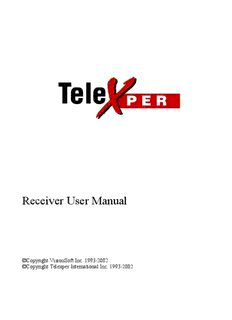
Receiver User Manua l - Amherst Alarm, Inc. PDF
Preview Receiver User Manua l - Amherst Alarm, Inc.
Receiver User Manual ©Copyright VisionSoft Inc. 1993-2002 ©Copyright Telexper International Inc. 1993-2002 TABLE OF CONTENTS Chapter 1 Introduction...........................................................................................................................1-1 Overview of the Digital Picture Receiver..........................................................................................1-1 Chapter 2 Receiver Main menu.............................................................................................................2-1 Chapter 3 Dial and Connect...................................................................................................................3-1 Phone book setup................................................................................................................................3-1 Use the phone book............................................................................................................................3-5 Scheduled Dial...................................................................................................................................3-6 Chapter 4 System Setting.......................................................................................................................4-1 Scheduled Dial setting........................................................................................................................4-1 Line setting...............................................................................................................................4-2 Comport setting........................................................................................................................4-3 Other setting.............................................................................................................................4-4 Setting ISDN......................................................................................................................................4-5 Chapter 5 Viewing the Remote Site......................................................................................................5-1 Remote setting....................................................................................................................................5-4 Setting camera properties................................................................................................................5-4 Setting Alarm properties.................................................................................................................5-6 Recording mode setting..................................................................................................................5-8 Motion detection function...............................................................................................................5-9 4-zone motion detection setting....................................................................................................5-12 Setting relay output properties (Optional : Depended on Transmitter site)..................................5-13 Setting Tape properties (Optional: Depended on Transmitter site)..............................................5-14 Setting Transmission Connection properties................................................................................5-15 Sequencer function........................................................................................................................5-16 Administration setting...................................................................................................................5-17 Camera Stable time....................................................................................................................5-17 Change Password-Administrator...............................................................................................5-18 Change Password-System operator...........................................................................................5-18 Change Password-operator........................................................................................................5-19 Change Password- Telephone-Connection................................................................................5-19 Alarm Callback-Telephone........................................................................................................5-20 Change Date/time......................................................................................................................5-21 Erase system storage..................................................................................................................5-21 Windows Setting........................................................................................................................5-22 Software Upgrade......................................................................................................................5-22 Network Setup (Optional: Depended on Transmitter site)........................................................5-23 Using the Setup function button.......................................................................................................5-26 Use the keyboard on screen..........................................................................................................5-26 Chapter 6 Playback Remote Site Recording..........................................................................................6-1 Finding recorded image at a fix time..................................................................................................6-1 Finding recorded image for a period of time......................................................................................6-2 Using Batch Playback........................................................................................................................6-3 Printing image picture........................................................................................................................6-5 Chapter 7 Local Playback.....................................................................................................................7-1 Chapter 8 Alarm....................................................................................................................................8-1 Chapter 9 Using the Receiver Step - by - Step.....................................................................................9-1 How to make Receiver work with your modem................................................................................9-8 Chapter 1 Introduction 1-1 Chapter 1 Introduction CAMERA * 16 PRINTER ALARM IN *16 VIDEO/H.D RECORDER RELAY OUTPUTL * 16 BUZZER MOUSE TELEPHONE Overview of the Digital Picture Receiver The Receiver is designed to receive freeze-frame video images over a standard telephone line from the Transmitter. The Receiver can auto-answer the telephone from the transmitter. The Receiver may be powered by a 110/220 VAC, 1 amp source with the switch selection between 110VAC and 220VAC. The Receiver allows the user to select up to 16 video camera images (depend on your Transmitter site model) from full, quad, up to 1/64 screen from a remote location. Each camera has a corresponding alarm input that can be armed or disarmed remotely with the Receiver. The Receiver begins displaying images when the telephone line is connected to the transmitter. The Receiver can also be used to activate up to 16 relays (depend on the transmitter site model) on the Transmitter site, to open doors or gates, or to turn on lights at camera locations. The Relay Control Box must be used when this option is desired. The Receiver offers a choice of three (3) level resolutions on the freeze-frame image that vary depending on the transmission speed selected on the Receiver side. At the Receiver site the images, site ID, the time and date, camera title, and the alarm and relay status can easily be seen on the monitor screen. Chapter 2 Receiver Main menu 2-1 Chapter 2 Receiver Main menu Introduction System’s command button 1、 When the line signal is turned on. Press this button to login TransVisioner and to see the living image captured. 2、 Press this button to pop up Telephone Dial Box. 3、 Press this button to enter the System Setting menu. 4、 Press this button to enter Local Recording Playback menu. 5、 Press this button to exit the Security System. Chapter 3 Dial and Connect 3-1 Chapter 3 Dial and Connect Click the button to pop up the Telephone panel as following: Phone book setup System allow user to pre-enter 16 sets remote site name and telephone number use to connect remote site. a. From click on the down arrow at the right side of the item box, or click (or press) the up/down arrow to select item from the list. b. Press the button system display 3-2 Chapter 3 Dial and Connect c. Press the button to display d. Press the button to allow the user to key in Chinese characters. e. Press the button to hide the keyboard. f. Enter the Remote Site Name (only 20 characters is allow)
Description: