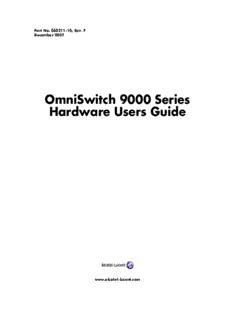
OmniSwitch 9000 Series Hardware Users Guide PDF
Preview OmniSwitch 9000 Series Hardware Users Guide
Part No. 060211-10, Rev. F December 2007 OmniSwitch 9000 Series Hardware Users Guide www.alcatel-lucent.com This user guide documents OmniSwitch 9000 Series hardware, including chassis and associated components. The specifications described in this guide are subject to change without notice. Copyright © 2007 by Alcatel-Lucent. All rights reserved. This document may not be reproduced in whole or in part without the express written permission of Alcatel-Lucent. Alcatel-Lucent® and the Alcatel-Lucent logo are registered trademarks of Alcatel-Lucent. Xylan®, OmniSwitch®, OmniStack®, and Alcatel-Lucent OmniVista® are registered trademarks of Alcatel-Lucent. OmniAccess™, Omni Switch/Router™, PolicyView™, RouterView™, SwitchManager™, VoiceView™, WebView™, X-Cell™, X-Vision™, and the Xylan logo are trademarks of Alcatel-Lucent. This OmniSwitch product contains components which may be covered by one or more of the following U.S. Patents: •U.S. Patent No. 6,339,830 •U.S. Patent No. 6,070,243 •U.S. Patent No. 6,061,368 •U.S. Patent No. 5,394,402 •U.S. Patent No. 6,047,024 •U.S. Patent No. 6,314,106 •U.S. Patent No. 6,542,507 •U.S. Patent No. 6,874,090 26801 West Agoura Road Calabasas, CA 91301 (818) 880-3500 FAX (818) 880-3505 [email protected] US Customer Support—(800) 995-2696 International Customer Support—(818) 878-4507 Internet—service.esd.alcatel-lucent.com ii December 2007 Contents About This Guide ..........................................................................................................ix Supported Platforms ..........................................................................................................ix Who Should Read this Manual? ........................................................................................ix When Should I Read this Manual? .....................................................................................x What is in this Manual? ......................................................................................................x What is Not in this Manual? ...............................................................................................x How is the Information Organized? ..................................................................................xi Documentation Roadmap ..................................................................................................xi Related Documentation ...................................................................................................xiii User Manual CD .............................................................................................................xiv Technical Support ...........................................................................................................xiv Chapter 1 OmniSwitch 9000 Series ........................................................................................1-1 Application Example .......................................................................................................1-2 Availability Features .......................................................................................................1-3 Hardware Redundancy .............................................................................................1-3 Smart Continuous Switching ....................................................................................1-4 Software Rollback ....................................................................................................1-4 Hot Swapping ...........................................................................................................1-5 Hardware Monitoring ...............................................................................................1-5 Power Checking Sequence .......................................................................................1-6 Chapter 2 Chassis and Power Supplies ....................................................................................2-1 OmniSwitch 9800 ............................................................................................................2-2 OmniSwitch 9700 ............................................................................................................2-5 OmniSwitch 9600 ............................................................................................................2-8 Chassis Slot Numbering ................................................................................................2-11 Viewing Chassis Slot Information .........................................................................2-12 Mounting the Switch .....................................................................................................2-12 Power Supplies ..............................................................................................................2-16 600 Watt DC-to-DC Power Supply ........................................................................2-18 DC Power Supply Connection ...............................................................................2-19 Connecting the DC Cable Harness to the Chassis Power Supply ...................2-19 Connecting the DC Cable Harness to the DC Power Source ..........................2-19 Chassis Power Supply Module Support ........................................................................2-20 OmniSwitch 9000 Series Hardware Users Guide December 2007 iii Contents Monitoring Chassis Power ............................................................................................2-21 Checking Chassis Power Before Adding a Module ...............................................2-21 Example 1: Adequate Power to Add a Module ...............................................2-22 Example 2: Inadequate Power to Add a Module .............................................2-23 Checking Chassis Power Before Shutting Off or Removing a Power Supply .......2-25 Example 1: Adequate Power to Remove a Power Supply ..............................2-25 Example 2: Inadequate Power to Remove a Power Supply ............................2-26 Adding a Power Supply ..........................................................................................2-26 Hot Swapping a Power Supply ...............................................................................2-26 Permanently Removing a Power Supply ................................................................2-26 Power Supply Redundancy ...........................................................................................2-27 Redundancy Defined ..............................................................................................2-27 Installing a Power Supply .............................................................................................2-28 Removing a Power Supply .....................................................................................2-30 Power Cords ..................................................................................................................2-31 Redundant AC Circuit Recommendation ......................................................................2-32 Grounding the Chassis ...........................................................................................2-33 Temperature Management ............................................................................................2-33 Temperature Errors ..........................................................................................2-34 Chassis Fan Tray ...........................................................................................................2-35 Monitoring Fan Tray Status .............................................................................2-37 Fan Redundancy ..............................................................................................2-37 Hot Swapping the Fan Tray .............................................................................2-37 Removing the Fan Tray ...................................................................................2-38 Installing the New Fan Tray ............................................................................2-39 Chassis Airflow .............................................................................................................2-40 Power Supply Fans .................................................................................................2-43 Blank Cover Panels and Chassis Airflow ..............................................................2-44 Chapter 3 Installing and Managing Power over Ethernet (PoE) ......................................3-1 In This Chapter ................................................................................................................3-2 Power over Ethernet Specifications ................................................................................3-3 Power over Ethernet Overview .......................................................................................3-4 Power over Ethernet Components ...................................................................................3-6 OS-IP-SHELF PoE Power Shelf ..............................................................................3-6 510W/360W Power Supply ......................................................................................3-8 Power Shelf and PoE Port Guidelines .............................................................................3-9 Non-Redundant Power Supply Configurations ........................................................3-9 Redundant Power Supply Configurations ..............................................................3-10 Setting Up Power over Ethernet Hardware ...................................................................3-11 Basic Guidelines for Setting Up PoE Hardware ....................................................3-11 Positioning the Power Shelf ............................................................................3-11 Rack-Mounting the Power Shelf .....................................................................3-12 iv OmniSwitch 9000 Series Hardware Users Guide December 2007 Contents Installing the Power Supplies .................................................................................3-15 Preparation .......................................................................................................3-15 Installation Steps .............................................................................................3-15 Removing the Power Supplies ...............................................................................3-17 Connecting the Power Shelf to the Chassis ............................................................3-19 Connecting the 360W/510W PoE Power Supply to the Chassis ...........................3-20 Power Shelf Slot Numbering ........................................................................................3-21 Viewing Power Shelf Status ..........................................................................................3-22 Configuring Power over Ethernet Parameters ...............................................................3-23 Power over Ethernet Defaults ................................................................................3-23 Understanding and Modifying the Default Settings ...............................................3-23 Setting the PoE Operational Status ..................................................................3-23 Configuring the Total Power Allocated to a Port ............................................3-24 Configuring the Total Power Allocated to a Slot ............................................3-24 Setting Port Priority Levels .............................................................................3-25 Setting PoE Redundancy Status ......................................................................3-26 Setting the Capacitor Detection Method .........................................................3-26 Understanding Priority Disconnect ...............................................................................3-27 Setting Priority Disconnect Status ..........................................................................3-27 Disabling Priority Disconnect .........................................................................3-27 Enabling Priority Disconnect ..........................................................................3-27 Priority Disconnect is Enabled; Same Priority Level on All PD Ports ...........3-28 Priority Disconnect is Enabled; Incoming PD Port has Highest Priority Level ...................................................................................................3-29 Priority Disconnect is Enabled; Incoming PD Port has Lowest Priority Level ...................................................................................................3-30 Priority Disconnect is Disabled .......................................................................3-31 Monitoring Power over Ethernet via the CLI ...............................................................3-32 Power over Ethernet Tutorial ........................................................................................3-34 Chapter 4 Chassis Management Module (CMM) ...................................................................4-1 CMM Slot Locations .......................................................................................................4-2 OS9700-CMM Versus OS9800-CMM ..............................................................4-2 CMM Front Panel ...........................................................................................................4-3 Ethernet Management Port (EMP) ...........................................................................4-5 Access to the EMP .............................................................................................4-6 EMP Cable Requirements .................................................................................4-6 Console Port .............................................................................................................4-6 Serial Connection to the Console Port ...............................................................4-6 Configuring X-ON/X-OFF Protocol ........................................................................4-8 CMM Redundancy ..........................................................................................................4-9 CMM Failover Sequence .........................................................................................4-9 Synchronizing the Primary and Secondary CMMs ................................................4-10 CMM Switching Fabric ..........................................................................................4-10 Hot Swapping CMM Modules ......................................................................................4-11 Module Presence Signalling ............................................................................4-11 Hot Swap Requirements .........................................................................................4-11 OmniSwitch 9000 Series Hardware Users Guide December 2007 v Contents Managing CMM Modules .............................................................................................4-13 Reloading a CMM Module ....................................................................................4-13 Switching the Primary and Secondary Roles .........................................................4-13 Monitoring CMM Modules ...........................................................................................4-14 Front Panel LEDs ...................................................................................................4-14 Accessing General CMM Information ...................................................................4-14 CMM Hardware Information ..........................................................................4-14 Operating Status of CMM-Related Components ............................................4-15 CLI Commands Supported on Both the Primary and Secondary CMMs .......4-15 Chassis-Based MAC Address .......................................................................................4-17 Pinouts ...........................................................................................................................4-17 Chapter 5 Network Interface (NI) Modules ............................................................................5-1 In This Chapter ................................................................................................................5-1 GNI Modules ...................................................................................................................5-3 OS9-GNI-C24 Front Panel .......................................................................................5-4 OS9-GNI-P24 Front Panel .......................................................................................5-6 OS9-GNI-C20L Front Panel ....................................................................................5-8 OS9-GNI-C48T Front Panel ..................................................................................5-10 RJ-45 to RJ-45 Patch Panel .............................................................................5-12 MRJ-21to RJ-45 Cable ....................................................................................5-13 OS9-GNI-U24 Front Panel .....................................................................................5-14 5-15 XNI Modules .................................................................................................................5-16 OS9-XNI-U2 Front Panel .......................................................................................5-17 OS9-XNI-U6 Front Pane ........................................................................................5-19 Smart Continuous Switching .........................................................................................5-21 Module Priorities During Boot Sequence ........................................................5-21 Managing NI Modules ..................................................................................................5-21 Turning Power On or Off for a Specific NI Module .......................................5-21 Individual NI Reload .......................................................................................5-21 Monitoring NI Modules ................................................................................................5-22 Front Panel LEDs ............................................................................................5-22 Accessing General NI Information ..................................................................5-22 Hot Swapping NI Modules ............................................................................................5-23 Removing and Adding Modules ...................................................................................5-24 Using the Grounding Wrist Strap and Chassis Grounding Lug .............................5-24 Module Types and Slot Positions ...........................................................................5-25 Removing a Module ...............................................................................................5-25 Adding a Module ....................................................................................................5-27 Pinouts ...........................................................................................................................5-29 10/100 Mbps Ethernet Port – RJ-45 Pinout ..........................................................5-29 1 Gigabit Ethernet Port – RJ-45 Pinout .................................................................5-29 Handling Fiber and Fiber Optic Connectors .................................................................5-30 vi OmniSwitch 9000 Series Hardware Users Guide December 2007 Contents Appendix A Regulatory Compliance and Safety Information ..............................................A-1 Declaration of Conformity: CE Mark ............................................................................A-1 Waste Electrical and Electronic Equipment (WEEE) Statement ............................A-1 China RoHS: Hazardous Substance Table .....................................................................A-2 Standards Compliance ....................................................................................................A-4 FCC Class A, Part 15 ..............................................................................................A-4 Canada Class A Statement ......................................................................................A-4 JATE ........................................................................................................................A-4 CISPR22 Class A warning ......................................................................................A-5 VCCI .......................................................................................................................A-5 Class A Warning for Taiwan and Other Chinese Markets ......................................A-5 Translated Safety Warnings ...........................................................................................A-6 Chassis Lifting Warning ...................................................................................A-6 Blank Panels Warning ......................................................................................A-6 Electrical Storm Warning .................................................................................A-6 Installation Warning .........................................................................................A-7 Invisible Laser Radiation Warning ...................................................................A-7 Lithium Battery Warning .................................................................................A-8 Operating Voltage Warning .............................................................................A-8 Power Disconnection Warning .........................................................................A-9 Proper Earthing Requirement Warning ............................................................A-9 Read Important Safety Information Warning .................................................A-10 Restricted Access Location Warning .............................................................A-10 Wrist Strap Warning .......................................................................................A-11 Instrucciones de seguridad en español .........................................................................A-12 Advertencia sobre el levantamiento del chasis ...............................................A-12 Advertencia de las tapaderas en blanco ..........................................................A-12 Advertencia en caso de tormenta eléctrica .....................................................A-12 Advertencia de instalación .............................................................................A-12 Advertencia de radiación láser invisible .........................................................A-12 Advertencia de la batería de litio ....................................................................A-12 Advertencia sobre la tensión de operación .....................................................A-12 Advertencia sobre la desconexión de la fuente ..............................................A-12 Advertencia sobre una apropiada conexión a tierra .......................................A-13 Leer “información importante de seguridad” .................................................A-13 Advertencia de acceso restringido ..................................................................A-13 Advertencia de pulsera antiestática ................................................................A-13 Clase de seguridad ..........................................................................................A-13 Advertencia de fuentes de poder ....................................................................A-13 Index ......................................................................................................................Index-1 OmniSwitch 9000 Series Hardware Users Guide December 2007 vii Contents viii OmniSwitch 9000 Series Hardware Users Guide December 2007 About This Guide This OmniSwitch 9000 Series Hardware Users Guide describes your switch hardware components and basic switch hardware procedures. Supported Platforms This information in this guide applies to the following products: • OmniSwitch 9600 (cid:127) OmniSwitch 9700 (cid:127) OmniSwitch 9800 The OmniSwitch 9800 includes 18 slots for high performance 10/100/1000 Ethernet, Gigabit Ethernet, and 10 Gigabit Network Interface (NI) modules. The OmniSwitch 9700 includes 10 slots for high perfor- mance 10/100/1000 Ethernet, Gigabit Ethernet, and 10 Gigabit Network Interface (NI) modules. The OmniSwitch 9600 includes 5 slots for high performance 10/100/1000 Ethernet, Gigabit Ethernet, and 10 Gigabit Network Interface (NI) modules. Unsupported Platforms The information in this guide does not apply to the following products: (cid:127) OmniSwitch (original version with no numeric model name) (cid:127) OmniSwitch 6600 Family (cid:127) OmniSwitch 6800 Series (cid:127) OmniSwitch 7700/7800 (cid:127) OmniSwitch 8800 (cid:127) Omni Switch/Router (cid:127) OmniStack (cid:127) OmniAccess Who Should Read this Manual? The audience for this users guide is network administrators and IT support personnel who need to config- ure, maintain, and monitor switches and routers in a live network. However, anyone wishing to gain knowledge on the OmniSwitch 9000 Series hardware will benefit from the material in this guide. OmniSwitch 9000 Series Hardware Users Guide December 2007 page ix When Should I Read this Manual? About This Guide When Should I Read this Manual? Read this guide as soon as you are ready to familiarize yourself with your switch hardware components. You should have already stepped through the first login procedures and read the brief hardware overviews in the OmniSwitch 9000 Series Getting Started Guide. You should already be familiar with the very basics of the switch hardware, such as module LEDs and module installation procedures. This manual will help you understand your switch hardware components (chassis, cooling fans, power supplies, Network Interface modules, Chassis Management Modules) in greater depth. What is in this Manual? This users guide includes the following hardware-related information: (cid:127) Descriptions of “Availability” features. (cid:127) Technical specifications for chassis, power supplies, Network Interface (NI) modules, and Chassis Management Modules (CMMs). (cid:127) Power supply requirements. (cid:127) The dynamics of chassis airflow, including detailed illustrations of proper and improper airflow config- urations. (cid:127) Hot swapping power supplies, fan trays, Network Interface (NI) modules, and Chassis Management Modules (CMMs). (cid:127) Installation and removal procedures for power supplies, fan trays, Network Interface (NI) modules, and Chassis Management Modules (CMMs). (cid:127) Detailed illustrations and LED descriptions for power supplies, Network Interface (NI) modules, and Chassis Management Modules (CMMs). (cid:127) CMM redundancy. (cid:127) Hardware-related Command Line Interface (CLI) commands. What is Not in this Manual? The descriptive and procedural information in this manual focuses on switch hardware. It includes infor- mation on some CLI commands that pertain directly to hardware configuration, but it is not intended as a software users guide. There are several OmniSwitch 9000 Series users guides that focus on switch soft- ware configuration. Consult those guides for detailed information and examples for configuring your switch software to operate in a live network environment. See “Documentation Roadmap” on page-xi and “Related Documentation” on page-xiii for further information on software configuration guides available for your switch. page x OmniSwitch 9000 Series Hardware Users Guide December 2007
Description: