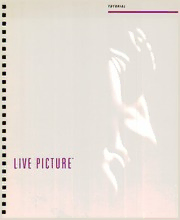
Live Picture Tutorial PDF
Preview Live Picture Tutorial
• TUTORIAL • • • • • • • • • • • • • • • • • • • llVf PICTURf" • • • • • • © 1993, 1994FITSImaging AllRightsReserved ThisdocumentwascreatedcooperativelybyFITSImagingand HSCSoftware. Thismanual,aswellasthesoftwaredescribedinit, isfurnished underlicenseandmayonlybeusedorcopiedinaccordance withthetermsofsuchlicense. Theinformationmthismanual isfurnishedforinformationaluseonly Itissubjecttochange withoutnotice, andshouldnotbeconstruedasacommitment byFITSImaging. FITSlmagmgassumesnoresponsibility orliabilityforanyerrorsormaccuraciesthatmayappearin thisbook. livePicture,FITS, and/VUEaretrademarksofFITSImaging. HSCandHSCSoftwarearetrademarksofHSCSoftwareCorp. MacintoshandAppleareregisteredtrademarksof AppleComputer, Inc. HelveticaandTimesaretrademarksofLinotypeAGand/or itssubsidiaries. YT-1000-1000-00 llV[ PICTURF. iJ-t~~A~ 11VE Pl11UR£" ,!, S O f I W A R £ Publishedanddistnbutedexclusively inNorthAmericabyHSCSoftware CreatedbyFITSImaging • TABLE OF CONTENTS • • INTRODUCTION • Aboutthe TutorialImages GettingStarted 2 • InstallingLivePicture 2 Installingthe Tutorial 2 • Performingthe Tutorial 2 StartingLivePicture 3 • TheUserInterface 4 • TheMenuBar 4 The ToolBars 4 • LayerStack 4 MultiplexBar 4 • Workspace 4 • THE ROSE 8 • Lesson 1:SetUpaNewDocument 8 Lesson2:InsertandPositionImages 9 • Lesson3. CreateaGradient 13 Lesson4. SilhouetteanImage 15 • Lesson5:Merge TwoCompositeImages 19 • Lesson6:CreateaDropShadow 20 Lessonl InverttheColorofanImage 22 • Lesson8. RepositionSelectedElements 23 • EARTH PROJECT 26 Lesson 1. SetUpaNewDocument 26 • Lesson2. Insert, ColorCorrect, • andRetouchtheFirstImage 28 Lesson3. Insert, ColorCorrect, • andRetouchtheSecondImage 32 Lesson4. CreateaBeveledGlassPaperweight 37 • Lesson5 SilhouettetheEarthUsingPath Tools thenColorCorrectit 47 • Lesson6. Createa TextLogo 50 • Lesson7·CombinetheElements toCreateaFinishedImage 54 • LessonB.·BuildanOutputFile 58 • • INTRODUCTION This tutorial has been designed to introduceyou to theprocedures and tools available in LivePicture thatwillallowyou to create complexcomposite images. The tutorialwalksyou through the construction oftwo such images: and These two THE ROSE EARTH PROJECT. projects will exposeyou to many ofLive Picture's majorfeatures. The two projects are designed asseparate images. They can beperformed in any order. In you will THE ROSE composite two images by creating layers, duplicating layers, applying gradations andusing Live Picture's automasking and retouching features. You will create a unique composite thatwill allowyou to freely reposition individual images while retaining complexstencil and color correction combinations. the largerand more complex ofthe EARTH PROJECT, two images introducesyou to the Live Picture "way ofthinking". In the compositionyou will create layers, insert images andperform color correction on those layers. Views andpaths will be used andcombinedwith image distortion to create the effectofreflections inglass. Objectswillbe retouchedandsavedas individualFITS files to be merged and repositioned in the mainfile. Textwill beset, distorted and colored andcombinedwith softdrop shadows. Each projectispresented as a series oflessons. An intermediate compositefile, in LivePicture'sFITSformat, isprovidedfor each lesson. 2 GETTING STARTED 1 Copythefolders "The Rose" and "Earth Project" from the Portfolio Disk ontoyour hard drive. These INSTALLINGLIVEPICTURE twofolders are located in thefolder named "FITS." 1 Insertthe first Live Picture diskette inthe diskdrive. These folders contain the referencefiles and final Wait until the floppy disk icon appears on your composite file, all in FITSformat The referencefiles Macintosh's desktop. arethe intermediate filesthatare created atthe end of each lesson. The final compositefiles are named 2 Click onthe program named Installer. Rose Final and Earth Project Final. They have been This isthe Live Picture installer program. Itwill used to build outputfiles, in CMYKTIFF, format; these promptyou to selecta diskand willthen create afold outputfiles arefound in the folder named TIFFon the er named Live Picture on thisfile and will install the Portfolio Disk. TheTIFFfiles are not used in the tutori variousfiles and subfolders required to run Live al. They can be printed or used as a reference. Picture. To install Live Picture you will need 3MB of 2 Copythe IVUE images from the folder named "IVUE" free diskspace on the Portfolio Disk intothe folder named IVUE on INSTALLINGTHETUTORIAL your hard disk. The Live Picturetutorial files are located on the The IVUEfolderwill require 400 Mbytes ofdiskspace. Portfolio Disk, a CD ROM included in the Live Picture 11you wish to copy onlythe IVUEtutorial files required package In orderto access the high resolution tutorial forthe tutorial projectyou are working on you will imagesyou will need a CD ROM drive. need 120 Mbytes offree space. These are the files that The entire set oftutorial images requireapproximately you need 400 MB of disk space. To run the tutorial atthe opti TutorialProject /VUEFilesRequired mum speed we recommend thatyou copythetutorial The Rose Temple, Rose files to your hard drive. Ifyou do not have sufficient Earth Project Cityscape, Ferns, Sunflare, Earth spacethere are several options: As mentioned earlier, you can use JPEG versions of •You can accessthe files directlyfromthe CD ROM. It thesefiles, which are found in the IVUE JPEG folder. will, however, slowthe screen rendering somewhat. In this case no files need to be copied onto disk. PERFORMINGTHETUTORIAL Before beginning each lesson, we recommend thatyou •You can copy onlythose FITS and IVUE filesthatyou first open the referencefile. The referencefile isthe file need fora given project. In this case you will need only thatyou will create during the lesson. 200 MB ofdiskspace. To reviewa referencefile. First open it using the com •You can copy onlytheJPEG versions ofthe IVUE mand Open FITS in the File menu. Then click on lowest files. In this case, followthe directions below but using layer bar, just above the background All layers, except files withthe same name in the IVUE JPEG folder in thefirstwill be peeled away, and you can seethefirst place ofthose in the IVUEfolder. step in the construction ofthisfile. Then clickon each successive layer in thefileto gain an understanding of whatwill be done in the lesson. INTRODUCTION 3 (Keepinmindthatlayersarenotalwayscreatedin the orderthatyouseethem in theFITSfile, sincelayers Pleaseenteryourname,company,and UuePictureserialnumber. canbemovedatanytime. Butclickingthrough the Name [JohnDoe composite from the firstlayerto thelastis thebest Company [Widgets Inc. waytogainan overviewofhowitwasconstructed.) Serininumber jHYZ-1234-R~ STARTINGLIVEPICTURE OD""""" 1 Beforeturning on your Macintosh you must install the hardware protection key in the ADB port. The key can be installed at eitherend, i.e. it can be plugged into Thefirsttimethatyou start Live Pictureyou will be the keyboard or into yourcomputer. Nowturn on your shown adialog box in which you can enteryourname, Macintosh. companyandthe serial numberofyourcopy of Live Picture. Enteryourname exactlyasyou want itto be 2 Setting the RAM allocation. displayed. Enteryourcompany name (this is notessen Live Picturewill run in a minimum RAM configuration tial so ifthis isyour personal copyyou canjust leave of 32 Mbytes. We recommend thatyou allocate as thisfield blank). Press Enteror Returnto continue. much RAM as possibletothe application. Too little Thefirsttime Live Picture launches, several essential RAM will result in slowerscreen renderings. files are automatically constructed. A statuswindow Toallocate additional RAM to Live Picture locate the will indicate which type offile is being built. Live Picture icon, click on the icon to highlight itand select command I orselect Get Info in the File menu. Highlightthe Current size and enterthe required amountof RAM. Rememberto always leave about 1 Mbyte of RAM freeforthe Finder. 3 Double-clickthe Live Picture iconto startthe program. 4 Enteryour name, companyand serial number inthe dialog box. Find the serial numberon the program diskette and enter it in thefield provided. 4 THE USER INTERFACE switch. Click on the toggle to open the layer bar. The layerelement icons and the hide/displaytoggle are The Live Picture User Interface hasthefollowing prin revealed. Ifthethe layer isan image layer, athumbnail cipal elements: Menu Bar, Toolbars, Layer Stack, ofthe original source image is displayed beneath the Multiplex Bar, and Workspace icons. THEMENUBAR MULTIPLEXBAR Astandard Macintosh menu that runs horizontally The Multiplex Bar isthe horizontal areaatthetop of acrossthetop ofyourscreen The Live Picture com the screen but belowthe Menu Bar. The Multiplex Bar mands are found in the pull-down menus associated changes according to whattool you are using and with the items in the menu bar. whattype of layeryou are using it in. The multiplex bar is used forstatus and control. It displays status infor THETOOLBARS mation aboutthetools and objects in the composite The toolbars are displayed vertically on the left side of and provides afixed location for interactionswith the yourscreen. Atoolbarconsists ofaseries of icons or tool you're working with. Depending on the particular buttons. Each icon represents a differenttool. Each tool or mode, it letsyou enter numbers, settolerances, tool has options, e g sliders and hierarchical menus, set colors and line widths. that can be dragged out When working with the positioning and viewtoolsthe There arethree sets oftoolbars multiplex bar contains numerical data aboutthe posi Creative Tools tion of objects in yourcomposite In addition, when Positioning Tools working with the positioning and viewtools, the multi ViewTools plex baroffers data entryfieldsto precisely define coordinates, sizes and percentages You can perform The Positioning Tools havetwo modes, image inser the same operations (scale, move, resize, etc.) by tion and repositioning. entering data in the multiplex barfields, or byacting The toolbars have atoggle atthetopto move between directly on the objectwith the stylus/mouse the creative and positioning tools. Viewtools are acti When working with the creativetoolsthe multiplex bar vated bythe Add/Editcommand in the Views menu. displays the name ofthe active layerand thetool cur LAYERSTACK rently in use. The LayerStack isthe wide vertical array of barsthat WORKSPACE runs down the right side ofyourscreen There is one The workspace isthe main window in which the com layer barforeach layerin the composite image The posite image is created. The brush, marquee, and layerstack notonlyfunctions as a status display but othertools can only be used within the workspace. also allows you to select, activate, move, customize, and delete layers. Thefirst row ofthe layerbar isthe layer name. Nexttothe name is atriangulartoggle INTRODUCTION 5 Too/bar MultiplexBar MenuBar Workspace Rulers LayerStack ..,.Dis1DrtTemple IF~.'3~ ~ ~ BeckgroUild 6 MultiplexBar-CreativeMode PJ.jj/currehttayer Tool MultiplexBar-RepositioningMode Size scale MultiplexBar-InsertionMode MultiplexBar-ViewAdd/EditMode /[;Pf~ 1 XPoint , Li~e Color >· ••.•. .. c.1.• rrm line Width PositioningToo/bar PositioningToo/bar CreativeToo/bar RepositioningMode InsertionMode ViewToo/bar i I::U::: I •• ~. .I ScrollUp ~~· I J r -j LayerToggle 1001 1-1 I 11-1 j SourceToggle > Q ·~ ~ r/. LayerName +-+ +-+ IZ]7 IZl7 •... ---- ~ MaskIcon ...• •••••• +..., +.,, ~~ --- ~ D -lSt I Thumbnailof ~ SourceImage ~ ~ -~-- {) {'I I VisibilityIcon ~ rn I StencilIcon "-JI 8) BackgroUild
