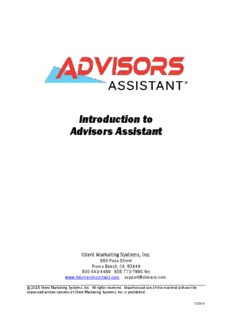
Introduction to Advisors Assistant PDF
Preview Introduction to Advisors Assistant
Introduction to Advisors Assistant Client Marketing Systems, Inc. 880 Price Street Pismo Beach, CA 93449 800 643-4488 805 773-7985 fax www.AdvisorsAssistant.com [email protected] © 2015 Client Marketing Systems, Inc. All rights reserved. Unauthorized use of this material without the expressed written consent of Client Marketing Systems, Inc. is prohibited. 5/29/15 Page 2 Table of Contents Table of Contents ......................................................................................................................................................... 3 Getting Started ............................................................................................................................................................. 9 Starting Advisors Assistant ...................................................................................................................................... 10 The Advisors Assistant Menus ................................................................................................................................. 11 Getting Help With Advisors Assistant ...................................................................................................................... 11 Abbreviation Codes ................................................................................................................................................... 13 Advantages Of Using Lists ....................................................................................................................................... 14 Adding Abbreviation Codes ..................................................................................................................................... 15 Modifying Abbreviation Codes ................................................................................................................................ 16 Deleting/Combining Abbreviation Codes ................................................................................................................ 16 Adding Names ............................................................................................................................................................ 19 Exploring the View Screen ....................................................................................................................................... 20 Adding a New Name ................................................................................................................................................ 22 Modifying Name FlexFields .................................................................................................................................... 25 Automating Applications ......................................................................................................................................... 26 Adding Addresses .................................................................................................................................................... 27 Adding Phone Numbers ........................................................................................................................................... 30 Copying an Address to Another Name ..................................................................................................................... 31 Copying a Phone Number to Another Name............................................................................................................ 31 Finding and Modifying Names ................................................................................................................................ 32 Deleting Names........................................................................................................................................................ 33 Notes ........................................................................................................................................................................... 35 Adding Notes............................................................................................................................................................ 36 Scheduling Follow-up Dates .................................................................................................................................... 37 Personal Contact ..................................................................................................................................................... 38 Adding/Modifying Note Topics ................................................................................................................................ 39 Combining/Moving Notes ........................................................................................................................................ 39 Searching Notes ....................................................................................................................................................... 40 Linking Names ........................................................................................................................................................... 43 Linking Names ......................................................................................................................................................... 44 Adding Link Relationship Codes.............................................................................................................................. 45 Households/Groups ................................................................................................................................................... 47 Creating Households ............................................................................................................................................... 48 Creating Groups ...................................................................................................................................................... 50 Markets/Areas of Interest ......................................................................................................................................... 53 Associating Files ......................................................................................................................................................... 57 Adding File Associations ......................................................................................................................................... 59 Linking Folders to a Name ...................................................................................................................................... 61 Things That Can Interfere with View Files Functionality ....................................................................................... 61 Printing Reports ........................................................................................................................................................ 65 Printing a Quick View Report .................................................................................................................................. 66 Selection Reports ..................................................................................................................................................... 66 Selection Report Options ......................................................................................................................................... 70 Printing a Current Client Report ............................................................................................................................. 71 The Tagged Names Report ....................................................................................................................................... 71 The Advisors Assistant Calendar ............................................................................................................................. 75 Calendar Views........................................................................................................................................................ 77 Customizing Your Calendar Settings ....................................................................................................................... 80 Adding & Modifying Appointments ......................................................................................................................... 82 Adding & Modifying Projects/Tasks/Phone Calls ................................................................................................... 83 Printing Calendar Reports ...................................................................................................................................... 85 Sending Letters Using The Calendar ....................................................................................................................... 87 Scheduling & Viewing an Associate’s Calendar ..................................................................................................... 88 Viewing Calendar Events ........................................................................................................................................ 90 Messaging ................................................................................................................................................................... 91 Sending Messages .................................................................................................................................................... 92 Replying to a Message ............................................................................................................................................. 93 Message Archiving .................................................................................................................................................. 93 New Business .............................................................................................................................................................. 95 New Business Tracking ............................................................................................................................................ 96 Printing New Business Reports................................................................................................................................ 97 Workflows vs. New Business .................................................................................................................................... 98 Automated Workflow .............................................................................................................................................. 101 Automated Workflows ............................................................................................................................................ 102 Master Workflow Templates .................................................................................................................................. 104 Assigning Active Workflows .................................................................................................................................. 106 Event Templates ..................................................................................................................................................... 109 Workflow Reports .................................................................................................................................................. 110 Workflows vs. New Business .................................................................................................................................. 111 Page 4 The Advisors Assistant Dashboard ........................................................................................................................ 113 The Dashboard ...................................................................................................................................................... 114 Setting Up Your Dashboard ................................................................................................................................... 114 Dashboard Features .............................................................................................................................................. 115 Merging with MS Word for Letters & Emails ...................................................................................................... 119 Printing Letters/Sending Emails ............................................................................................................................ 120 Logging Letters/Emails .......................................................................................................................................... 121 Printing Letters to Selected Names ........................................................................................................................ 121 Setting Up Your Letter/Email in Microsoft Word .................................................................................................. 123 Printing Letters/Sending Emails and Merging the Data ....................................................................................... 124 Printing Envelopes/Labels Using Microsoft Word ................................................................................................ 125 Outlook Synchronization ........................................................................................................................................ 127 Exporting to Outlook ............................................................................................................................................. 129 Exporting Client Notes .......................................................................................................................................... 130 Importing from Outlook ......................................................................................................................................... 131 Saving Criteria ...................................................................................................................................................... 132 Real Time Export ................................................................................................................................................... 132 Archiving Emails ................................................................................................................................................... 133 Autodialing the Phone ............................................................................................................................................. 135 Preferences, Tools & Admin Functions ................................................................................................................. 139 General Preferences .............................................................................................................................................. 140 Outlook Preferences .............................................................................................................................................. 140 Default Preferences ............................................................................................................................................... 141 Form Automation ................................................................................................................................................... 141 Tools ...................................................................................................................................................................... 141 Administrative Functions ....................................................................................................................................... 142 Backing Up Your Data........................................................................................................................................... 145 Restoring Your Data .............................................................................................................................................. 146 Maintenance .......................................................................................................................................................... 146 Event Marketing With Advisors Assistant ............................................................................................................ 149 Appendices ............................................................................................................................................................... 157 Hot Keys ................................................................................................................................................................ 158 Page 5 Course Objectives Utilize the Full Power of Advisors Assistant! In this course you will learn to: Track your prospects, clients, policies, groups and more Print letters, envelopes, and labels Customize FlexFields Print great looking reports for your clients Search client files for new sales Track follow-up dates Manage Workflows Merge with MS Word for letters & emails Log letters, emails, and phone calls Schedule appointments, projects and Tasks Market to current clients and prospects Build rapport with clients to keep them from straying to other producers Synchronize with Outlook for mobile devices Getting Started In this chapter you will: Start Advisors Assistant Explore the Menu and Status Bars Identify and access HELP Abbreviation Codes Starting Advisors Assistant As with other Windows programs, Advisors Assistant can be started in two ways. You can either start Advisors Assistant using the Windows Start Menu, or add a shortcut to Advisors Assistant on your Desktop. When you installed Advisors Assistant it will have installed an icon to your desktop. If you do not have the icon on your desktop instructions for creating one are below. How to Start Advisors Assistant 1. Make sure your computer is on. 2. Click on the Start button in Windows. 3. Select Programs. 4. Select the Advisors Assistant program group. 5. Select Advisors Assistant. How to Add an Advisors Assistant Shortcut to your Desktop 1. Go to your Windows Desktop. 2. Right click on the Desktop. 3. Select New, Shortcut. 4. Click the Browse Button. 5. Click on the Down Arrow next to the “Look In” box. 6. Browse to the following directory: C:\Program Files\Client Marketing Systems\Advisors Assistant. 7. Highlight the file “AdvisorsAssistant.exe” and click Open. 8. Click the Next Button. 9. Give the Shortcut Icon a Name (i.e. Advisors Assistant). 10. Click the Finish Button. 11. Double click on the Advisors Assistant Icon on your Desktop to open Advisors Assistant. Page 10
Description: