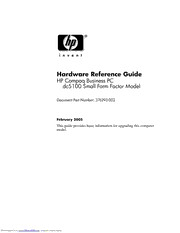
HP Compaq dc5100 SFF Manual PDF
Preview HP Compaq dc5100 SFF Manual
Hardware Reference Guide HP Compaq Business PC dc5100 Small Form Factor Model Document Part Number: 376293-002 February 2005 This guide provides basic information for upgrading this computer model. Downloaded from www.Manualslib.com manuals search engine © Copyright 2004 Hewlett-Packard Development Company, L.P. The information contained herein is subject to change without notice. Microsoft, MS-DOS, Windows, and Windows NT are trademarks of Microsoft Corporation in the U.S. and other countries. The only warranties for HP products and services are set forth in the express warranty statements accompanying such products and services. Nothing herein should be construed as constituting an additional warranty. HP shall not be liable for technical or editorial errors or omissions contained herein. This document contains proprietary information that is protected by copyright. No part of this document may be photocopied, reproduced, or translated to another language without the prior written consent of Hewlett-Packard Company. Å WARNING: Text set off in this manner indicates that failure to follow directions could result in bodily harm or loss of life. Ä CAUTION: Text set off in this manner indicates that failure to follow directions could result in damage to equipment or loss of information. Hardware Reference Guide HP Compaq Business PC dc5100 Small Form Factor Model First Edition (November 2004) Second Edition (February 2005) Document Part Number: 376293-002 Downloaded from www.Manualslib.com manuals search engine 376293-002.book Page iii Friday, February 18, 2005 3:02 PM Contents 1 Product Features Standard Configuration Features. . . . . . . . . . . . . . . . . . . . . . . . . . . . . . . . . . . . . . . . . . 1–1 Front Panel Components. . . . . . . . . . . . . . . . . . . . . . . . . . . . . . . . . . . . . . . . . . . . . . . . 1–2 Rear Panel Components . . . . . . . . . . . . . . . . . . . . . . . . . . . . . . . . . . . . . . . . . . . . . . . . 1–3 Keyboard Components . . . . . . . . . . . . . . . . . . . . . . . . . . . . . . . . . . . . . . . . . . . . . . . . . 1–4 Optional HP Modular Keyboard. . . . . . . . . . . . . . . . . . . . . . . . . . . . . . . . . . . . . . . 1–5 Windows Logo Key . . . . . . . . . . . . . . . . . . . . . . . . . . . . . . . . . . . . . . . . . . . . . . . . 1–5 Special Mouse Functions. . . . . . . . . . . . . . . . . . . . . . . . . . . . . . . . . . . . . . . . . . . . . . . . 1–5 Serial Number Location . . . . . . . . . . . . . . . . . . . . . . . . . . . . . . . . . . . . . . . . . . . . . . . . 1–6 2 Hardware Upgrades Serviceability Features . . . . . . . . . . . . . . . . . . . . . . . . . . . . . . . . . . . . . . . . . . . . . . . . . 2–1 Warnings and Cautions. . . . . . . . . . . . . . . . . . . . . . . . . . . . . . . . . . . . . . . . . . . . . . . . . 2–1 Using the Small Form Factor Computer in a Minitower Configuration. . . . . . . . . . . . 2–2 Removing the Computer Cover. . . . . . . . . . . . . . . . . . . . . . . . . . . . . . . . . . . . . . . . . . . 2–3 Replacing the Computer Cover. . . . . . . . . . . . . . . . . . . . . . . . . . . . . . . . . . . . . . . . . . . 2–4 Installing Additional Memory. . . . . . . . . . . . . . . . . . . . . . . . . . . . . . . . . . . . . . . . . . . . 2–5 DIMMs . . . . . . . . . . . . . . . . . . . . . . . . . . . . . . . . . . . . . . . . . . . . . . . . . . . . . . . . . . 2–5 DDR2-SDRAM DIMMs. . . . . . . . . . . . . . . . . . . . . . . . . . . . . . . . . . . . . . . . . . . . . 2–5 Populating DIMM Sockets. . . . . . . . . . . . . . . . . . . . . . . . . . . . . . . . . . . . . . . . . . . 2–6 Installing an Expansion Card . . . . . . . . . . . . . . . . . . . . . . . . . . . . . . . . . . . . . . . . . . . 2–10 Installing Additional Drives . . . . . . . . . . . . . . . . . . . . . . . . . . . . . . . . . . . . . . . . . . . . 2–13 Locating Drive Positions . . . . . . . . . . . . . . . . . . . . . . . . . . . . . . . . . . . . . . . . . . . 2–14 Removing an Optical Drive . . . . . . . . . . . . . . . . . . . . . . . . . . . . . . . . . . . . . . . . . 2–15 Removing an Optional Diskette Drive . . . . . . . . . . . . . . . . . . . . . . . . . . . . . . . . . 2–17 Installing an Optional Optical Drive. . . . . . . . . . . . . . . . . . . . . . . . . . . . . . . . . . . 2–18 Upgrading the SATA Hard Drive. . . . . . . . . . . . . . . . . . . . . . . . . . . . . . . . . . . . . 2–22 Hardware Reference Guide www.hp.com iii Downloaded from www.Manualslib.com manuals search engine 376293-002.book Page iv Friday, February 18, 2005 3:02 PM Contents A Specifications B Battery Replacement C Security Lock Provisions Installing a Security Lock . . . . . . . . . . . . . . . . . . . . . . . . . . . . . . . . . . . . . . . . . . . . . . . C–1 Cable Lock . . . . . . . . . . . . . . . . . . . . . . . . . . . . . . . . . . . . . . . . . . . . . . . . . . . . . . . C–1 Padlock . . . . . . . . . . . . . . . . . . . . . . . . . . . . . . . . . . . . . . . . . . . . . . . . . . . . . . . . . . C–3 D Computer Operating Guidelines, Routine Care and Shipping Preparation Computer Operating Guidelines and Routine Care. . . . . . . . . . . . . . . . . . . . . . . . . . . . D–1 Optical Drive Precautions. . . . . . . . . . . . . . . . . . . . . . . . . . . . . . . . . . . . . . . . . . . . . . . D–2 Operation . . . . . . . . . . . . . . . . . . . . . . . . . . . . . . . . . . . . . . . . . . . . . . . . . . . . . . . . D–2 Cleaning . . . . . . . . . . . . . . . . . . . . . . . . . . . . . . . . . . . . . . . . . . . . . . . . . . . . . . . . . D–2 Safety . . . . . . . . . . . . . . . . . . . . . . . . . . . . . . . . . . . . . . . . . . . . . . . . . . . . . . . . . . . D–2 Shipping Preparation. . . . . . . . . . . . . . . . . . . . . . . . . . . . . . . . . . . . . . . . . . . . . . . . . . . D–3 E Electrostatic Discharge Preventing Electrostatic Damage . . . . . . . . . . . . . . . . . . . . . . . . . . . . . . . . . . . . . . . . . E–1 Grounding Methods. . . . . . . . . . . . . . . . . . . . . . . . . . . . . . . . . . . . . . . . . . . . . . . . . . . . E–1 Index iv www.hp.com Hardware Reference Guide Downloaded from www.Manualslib.com manuals search engine 376293-002.book Page 1 Friday, February 18, 2005 3:02 PM 1 Product Features Standard Configuration Features The HP Compaq Small Form Factor features may vary depending on the model. For a complete listing of the hardware and software installed in the computer, run the Diagnostics for Windows utility. Instructions for using this utility are provided in the Troubleshooting Guide on the Documentation CD. ✎ The Small Form Factor computer can also be used in a minitower configuration. For more information, see the “Using the Small Form Factor Computer in a Minitower Configuration” section in this guide. Small Form Factor Configuration Hardware Reference Guide www.hp.com 1-1 Downloaded from www.Manualslib.com manuals search engine 376293-002.book Page 2 Friday, February 18, 2005 3:02 PM Product Features Front Panel Components Drive configuration may vary by model. Front Panel Components 1 Diskette Drive Activity Light (optional) 7 Microphone Connector 2 Diskette Drive (optional) 8 Headphone Jack 3 Optical Drive Activity Light 9 USB (Universal Serial Bus) Ports (2) 4 Diskette Eject Button (optional) - Hard Drive Activity Light 5 Optical Drive (CD-ROM, CD-R/RW, q Power On Light DVD-ROM, DVD+R/RW, or CD-RW/DVD Combo Drive) 6 Optical Drive Eject Button w Power Button 1-2 www.hp.com Hardware Reference Guide Downloaded from www.Manualslib.com manuals search engine 376293-002.book Page 3 Friday, February 18, 2005 3:02 PM Product Features Rear Panel Components Rear Panel Components 1 Power Cord Connector 6 n RJ-45 Network Connector 2 b PS/2 Mouse Connector 7 l Parallel Connector 3 a PS/2 Keyboard Connector 8 c Monitor Connector 4 o Universal Serial Bus (USB) 9 k Headphone/Line-Out Connector 5 m Serial Connector - j Line-In Audio Connector ✎ Arrangement and number of connectors may vary by model. If a PCI graphics card is installed, the connectors on the card and the system board may be used at the same time. Some settings may need to be changed in Computer Setup to use both connectors. For information about Boot Order, refer to the Computer Setup (F10) Utility Guide on the Documentation CD. Hardware Reference Guide www.hp.com 1-3 Downloaded from www.Manualslib.com manuals search engine 376293-002.book Page 4 Friday, February 18, 2005 3:02 PM Product Features Keyboard Components 1 Function Keys Perform special functions depending on the software application being used. 2 Editing Keys Includes the following: Insert, Home, Page Up, Delete, End, and Page Down. 3 Status Lights Indicate the status of the computer and keyboard settings (Num Lock, Caps Lock, and Scroll Lock). 4 Numeric Keys Work like a calculator keypad. 5 Arrow Keys Used to navigate through a document or Web site. These keys allow you to move left, right, up, and down, using the keyboard instead of the mouse. 6 Ctrl Keys Used in combination with another key; its effect depends on the application software you are using. 7 Application Key* Used (like the right mouse button) to open pop-up menus in a Microsoft Office application. May perform other functions in other software applications. 8 Windows Logo Used to open the Start menu in Microsoft Windows. Used in Keys* combination with other keys to perform other functions. 9 Alt Keys Used in combination with another key; its effect depends on the application software you are using. *Keys available in select geographic regions. 1-4 www.hp.com Hardware Reference Guide Downloaded from www.Manualslib.com manuals search engine 376293-002.book Page 5 Friday, February 18, 2005 3:02 PM Product Features Optional HP Modular Keyboard If the computer kit includes an HP Modular Keyboard, refer to the HP Modular Keyboard User Guide on the Documentation CD for component identification and setup information. Windows Logo Key Use the Windows Logo key in combination with other keys to perform certain functions available in the Windows operating system. Refer to the “Keyboard Components” section to identify the Windows Logo key. Windows Logo Key Functions Windows Logo Key Displays or hides the Start menu. Windows Logo Key + d Displays the Desktop. Windows Logo Key + m Minimizes all open applications. Shift + Windows Logo Key + m Undoes Minimize All. Windows Logo Key + e Launches My Computer. Windows Logo Key + f Launches Find Document. Windows Logo Key + Ctrl + f Launches Find Computer. Windows Logo Key + F1 Launches Windows Help. Windows Logo Key + l Locks the computer if you are connected to a network domain, or allows you to switch users if you are not connected to a network domain. Windows Logo Key + r Launches the Run dialog box. Windows Logo Key + u Launches the Utility Manager. Windows Logo Key + Tab Activates the next Taskbar button. Special Mouse Functions Most software applications support the use of a mouse. The functions assigned to each mouse button depend on the software applications you are using. Hardware Reference Guide www.hp.com 1-5 Downloaded from www.Manualslib.com manuals search engine 376293-002.book Page 6 Friday, February 18, 2005 3:02 PM Product Features Serial Number Location Each computer has a unique serial number 1 located on the left side of the computer and a product ID number 2 located on the top cover of the computer. Keep these numbers available for use when contacting customer service for assistance. Serial Number and Product ID Locations 1-6 www.hp.com Hardware Reference Guide Downloaded from www.Manualslib.com manuals search engine
