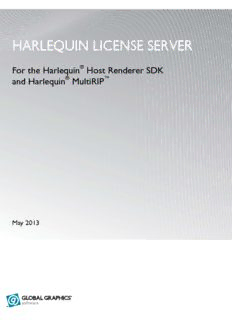
harlequin license server PDF
Preview harlequin license server
HARLEQUIN LICENSE SERVER ® For the Harlequin Host Renderer SDK ® ™ and Harlequin MultiRIP May 2013 CONTENTS 2 Contents Chapter 1– Introducing the Harlequin LicenseServer . . . . . . . . . . . . . . . . . . . . . . . . . . . . . . . . . . . 4 1.1 Overview . . . . . . . . . . . . . . . . . . . . . . . . . . . . . . . . . . . . . . . . . . . . . . . . . . . . . . . . . . . . . . . . . . . 4 1.2 Permit files and licenses. . . . . . . . . . . . . . . . . . . . . . . . . . . . . . . . . . . . . . . . . . . . . . . . . . . . . . . 4 1.3 Remote desktop. . . . . . . . . . . . . . . . . . . . . . . . . . . . . . . . . . . . . . . . . . . . . . . . . . . . . . . . . . . . . . 5 1.4 Obtaining permits and licenses. . . . . . . . . . . . . . . . . . . . . . . . . . . . . . . . . . . . . . . . . . . . . . . . . 5 Chapter 2– Installing HLS. . . . . . . . . . . . . . . . . . . . . . . . . . . . . . . . . . . . . . . . . . . . . . . . . . . . . . . . . . . . 7 2.1 HLS supported platforms . . . . . . . . . . . . . . . . . . . . . . . . . . . . . . . . . . . . . . . . . . . . . . . . . . . . . 7 2.2 Installing HLS . . . . . . . . . . . . . . . . . . . . . . . . . . . . . . . . . . . . . . . . . . . . . . . . . . . . . . . . . . . . . . . 7 2.3 Starting and stopping the HLS service . . . . . . . . . . . . . . . . . . . . . . . . . . . . . . . . . . . . . . . . . . 8 2.4 Using HLS with networked applications . . . . . . . . . . . . . . . . . . . . . . . . . . . . . . . . . . . . . . . 11 2.5 Setting up hostname aliases . . . . . . . . . . . . . . . . . . . . . . . . . . . . . . . . . . . . . . . . . . . . . . . . . . 12 Chapter 3– HLS License Manager . . . . . . . . . . . . . . . . . . . . . . . . . . . . . . . . . . . . . . . . . . . . . . . . . . . . 14 3.1 Starting the License Manager . . . . . . . . . . . . . . . . . . . . . . . . . . . . . . . . . . . . . . . . . . . . . . . . . 14 3.2 Adding permit files and licenses . . . . . . . . . . . . . . . . . . . . . . . . . . . . . . . . . . . . . . . . . . . . . . 16 3.3 Viewing the log file. . . . . . . . . . . . . . . . . . . . . . . . . . . . . . . . . . . . . . . . . . . . . . . . . . . . . . . . . . 17 Chapter 4– Using HLS with the Harlequin RIP . . . . . . . . . . . . . . . . . . . . . . . . . . . . . . . . . . . . . . . . 18 4.1 Supported dongles . . . . . . . . . . . . . . . . . . . . . . . . . . . . . . . . . . . . . . . . . . . . . . . . . . . . . . . . . . 18 4.2 Running the RIP with other applications . . . . . . . . . . . . . . . . . . . . . . . . . . . . . . . . . . . . . . . 19 4.3 Expiring licenses. . . . . . . . . . . . . . . . . . . . . . . . . . . . . . . . . . . . . . . . . . . . . . . . . . . . . . . . . . . . 19 Chapter 5– HLS Frequently Asked Questions. . . . . . . . . . . . . . . . . . . . . . . . . . . . . . . . . . . . . . . . . . 21 Chapter 6– Troubleshooting . . . . . . . . . . . . . . . . . . . . . . . . . . . . . . . . . . . . . . . . . . . . . . . . . . . . . . . . . 23 Appendix A – HLS Components . . . . . . . . . . . . . . . . . . . . . . . . . . . . . . . . . . . . . . . . . . . . . . . . . . . . . 25 A.1 HLS components. . . . . . . . . . . . . . . . . . . . . . . . . . . . . . . . . . . . . . . . . . . . . . . . . . . . . . . . . . . . 25 A.2 HLS installation folders. . . . . . . . . . . . . . . . . . . . . . . . . . . . . . . . . . . . . . . . . . . . . . . . . . . . . . 25 Appendix B – The License Server Daemon . . . . . . . . . . . . . . . . . . . . . . . . . . . . . . . . . . . . . . . . . . . . 28 B.1 Overview . . . . . . . . . . . . . . . . . . . . . . . . . . . . . . . . . . . . . . . . . . . . . . . . . . . . . . . . . . . . . . . . . . 28 B.2 Using hqn_lsd . . . . . . . . . . . . . . . . . . . . . . . . . . . . . . . . . . . . . . . . . . . . . . . . . . . . . . . . . . . . . . 28 B.3 Product permits. . . . . . . . . . . . . . . . . . . . . . . . . . . . . . . . . . . . . . . . . . . . . . . . . . . . . . . . . . . . . 29 B.4 Location of license permit files. . . . . . . . . . . . . . . . . . . . . . . . . . . . . . . . . . . . . . . . . . . . . . . . 31 B.5 Policies . . . . . . . . . . . . . . . . . . . . . . . . . . . . . . . . . . . . . . . . . . . . . . . . . . . . . . . . . . . . . . . . . . . . 32 B.6 Versioning . . . . . . . . . . . . . . . . . . . . . . . . . . . . . . . . . . . . . . . . . . . . . . . . . . . . . . . . . . . . . . . . . 33 B.7 Logging. . . . . . . . . . . . . . . . . . . . . . . . . . . . . . . . . . . . . . . . . . . . . . . . . . . . . . . . . . . . . . . . . . . . 33 Appendix C – The License Server Administration Tool . . . . . . . . . . . . . . . . . . . . . . . . . . . . . . . . . 34 C.1 Overview . . . . . . . . . . . . . . . . . . . . . . . . . . . . . . . . . . . . . . . . . . . . . . . . . . . . . . . . . . . . . . . . . . 34 C.2 Administration tool command reference . . . . . . . . . . . . . . . . . . . . . . . . . . . . . . . . . . . . . . . 34 C.3 Miscellaneous . . . . . . . . . . . . . . . . . . . . . . . . . . . . . . . . . . . . . . . . . . . . . . . . . . . . . . . . . . . . . . 39 CONTENTS 3 C.4 Policies . . . . . . . . . . . . . . . . . . . . . . . . . . . . . . . . . . . . . . . . . . . . . . . . . . . . . . . . . . . . . . . . . . . . 39 C.5 Access levels . . . . . . . . . . . . . . . . . . . . . . . . . . . . . . . . . . . . . . . . . . . . . . . . . . . . . . . . . . . . . . . 40 C.6 Logging configuration . . . . . . . . . . . . . . . . . . . . . . . . . . . . . . . . . . . . . . . . . . . . . . . . . . . . . . . 40 CONTENTS 4 Chapter 1–Introducing the Harlequin License Server 1.1 Overview Harlequin License Server provides a secure licensing service for the following Global Graphics applications: • Harlequin® MultiRIP™ • Harlequin® Host Renderer The HLS service allocates application licenses from permit files installed in the HLS host machine. Provided the application machine and the HLS host machine are located on the same local network, licenses can be transferred across the network and applications authorized to run. An exception to this is the Harlequin MultiRIP, which must have a dongle attached and a HLS service running locally to be supported by Global Graphics. 1.2 Permit files and licenses Global Graphics’ products are certified to run by licenses. Licenses are provided via permit files or by dongles. Without a license the product is not permitted to start, resulting in the following typical error messages: License Server failure (OxC8001005): permit for this software not available License Server failure (OxC8001006): no free licenses available. Permit files may contain multiple licenses. Each license allows one instance of the RIP to start. For example, if a permit contains two RIP licenses, two extra instances of the RIP are allowed to run con‐ currently. This is in addition to the permit file generated by the dongle which contains a single RIP license. In this example, three RIP instances are allowed; one license from the dongle and two licenses from the permit file. 1.2.1 How authorization works Product authorization is obtained from the dongle attached to the computer. Every permit file issued by Global Graphics is “keyed” to a specific HLS host server or servers. These servers are identified in the permit files, using the IP address, dongle number and/or machine ID of the HLS host. A permit file may not, therefore, be used on any machine whose dongle, ID or IP address is not known. Permits generally have a very long expiry date. Note: If you change the dongle on a machine, it changes the HLS unique ID. Thus, if you have any permit files keyed to the unique ID of the previous dongle, those permit files will not be valid with the new dongle. So, if you have for example a RIP permit file keyed to dongle1, that would not be valid for use with dongle2. Swapping to dongle2 would prevent your RIP from working. CONTENTS 5 1.2.2 Re-using licenses Licenses are released and are available for re‐issue when a product is closed or after an abnormal pro‐ gram termination occurs. If the product and HLS are running on the same machine, the license is immediately available for re‐issue when a product is closed. However, in cases where HLS and the product are installed on different machines, the license may not be available for up to two minutes after a product is closed. Permit files are installed in the HLS host machine using the Harlequin License Manager utility that is supplied with HLS—see Chapter 3, “HLS License Manager”. For security reasons, without a permit and the availability of a suitable license your application will not be allowed to run. Note: Some applications, most notably the Harlequin RIP, can provide their own permits via a dongle attached to the host computer. For these types of applications a separate permit file is not required. However, some dongles are empty and do not contain a permit. In this case the dongle provides a unique ID to the HLS which must then provide the permits. Note: With HLS 4.1 (or later) existing demo dongles are treated as being empty dongles and all users of v9.0 demo RIPs will need permits. Licenses are allocated by HLS to applications as they are started, and permit files may contain multi‐ ple licenses, allowing several instances of the application to be started simultaneously. Licenses come in two varieties: node‐locked (also called fixed) and floating. Node‐locked licenses may only be used by the machine whose machine ID or IP address is known to the permit file. Floating licenses, on the other hand, may be used by any machine: they are not locked to any one machine. Once a license has been allocated, it cannot be used again until the application has finished using it, by being closed down for instance. At this point, the license can be re‐used1 and issued to another machine by HLS. Once all the licenses for a particular application have been acquired, no other instances of that appli‐ cation will be permitted to start. Note: Avoid making any changes to the HLS service or your permit files once an application is running, since this may cause a security error to occur. 1.3 Remote desktop The HLS and the HLM can detect the dongle when running under Windows Remote Desktop or Terminal Services. In addition, the HLM correctly reports information about the dongle. 1.4 Obtaining permits and licenses Permits and licenses can be obtained from Global Graphics by e‐mailing the following details to the address below: • Global Graphics customer number (contact Global Graphics if you do have not a customer number). • Product to license, for example: Harlequin MultiRIP, Host Renderer. • Machine ID and IP address of the HLS host. Use the License Manager to obtain these details— see Chapter 3, “HLS License Manager”. • Machine ID and IP address of the Harlequin MultiRIP, Host Renderer. • Type of licenses required, either fixed or floating. • Number required. UK customers – sales‐admin‐[email protected] 1. Re-issue of a license after abnormal program termination may take up to 2 minutes. CONTENTS 6 US customers – sales‐admin‐[email protected] Your new permit file will be dispatched to you by return e‐mail, ready for installing in your HLS host machine, as described in “Adding permit files and licenses” on page 16. CONTENTS 7 Chapter 2–Installing HLS Follow these instructions for installing HLS correctly on your chosen HLS host machines. 2.1 HLS supported platforms Harlequin MultiRIP v10.0r0 Windows 32‐bit Windows XP Windows 7 Windows 8 Windows Server 2008 R2 64‐bit Windows 7 Windows 8 Windows Server 2008 R2 Windows Server 2012 Table.2. 1 Supported operating systems HMR Harlequin Host Renderer v4.0r0 Windows Linux 32‐bit Windows Server 2008 R2 64‐bit Windows Server 2008 R2 Red Hat Enterprise Server v6.2 Windows Server 2012 Table.2. 2 Supported operating systems HHR 2.2 Installing HLS The Harlequin License Server can be installed at the same time as the installation of Harlequin Multi‐ RIP and Harlequin Host Renderer. It is important that the dongle is plugged in before any attempt is made to start HLS. The HLS service automatically starts up when the computer boots up, and when the Harlequin RIP is started. You can, if you wish, manually start and stop the service. If the HLS service is stopped, the RIP will not work. Linux can be configured to start the HLS automatically when the machine is restarted. If you have a supported dongle type, the License Server will read the dongle ID, ascertain that it is valid, and give the RIP permission to run, by creating a valid “permit” which the RIP checks when it starts up. That is, the dongle provides a permit containing a single license for one RIP. All other RIP instances require a permit file containing the required number of licenses. Note: Some Harlequin RIP dongles are empty and do not contain a permit. In this case the dongle provides a unique ID to the HLS which must then provide the permits. With HLS 4.1 (or later) exist‐ ing demo dongles are treated as being empty dongles and all users of v9.0 demo RIPs need permits. CONTENTS 8 If you have an unsupported dongle, you must replace it with a supported dongle type. Upgrade don‐ gles, in which the upgrade dongle is plugged into the port, and the unsupported dongle is plugged into the upgrade dongle are no longer supported. Note: On Linux openmotif_2.3.1 package must be installed before you can run the Harlequin License Manager or the Sentinel LDK tool. To install openmotif on Red Hat Enterprise Linux use the “sudo yum install openmotif” command. If the system asks for libXmu components then you would need to install using “sudo yum install libXpm”. 2.2.1 Installing an older version of the RIP If you attempt to install an older version of the Harlequin RIP or Harlequin Host Renderer after installing and using the latest version, the later version will no longer work. This is because installing the older version of the RIP also replaces the License Server with an older version. 2.2.2 Installation procedure You should refer to the installation guide for the Harlequin MultiRIP or the Developer’s Guide for the Harlequin Host Renderer SDK. When installing you should: • Install the RIP as an Administrator. • Run the RIP as a User. Note: On Linux if you have chosen an option to install the HLS but you do not have sufficient privi‐ leges you can choose to unload the HLS files but not install them. 2.3 Starting and stopping the HLS service On Windows the HLS service has been set up to run each time you log onto the computer. Also, most Global Graphics applications will automatically start HLS when they start, if the service is not already running. This is not true on Linux, and you must add instructions to your startup script file if you want HLS to start each time you log onto your system. 2.3.1 Windows The HLS service (HarlequinLicenseServer) starts automatically when Windows loads and when the RIP is started. To start and stop the service manually, do the following: 1. Either, right‐click Computer and choose Manage from the pop‐up menu. CONTENTS 9 2. Click Services and Applications > Services to reveal the list of services running on your computer. Figure2.1 The HLS service 3. From the list, right‐click Harlequin License Server and select Start or Stop from the shortcut menu that opens. The Service Control window appears briefly as the service is started or stopped. 4. Close all open windows to finish the procedure. Alternatively, the HLS can be started and stopped from the command line: 1. To start the HLS open a command prompt window and enter: net start “HarlequinLicenceServer” The following message will appear: The Harlequin License Server service is starting.. The Harlequin License Server service was started successfully. To stop the HLS open a command prompt window and enter: net stop “HarlequinLicenceServer” The following message will appear: The Harlequin License Server service is stopping.. The Harlequin License Server service was stopped successfully. CONTENTS 10 If you move hqn_lsd.exe from its original installation folder, the Harlequin License Server service will be prevented from starting and stopping. To resolve this problem you must remove the service with the command: /<path to HLS>/hqn_lsd -remove and then install it with the command: /<path to HLS>/hqn_lsd -install After doing this, you may start and stop the HLS service as described above. Note: The -install option may be useful if you think you have installed the HLS, but it does not appear as a Service within the Administrative Tools. Using the -install command will make the ser‐ vice appear. 2.3.2 Linux Unlike Windows and Mac, the HLS service on Linux does not automatically start each time you log on, unless you add the necessary commands to your startup script. To start the HLS service (daemon) in Linux, do the following: To start and stop the HLS you must have super user privileges. 1. Open a terminal window. 2. Start the HLS service by entering the command: /<path to HLS>/hqn_lsd & You may wish to add the above line to your startup file (for example, /etc/rc.local) so HLS starts automatically each time you log on. 3. To start and stop the HLS on Linux use: “/usr/local/bin/HQN/Global Graphics Software/Harlequin License Server/bin/hls-rcd start” “/usr/local/bin/HQN/Global Graphics Software/Harlequin License Server/bin/hls-rcd stop” To view more information on the current HLS (if any is available) use: “/usr/local/bin/HQN/Global Graphics Software/Harlequin License Server/bin/hlsadm -i” If you want to set up the HLS so that it is started and stopped with the system it needs to be run as a daemon. The following script is provided for this purpose: /usr/local/bin/HQN/Global Graphics Software/Harlequin License Server/bin/hls-rcd 2.3.2.1 Stopping HLS on Linux To stop the HLS service on Linux, enter the following command in a terminal window: kill <PID> Where <PID> is the HLS process number. The following commands may also be useful: ps -ef Shows all PIDs (only when logged in as sudo or root).
Description: