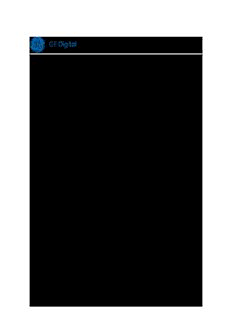
GE Digital APM Deployment PDF
Preview GE Digital APM Deployment
GE Digital APM Deployment Unified V1.0.0.0 Copyright©2017General Electric Company. All rightsreserved. • Page1of71 CopyrightandLegal GEDigital APM Deployment Unified V1.0.0.0 ©2017 General Electric Company. GE, the GEMonogram, and Predix are either registered trademarksor trademarksof General Electric Company. All other trademarksare the property of their respective owners. Thisdocumentmay containConfidential/Proprietary informationof General Electric Company and/or its suppliersor vendors. Distributionor reproductionis prohibited withoutpermission. THISDOCUMENTAND ITSCONTENTSAREPROVIDED "ASIS," WITH NO REPRESENTATIONORWARRANTIESOF ANY KIND, WHETHEREXPRESSORIMPLIED, INCLUDING BUTNOTLIMITED TO WARRANTIESOF DESIGN, MERCHANTABILITY, OR FITNESSFORA PARTICULARPURPOSE. ALL OTHERLIABILITY ARISING FROM RELIANCE UPONANY INFORMATIONCONTAINED HEREINISEXPRESSLY DISCLAIMED. Accessto and use of the software described in thisdocumentis conditioned on accept- ance of the End User License Agreementand compliance with its terms. Copyright©2017General Electric Company. All rightsreserved. • Page2of71 AboutThisDocument About This Document Thisfileis provided so thatyou can easilyprintthissectionof theGEDigital APMHelp system. You should, however, use the Help system instead of aprinted document. Thisis becausetheHelp system provideshyperlinksthatwill assistyou in easilylocatingthe related instructionsthatyou need. Such linksarenotavailablein aprintdocument format. TheGEDigital APMHelp system can beaccessed withinGEDigital APMitself or viathe GEDigital APMDocumentationWebsite(https://www.me- ridium.com/secure/documentation/WebHelp/Home.htm). Note: If you do nothaveaccessto theGEDigital APMDocumentationWebsite, con- tactGEGlobal Support(https://www.ge.com/digital/asset-performance-management). Copyright©2017General Electric Company. All rightsreserved. • Page3of71 TableofContents Table of Contents 1 Copyrightand Legal 2 AboutThisDocument 3 Table of Contents 4 Deploy GEDigital APM 6 AboutTenancy 7 ConfiguringTenantPreferences 8 Settingor ChangingtheIngestor Password 9 CreatingYour TenantStructure 10 IngestionEndpointsand Credentials 11 Endpointsand Credentialsin theSetup Page 11 Other Endpoints 12 ObtainingtheAuthorizationTokenfor DataIngestion 13 IngestAssets 15 AssetIngestionProcess 16 AssetIngestionFile 17 IngestingAssetsthroughtheRESTClient 19 IngestingAssetsthroughtheUser Interface 28 VerifyingAssetIngestion 32 TroubleshootingAssetIngestionErrors 34 IngestAlertTemplates 35 Addingan AlertTemplateSource 36 IngestingAlertTemplates 38 IngestAlerts 41 IngestingAlerts 42 AlertIngestionHTTP StatusCodes 46 Ingestand ConfigureTimeSeriesData 47 TimeSeriesService 48 Copyright©2017General Electric Company. All rightsreserved. • Page4of71 TableofContents IngestingTimeSeriesData 50 VerifyingTimeSeriesIngestion 54 TimeSeriesRetrieval Service 57 Predix TimeSeriesDataBulk Ingestion 68 IngestingTimeSeriesDatain Bulk 69 TimeSeriesDataStreaming 70 StreamingTimeSeriesData 71 Copyright©2017General Electric Company. All rightsreserved. • Page5of71 DeployGEDigitalAPM Deploy GE Digital APM Thechecklistsin thissectionof thedocumentationcontainall thestepsnecessaryfor deployingand configuringGEDigital APM. Copyright©2017General Electric Company. All rightsreserved. • Page6of71 DeployGEDigitalAPM About Tenancy Atenantis agroup of userswith commonaccessto and privilegeswithintheir instance of APM. Acommonsetof underlyingweb servicesprovidesfunctionality(such as asset monitoringand user management)to each APMtenant, yetsecuresaccessto customer- specific data. Usersin oneAPMtenantorganizationcannotaccessother APMtenants. APMcan supportmultipletenants. Each customer enterprisecan bedefined as an inde- pendenttenantwith accessto its APMinstance. TheAPMsystem administratoraddscustomersas newtenantsand administersall APM tenants. When addinganewtenant, theAPMsystem administratorassignsaprimary administratorfor thattenant. After loggingon, theprimarytenantadministratorcom- pletestheinitial setup tasks, such as ingestingassetsand timeseriesdata, creating users, and assigninguser privileges. Copyright©2017General Electric Company. All rightsreserved. • Page7of71 DeployGEDigitalAPM Configuring Tenant Preferences You can configuretenantpreferencesonlyif you havetenantadministratorcredentials. You mustbelogged in to APMas atenantadministratorto accesstheTenantPrefer- encesmicroapp. Designated Step 2as "legacy" and Step 3as "unified" conditionsfor Q2. 1. Login to APMas atenantadministrator. 2. Click Admin>TenantPreferences. TheTenantPreferencespageappears. 3. In theDisplaytab, specifythefollowinginformation: Command Description orAction Selectoneof theoptionsfrom thedrop-down menu: AssetDis- GE(selected bydefault) l playName Customer l Language SelectUSEnglish. System of None(defaultvalue) Measure Selectthepreferred timezonefrom thedrop-down list. (UTC) Coordinated Universal Timeis thedefaultselection. Notethefol- lowing: TimeZone Timezoneselectionaffectsthisapplicationonly. l Anyselected timezonethatobservesDaylightSavingsis auto- l maticallyadjusted to observelocal time. 4. When you aredone, click Save. Amessageappears, indicatingthatpreferencechangeswill takeeffectafter log- gingoutand loggingback in to theapplication. 5. Click OK to closethemessagedialog. Logoutof theapplicationand then logback in to seeyour changes. Note: Thedisplaypreferencessaved bytheTenantAdminin TenantPreferencesare applicableas defaultpreferencesfor all usersfor thattenant, exceptthoseuserswho havesettheir own DisplayPreferencesusingtheMyPreferencesmenu. Copyright©2017General Electric Company. All rightsreserved. • Page8of71 DeployGEDigitalAPM Setting or Changing the Ingestor Password You musthavean APMtenantavailable. You mustalso havetenantadministratorcre- dentialsto perform theinitial tenantsetup. Duringtenantsetup, you mustprovidetheingestor password used byassetand alert ingestionservicesto ingestassets, alerts, and timeseriesdatainto your currenttenant. Thispassword is uniqueto each tenant, as theassetmodel and instancesareexclusive to thattenant. Provideacomplex password thatcomplieswith your enterprisepolicies for password safekeeping. After setup, you can also changetheingestor password atanytime. 1. Sign in to your APMtenantwith your administratorcredentials. 2. In thenavigationpanel, selectSetup. Dependingon whether you aresettingup a newpassword or changingthepassword, oneof thefollowingapplies: If you aresettingup thepassword for thefirsttime, you will bepresented with a password setup page. If you arechangingan existingpassword, click ChangeIngestor Password. 3. Enter anewpassword, then reenter thepassword to confirm. Note: Password is case-sensitiveand should beatleast8characterslong. You mustuseacombinationof alpha-numeric characters. You can usespecial char- acters. You cannotuseconsecutivecharacterssuch as 123 or abc. You cannot repeatcharactersmorethan two timesconsecutively(for example, looop or 777). Thefollowingareexamplesof invalid passwords: Aaaron777 b!rthday20009 @bc1xyz rapper123 4. Click Submitto saveyour changes. Oncethepassword is set, you can ingestdatainto APM. Copyright©2017General Electric Company. All rightsreserved. • Page9of71 DeployGEDigitalAPM Creating Your Tenant Structure Beforeuserscan accesstheapplication(specific tenantorganization), theAPMtenantor user administratormustsetup thetenantstructure. Thetenantadministratorneedsto completethefollowingtasksto supportatenant architecturein APM: Createatenant. Upon creatingthetenant, APMautomaticallycreatestheingestor l user account. Then you can login as thetenantadministratorand createapass- word for theingestor user. Note: Theingestor user accountenablestheingestor user to upload assetsto APM. Thisaccountis created duringthetenantsetup. Createsites(Admin>ConfigurationManager >Sites) l IngestassetsviaUnified Loaders>AssetIngestionLoader. l Add other usersand administrators. l Createalerttemplates. l Ingestalertsfor ingested assets. l Add user groupsand link them to theappropriatepermissionsets. l (SSOonly)Importusersfrom your identitymanagementsystem into your APMten- l ant. Add assetsto usersand user groups. l Completedeploymentstepsfor modulesand features. l Copyright©2017General Electric Company. All rightsreserved. • Page10of71
Description: