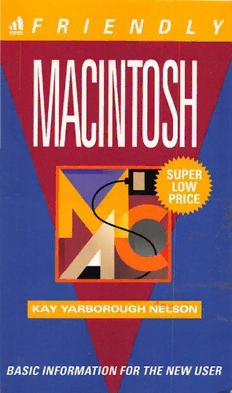
Friendly Macintosh PDF
Preview Friendly Macintosh
0 I, --#"----- Friendly Macintosh Friendly Computer Books are available for the following major software programs: Friendly DOS 6 by The LeBlond Group Friendly Access by Douglas Hergert Friendly Macintosh by Kay Yarborough Nelson Friendly PCs by Mary Campbell Friendly Excel 4.0 for Windows by jack Nimersheim Friendly Quicken for Windows by The LeBlond Group Friendly Windows 3.1 by Kay Yarborough Nelson Friendly Word for Windows by jack Nimersheim Friendly WordPerfect by Kay Yarborough Nelson Friendly Macintosh Kay Yarborough Nelson Friendly Macintosh Copyright© 1993 by Kay Yarborough Nelson Produced by MicroText Productions Composed by Context Publishing Services All rights reserved. No part of the contents of this book may be reproduced In any form or by any means without the written permission of the publisher. Published in the United States by Random House, Inc., New York, and simultaneously in Canada by Random House of Canada, Limited. Manufactured in Canada. 0 9 8 7 6 5 4 3 2 1 First edition ISBN 0-679-79191-4 The author(s) and publisher have used their best efforts in preparing this book, and the programs contained herein. However, the author(s) and publisher make no warranties of any kind, express or implied, with regard to the documentation or programs contained in this book, and specifically disclaim without limitation, any implied warranties of merchantability and fitness for a particular purpose with respect to program listings in the book and/or the techniques described in the book. In no event shall the author or publisher be responsible or liable for any loss of profit or any other commercial damages, including but not limited to special, inciden tal, consequential or any other damages in connection with or arising out of furnishing, performance, or use of this book or the programs. Trademarks A number of entered words in which we have reason to believe trademark, service mark, or other proprietary rights may exist have been designated as such by use of initial capitalization. However, no attempt has been made to designate as trademarks or service marks all personal computer words or terms in which proprietary rights might exist. The inclusion, exclusion or definition of a word or term is not intended to affect, or express any judgment on, the validity or legal status of any proprietary right which may be claimed in that word or term. New York Toronto London Sydney Auckland Contents Preface xi 1 GeHing Started 1 Once You've Started 3 2 Your Desktop 5 3 Working with the Mouse or Trackball 9 Clicking and Double-Clicking with the Mouse 9 Dragging 10 Using a Trackball 13 4 Your Keyboard 15 v vi Contents 5 Icons 21 Renaming Icons 23 Moving Icons 24 Opening a Disk Icon 25 6 The Trash 27 7 Working with Disks 29 Disk Capacities 29 Formatting Disks 30 Ejecting Disks 32 Copying Disks 32 Erasing Disks 33 8 Copying Documents and Programs 35 Copying Icons on the Same Disk 35 Copying to and from Floppy Disks 38 9 Windows 41 The Title Bar 41 The Zoom Box 42 The Scroll Bars 42 The Header 43 The Size Box 43 10 More About Windows 45 Closing All the Open Windows 48 Moving a Window Without Making It Active 48 Selecting Everything in a Window 49 Contents vii Closing Folders as You Open New Ones 49 Looking at the Folders Your Folder Is In 49 11 Dialog Boxes 51 12 The Menu System 55 The Apple Menu 56 The File Menu 56 The Edit Menu 57 The View Menu 58 The Label Menu 59 The Special Menu 59 The Help Menu 60 The Application Menu 61 13 Working with Your Desktop 63 Cleaning Up Your Desktop 63 Cleaning Up a Window 65 Cleaning Up a Few Icons 66 Making Aliases 66 14 Launching Programs and Creating Documents 69 Creating a New Document 70 Typing Basics 71 15 Saving 77 The Save As Command 79 Saving onto a Floppy Disk 80 Ready to Quit? 82 viii Contents 16 Using the Filing System ss Opening a Saved Document 85 Navigating Through Folders 86 Other Ways to Start Programs and Open Documents 90 17 Switching Between Programs 91 18 The Performa 93 The Launcher 94 More About the Launcher 95 Saving Documents 96 Running Programs 97 After You Get Used to Your Performa ... 98 19 At Ease 103 Using At Ease 104 The At Ease Menus 1O S Turning On At Ease 106 Setting Up At Ease 106 Setting a Password 109 You're in Charge! 110 20 The Desk Accessories 111 The Alarm Clock 111 The Calculator 113 The Chooser 113 Key Caps 114 The Note Pad 115 The Puzzle 116 The Scrapbook 117
