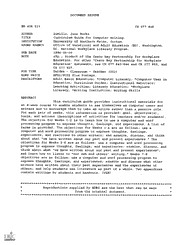
ERIC ED426221: Curriculum Guide for Computer Writing. PDF
Preview ERIC ED426221: Curriculum Guide for Computer Writing.
DOCUMENT RESUME ED 426 221 CE 077 846 AUTHOR DiMillo, Jane Burke TITLE Curriculum Guide for Computer Writing. INSTITUTION University of Southern Maine, Gorham. SPONS AGENCY Office of Vocational and Adult Education (ED), Washington, DC. National Workplace Literacy Program. PUB DATE 1996-00-00 NOTE 45p.; Product of the Casco Bay Partnership for Workplace Education. For other "Casco Bay Partnership for Workplace Education" documents, see CE 077 843-844 and CE 077 859, and CE 077 927. PUB TYPE Guides Classroom - Teacher (052) EDRS PRICE MF01/PCO2 Plus Postage. DESCRIPTORS Adult Basic Education; *Computer Literacy; *Computer Uses in Education; Curriculum Guides; Instructional Materials; Learning Activities; Literacy Education; *Workplace Literacy; *Writing Instruction; Writing Skills ABSTRACT This curriculum guide provides instructional materials for an 8-week course to enable students to see themselves as computer users and writers and to encourage them to take an active rather than a passive role. For each pair of weeks, this information is provided: goal, objective(s), tools, and actions (descriptions of activities for teachers and/or students). The objective for Weeks 1-2 is to learn how to use a computer and word processing program to express thoughts, feelings, and experiences. A list of terms is provided. The objectives for Weeks 3-4 are as follows: use a computer and word processing program to express thoughts, feelings, experiences, and reactions to other writers; and examine, discuss, and think about what "we have written about our past and present experiences." The objectives for Weeks 5-6 are as follows: use a computer and word processing program to express thoughts, feelings, and experiences; examine, discuss, and think about what "we have written about our past and present experiences"; and learn how to listen to "our own and others' writing." Weeks 7-8 objectives are as follows: use a computer and word processing program to express thoughts, feelings, and experiences; examine and discuss what other writers have written about their past experiences and the experiences of others; and help students see literature as part of a whole. Two appendixes contain writings by students and handouts. (YLB) ******************************************************************************** Reproductions supplied by EDRS are the best that can be made from the original document. ******************************************************************************** Curriculum Guide for Computer Writing by Jane Burke DiMillo For The Casco Bay Partnership for Workplace Education 1996 U.S. DEPARTMENT OF EDUCATION Office of Educational Research and Improvement EDUC 10 -NAL RESOURCES INFORMATION CENTER (ERIC) This document has been reproduced as received from the person or organization originating it 0 Minor changes have been made to improve reproduction quality. Points of view or opinions stated in this document do not necessarily represent official OERI position or policy k BEST COPY AVAILABLE "I grabbed the tail of that slithering snake, Fearing of letting go. I hung on with all my strength, Praying my mother would show." y mother CC There will never be remembering 33 danced. times of my childhood, seeing that little boy running them across fields catching fireflys." "Life moves in many directions, dance to the twist and turn as we down the path we choose." 3 Teaching can no longer be a one-way transmitting of ideas, but must become a conversation, an interaction among peers and teacher, an exploration, a process of learning. Lil Brannon Curriculum Guide for Computer Writing Introduction My goal initially is to enable students to see themselves as computer users and writers, and to encourage them to take an active rather than a passive role. For purposes of this guide, I treat each of these components separately, for in the beginning the separate threads of talents and abilities are snarled and tangled. However, eventually each student's particular strand of writing or communicating begins to display a definite pattern, which enables us to adjust our approach and obtain the maximum from the experience, an experience that is on-going. Let's take a look at the process of learning how to use computers. Realizing that each workplace provides computers with different operating systems and software, I have tried to make a list of very general terms. For my purposes, I use a DOS-based system and WordPerfect for Windows 6.1. Week One and Two Goal: To enable students to perceive of themselves as computer users and writers. Objective: To learn how to use a computer and word processing program to express thoughts, feelings, and experiences. Students as Computer Users: Tools: Computers, word-processing program, keyboards, mouse, and printer. Students as Computer Writers Tools: Life's experiences: feelings, ideas, and opinions. Writings by other writers expressing their thoughts or feelings. Part One Meeting the Computer Users Why are we here? (commonality) (Include yourself in all these exercises.) You as well as students are here as writers and computer users. Discuss current expectations, fears, areas of interest. Action: Together list on the board specific uses of computers and software (data storage, letter writing, networking, journaling and story-telling). 2 5 Discuss current group's experiences with computers and various software. Explain, if necessary, what kind program they will be using and its purpose. Pass out computer terms. Do not try to memorize these new terms. Assure them the terms will become familiar with use. Initial List of terms Note: These terms are not in alphabetical order; rather they are arranged in the order the student would encounter them. This is not meant to be a comprehensive glossary. Hardware: Computers (CPUs), monitors, CDs, disk drives.modems. Operating System: a set of programs that organizes the internal activities of the computer and its peripheral devices, moves data and manages information. DOS: disk operating system. (USM's system). MAC: an operating system which relies primarily on graphical interface. (What you see is what you get.) Program: sets of instructions that make a computer function in certain ways. (PC-DOS (disk operating system) operates on PC compatible systems.This system relies primarily on direct keyboard entry (function keys). Program Manager: Usually the initial screen which appears on your screen 3 containing little doohickeys or icons . Icons: pictures which represent different programs. (See WordPerfect's 6.1 icon.) Scroll Bars: found on the right side and bottom of screen. Click on either the box or arrows to move document on screen. Software: Programs such as WordPerfect 6.1, Quicken, Microsoft Word. Scroll Bars: found on the right side and bottom of screen. Click on either the box or arrows to move document up, down, right or left on screen. WINDOWS: A software program which enables the the PC to use graphic interfacing. . Part Two Meeting the Computer Writers Action: Turn on the monitors, computers, and printers. (On/Off buttons will be in different positions depending on the make and model of computer and screen.) Action: Write (on the board) what students view on the screen. This requires the student to look carefully at the screen or desktop, and to use words they know to describe scene. After they finish, draw attention to icons, menus, side(scroll) bars. As you name each item, have students use mouse to point to each one. 4 Action: Describe other hardware: keyboard, mouse, disk drive, printer, CD drive, modem and any other devices that may be networked to computer. Adding to the list of Terms. Keyboard. Looks like a typewriter. Describe similarities and differences: character, numbers, punctuation, page up, down etc. Function keys: used to perform different commands in Word Perfect. Cursor-control keys: four arrows which control the cursor. These keys are usually set off to the right.. (These functions may be done by the mouse also.) Have students experiment with cursor keys.. Tab: Use tab key to indent text for beginning of paragraph. Disk: (floppy) Made of flexible plastic but housed in rigid plastic shells for protection. Information is stored on these disks. Types of disks: High density (2.0 or 1.4MB), double-sided(800K), and single-sided(400K). We use high-density. Disk drive: The device that holds a disk, retrieves information from it, and stores information on it. Initialize: To prepare a disk to receive information by organizing its surface into tracks and sectors. Action: Have students initialize their disk. Mouse: used to control the movements of the pointer(arrow) on screen. Mouse Pointer: Little arrow which shows where mouse is pointing. 5 8 Pointing: Place the tip of arrow exactly on the object or word. on object. You will know if you have selected the correct object because object will become highlighted (darkened). Depress: press down and hold the left top button. Clicking: press and quickly release the mouse left button while pointer is on object. You will know if you have selected the correct object because object will become highlighted (darkened). Double clicking: Click twice quickly on selected object (icon) to open. Action: Point to WordPerfect Icon, double click and open. Ask students to describe this screen. Let's visit the bars first. Top down, left to right approach. (You will understand why when you finish this lesson.) Title Bar: Tells you the name and what type of document is open. "Unmodified" means you haven't done anything to it yet. Minimize button: Click on this. What happens to WP document? Maximize button: Brings document to full size again. Menu Bar: row just below title bar. Each word is a command you can point to, click on, and choose. Menu: (Pull Down or Pop Up) Pull Down: list of items from which you can choose by pressing the mouse button or selecting appropriate keys. Pop-Up: usually found in a dialog box in which the next selected 6 9 action is shown. Tool Bar: Consists of gray boxes called buttons, which have pictures on them. Power Bar: Gray boxes that allow you to change fonts, type size and spacing. Status Bar: Bottom of picture. This shows information about what is going on now (date, time, page, line.) Action: Use mouse to point to 1.0 (spacing) and select (click on) 2 for double spacing. Now your document will be double spaced. Cursor: Blinking stick. Indicates where you are in text. Action: Begin typing. (You should be about 1 inch down from the top of document or page.) Walk around while students are using computer. Encourage students to fool around and experiment. As they begin to relax, have students type name, date and brief paragraph about their computer experience or lack of it. Do Not Worry about punctuation or spelling (This will come later.). Get down in any form what they want to say about their computer experience or lack of it. They can use this later to fill out the Entry (I can) document. When students have finished typing then begin to show them how to format, using the keys and menus available to them. Action: 7
