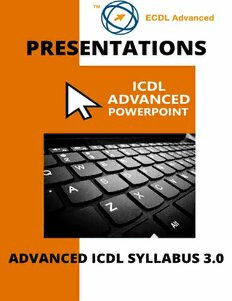
ECDL/ICDL Advanced PowerPoint: A step-by-step guide to Advanced Presentations using Microsoft PowerPoint PDF
Preview ECDL/ICDL Advanced PowerPoint: A step-by-step guide to Advanced Presentations using Microsoft PowerPoint
® ® Advanced ICDL /ECDL Creating Presentations ® Using Microsoft PowerPoint Syllabus Version 3.0 Published by: Digidiscover Arthurstown New Ross Co. Wexford E-mail: [email protected] Web: www.digidiscover.com All material contained withhin this manual is copyright © Digidiscover 2020. All rights reserved. Reproduction of this manual’s content is forbidden without permission from Digidiscover. International Computer Driving Licence, ICDL, European Computer Driving Licence, ECDL are all registered Trade Marks of The International Computer Driving Licence Foundation Limited. Microsoft®, Windows®, Word®, Excel®, PowerPoint®, Access® and Outlook® are trademarks of the Microsoft Corporation. Screenshots and names were used with permission from Microsoft. Digidiscover is an independent company unaffiliated with Microsoft or The International Computer Driving Licence Foundation Limited. The intent of this manual is to provide a guide to students and teachers to help them understand the current ICDL syllabus and the features associated with using the application as part of the curiculum. Digidiscover does not guarantee students will pass their respective exams as a result of reading this manual. Its purpose is to enable students to gain a greater understanding of the application which may or may not help them achieve their desired results in exams. Revision sections are for practice purposes only and are not official ICDL tests. Sample tests for each module can be downloaded from the ICDL website to prepare students for their exams. Aims The aim of this manual is to give students and teachers a clear understanding of the advanced features and functions of Microsoft PowerPoint required for Advanced ICDL certification. It aims to achieve this by providing a step-by- step tutorial designed to provide learners with the skills required to use the basic elements of the application. Objectives On completion of this manual, learners should be able to: Adjust colour schemes and background effects in a slideshow Include animation, video clips and sound to slides Use drawing tools Create and edit charts and flowcharts Format text, use bullets, numbering and fonts Create custom slide shows Establish links to other objects outside the presentation Downloading the Work Files Work files associated with this manual provides the opportunity to practice the techniques outlined without having to type and format many documents saving the learner time to focus on the practical exercises. An internet connection is required to download the files. Visit www.digidiscover.com/downloads and click on the manual you are using. Files should be saved in an ECDL folder in your Documents folder on your computer. Contents Section 1 – Presentation Planning Considerations Design, Content and Layout Revision Section 1 Section 2 – Slide Masters and Templates Insert a New Slide Master Edit Slide Master Layouts Custom Slide Master Revision Section 2 Section 3 – Graphical Objects Format Shape Shape Transparency 3-D Effects Format Painter Default Formatting Image colour Ruler, Grid & Guides Distribute Objects Cropping Images Photo to Drawn Object Save Image as PNG Background Graphics Revision Section 3 Section 4 - Charts & Diagrams Format Chart Change Chart Type Chart Image Revision Section 4 Section 5 – Multimedia Insert Online Video Inserting Audio Audio Recording Screen Recording Background Audio Animation Settings Animating Bulleted Lists Revision Section 5 Section 6 – Linking & Embedding Action Button Linking Objects Updating Links Break a Link Linked Image Embed Object Edit & Delete Embedded Data Revision Section 6 Section 7 – Importing & Exporting Merging Presentations Save a Slide as an Image Password Protection Revision Section 7 Section 8 – Managing Presentations Creating Custom Shows Slide Show Settings Loop Shows Continuously Advance Slides Without Animation Slide Show Delivery Slide Show Controls Presenter View Presentation Considerations Revision Section 8 Section 1 – Presentation Planning Considerations PowerPoint is a versatile presentation graphics application that allows the user to create stylish presentations. Users can create a range of appealing slideshows for a variety of different audiences and purposes. When creating a slideshow, there are some considerations to acknowledge. Consideration for the audience must be taken into account before creating a presentation. The content will be influenced by the age, educational level, occupation and cultural background of the audience. For example, a presentation designed for teenagers would not be appropriate for a corporate audience. The presentation must be suited to what the audience is expected to know and what they will be able to understand e.g. a presentation for secondary school students would be inappropriate for university students. Having the proper lighting for the room is important. Poor lighting can result in difficulties viewing slides so appropriate lighting is vital for an effective presentation. If the room size is large, the presenter may need a microphone and a projector. This is so the speaker can project their voice around the room. Layout is important to consider as everyone in the audience needs to be able to see the presentation. Where will the slides be displayed? Will the speaker be standing front and centre before the audience? These considerations need to be addressed before delivering a presentation. It is important to have suitable video equipment so that slides can be seen clearly by everyone in the audience. Inadequate video equipment can result in poorly displayed slides. Having adequate audio equipment is also important so that the audience will be able to hear the presentation clearly. Presentation accessories can be used such as laser pointers allowing you to emphasise certain points, clickers which allow you to move from slide to slide and computer display adapters enabling you to connect the computer with the projector Design, Content and Layout Before you create your presentation, it is important to consider the length of your slideshow. Too long and you run the risk of boring your audience. Too short and there may be not enough time to cover all of the material. Plan how long you will spend delivering the presentation and what would be appropriate for the presentation being given. Allow adequate time for each slide so that the audience can understand and follow the information being presented. Going through slides too quickly can make the content in a presentation too difficult to comprehend. Go too slowly and you may lose the interest of your audience. Ensure you have graphical objects such as photographs, charts or tables to display and help you explain the content of the presentation. This can also provide colour and variety to your presentation making it appealing to audience members. This will reinforce learning allowing audience members to understand the presentation better. Apply colour combinations in your presentations that make text clearer. Choose to use contrasting colours to make text stand out better. Avoid colour combinations that make it difficult for people with colour blindness to read. Avoid having too much colour in the presentation that may distract from the content. Maintain a balance between text and colour so that the content is understandable. Keep the level of detail concise and to the point so that the audience will be able to comprehend the message. Having cue cards will help the speaker stick to the main points of a slideshow and provide the audience with a clear understanding of the presentation. Prolonging the points covered in a slideshow can become wearisome for audience members so it is important to be brief and to the point when delivering a presentation. Increasing the size of fonts would enable people with visual impairments to read text in the presentation. Alternative text describes what a picture or object is using a screen reader for people who cannot see the object so is important to include for each object. Adequate contrast makes text stand out more making the presentation easier to read. Limit animations where possible so that audience members do not become distracted. Having a good balance of static objects and animated objects is
