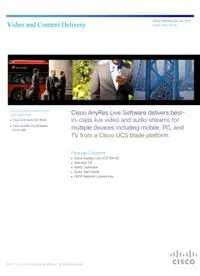
Cisco AnyRes Live on UCS Quick Start Guide PDF
Preview Cisco AnyRes Live on UCS Quick Start Guide
Cisco AnyRes Live on UCS Video and Content Delivery Quick Start Guide Cisco AnyRes Live on Cisco Cisco AnyRes Live Software delivers best- UCS B200 M3 Cisco UCS B200 M3 Blade in-class live video and audio streams for Cisco AnyRes Live Software multiple devices including mobile, PC, and 9.0 or later TV from a Cisco UCS blade platform. Package Contents Cisco AnyRes Live UCS SW CD Warranty CD RoHS Certificate Quick Start Guide HASP Network License Key ©2011 – 2014 Cisco and/or its affiliates. All Rights Reserved Cisco AnyRes Live on UCS Video and Content Delivery Quick Start Guide What you will learn Cisco AnyRes Live Features This Quick Start Guide will walk you through setting up and logging in to the Cisco AnyRes Live Software on the Cisco Unified Computing System (UCS) B200 M3 The Cisco AnyRes Live family of live Blade. See page 12 of this guide for links to additional documentation and support. encoders offers full support for Adaptive Bitrate (ABR) Streaming. • Apple HTTP Live Streaming to iPhone Introduction and iPad • Microsoft Smooth Streaming, including The Cisco AnyRes Live family is an industry leading multi-format, live video support for H.264 PlayReady DRM, streaming system that delivers high quality video to all screens, including mobile, enabling highly secure live publishing tablet, PC, and television. The AnyRes Live family of products has expanded from solutions for Smooth Streaming a line of 1 RU appliances to include a Cisco UCS B200 M3 Blade offering that • Adobe HTTP Dynamic Streaming, with built-in CDN authentication supports IP source inputs. Cisco AnyRes Live Software on Cisco UCS supports • Support for Low-Latency Live Smooth the latest live streaming formats, including HLS, Smooth, Windows Media, Flash, Streaming and Multi-language Smooth 3GPP, and MPEG-2 transport streams. Streaming • Support for DFXP, providing industry- In addition to local management, AnyRes Live can also be managed via the Cisco standard solutions for subtitling Linear Stream Manager (LSM) (sold separately). The LSM is a centralized solution Smooth and Flash streams for the management, configuration, and live monitoring of the Cisco AnyRes Live • Market Leading H.264 Video quality family. • Added WebVTT to support caption and teletext subtitles to iOS devices via HLS Components The Cisco AnyRes Live Software offers multiple streaming options for the Cisco UCS B200 M3 Blade, from single format to multi-format, SD to HD, and streaming The Cisco UCS Advantage to any device, from set-top boxes to mobile phones. The family of live encoding products on the Cisco UCS includes: A single system that encompasses: • Network: Unified fabric Cisco AnyRes Live Software: Cisco AnyRes Live Software supports • Compute: Industry standard x86 both HD and SD inputs and outputs. Input options include H.264 or MPEG-2 in an • Storage: Access options MPEG-2 transport stream over IP. MPTS and SPTS are supported. • Virtualization optimized • Unified management model Cisco UCS B200 M3 Blade: (Sold separately.) The Cisco UCS is a • Dynamic resource provisioning next-generation data center platform that unites computing, networking, storage Efficient Scale access, and virtualization into a cohesive system designed to reduce total cost of ownership (TCO) and increase business agility. • Cisco network scale & services • Fewer servers with more memory Cisco Linear Stream Manager: (Sold separately.) LSM is the Lower cost management layer for multi-AnyRes Live deployments. • Fewer servers, switches, adapters, cables • Lower power consumption 2 Cisco AnyRes Live on Cisco UCS Quick Start Guide 78-20478-07 Cisco AnyRes Live on UCS Video and Content Delivery Quick Start Guide Equipment Setup Install the Network License Server The Cisco AnyRes Live Software utilizes network licensing from Sentinel. We recommend that the Network License server be installed on a separate B200 blade (bare metal only) or workstation utilizing either Windows Server 2008 R2 Standard Edition or Server 2012 R2 Standard Edition. Before plugging the HASP Network key into the system, run the installer NetworkLicenseSetup.exe. Once the installer has completed, plug in the HASP Network key into a USB port on the computer. Make note of this computer’s IP address for use later. Provision the Cisco UCS Server The following must be configured through the Cisco UCS Manager for each blade on which the Cisco AnyRes Live Software will be installed. These specifications are based on the Cisco UCS B200 M3 Blade Server: Cisco AnyRes Live Software is supported on either bare BIOS Policy Parameter New Value metal or virtualized installations. This guide specifically Section addresses bare metal installations; please contact your Advanced: Processor Enhanced Intel disabled Cisco account team for recommendations on Speedstep virtualized deployments. Advanced: Processor Hyper Threading enabled Map the appropriate VLANs to enable network connectivity Advanced: Processor Virtualization Technology disabled (VT) for the data and control plane connections of the Cisco AnyRes Live encoder. We recommend one native mode Advanced: Processor Processor C3 Report disabled VLAN per vNIC. Be sure to note the MAC addresses of Advanced: Processor Processor C6 Report disabled each vNIC and the corresponding network function of the mapped VLAN for use later. Advanced: Processor CPU Performance hpc Create a BIOS Policy and update the default values with Advanced: Intel Directed VT for Directed IO disabled IO the values in the table to the right. This BIOS Policy should then be assigned to each Cisco UCS B200 M3 Blade Advanced: RAS Memory NUMA disabled Server that will host the Cisco AnyRes Live Software. Advanced: RAS Memory LV DDR mode performance mode Provision the Operating System The Cisco AnyRes Live Software requires either Microsoft Windows Server 2012 R2 64-bit Standard Edition or Windows Server 2008 R2 64-bit Standard Edition. Use the full installation option to install this operating system once the Cisco UCS B200 M3 blade configuration has been completed. We recommend applying all current patches and updates to the operating system using Microsoft Windows Update before proceeding. After the installation of the Microsoft Windows Server operating system, install all necessary drivers through the Windows Device Manager. See the Cisco UCS B200 M3 documentation for the location of the complete driver set on Cisco.com. 78-20478-07 Cisco AnyRes Live on Cisco UCS Quick Start Guide 3 Cisco AnyRes Live on UCS Video and Content Delivery Quick Start Guide Assign Roles and Features Roles and Features are managed differently depending on the operating system being used. For systems using Microsoft Windows Server 2008 R2: Add the following Role and Services through the Windows Server Manager. Do not remove any default selections. A restart of the operating system may be required after this step: Web Server IIS Role ASP.NET Role Service IIS 6 Management Compatibility Role Service Add the following Features through the Windows Server Manager:: .NET Framework 3.5 Desktop Experience SNMP Services For systems using Microsoft Windows Server 2012 R2: Roles and Features are not bundled as part of the default Windows Server 2012 R2 install and will require access to the Windows Server 2012 R2 installation DVD/media as an alternate source. To install the required Roles and Features: Launch the ‘Add Roles and Features Wizard’ Select “Specify an alternative source path” on the “Confirmation” step Provide the path for the Windows Server 2012 R2 installation media (similar to “d:\sources\sxs”) Navigate to the following Role: Server Roles > Web Server (IIS) > Web Server > Application Development > ASP.NET 3.5 Navigate to the following Feature: Features > .NET Framework 3.5 Features > .NET Framework 3.5 (includes .NET 2.0 and 3.0) 4 Cisco AnyRes Live on Cisco UCS Quick Start Guide 78-20478-07 Cisco AnyRes Live on UCS Video and Content Delivery Quick Start Guide Configure Network Interfaces The vNICs created earlier will appear in the Windows Network Connections view. This order may or may not align with the order of the vNICs as shown in the Cisco UCS Manager. Each network interface must be renamed in the Windows Network Connections view to align with the expected interface names for the Cisco AnyRes Live Software. Reference the MAC addresses noted in the earlier step to identify which network interface maps to which VLAN in the Cisco UCS. The MAC address is listed in the Details view for each network connection. Based on your unique VLAN-to-MAC address mapping, manually rename the network connections according to the table below. Note that the names must be exact, and that there are no spaces in the names below. After renaming each network interface, be sure to disable IPv6 through the Properties window. Static IPv4 address assignments should also be made at this time if static addressing is required in your network. Network Connection Name Purpose Main Management Aux Auxiliary Input1 Primary IP Multicast Input Input2 Secondary IP Multicast Input Output1 Primary Output Output2 Secondary Output 78-20478-07 Cisco AnyRes Live on Cisco UCS Quick Start Guide 5 Cisco AnyRes Live on UCS Video and Content Delivery Quick Start Guide Prepare the Cisco UCS for the Cisco AnyRes Live Software The Cisco AnyRes Live Software requires additional pre-configuration of the blade and operating system before installation. Follow the steps below to complete the configuration of the blade prior to installation. These steps must be run under a login with Administrator permissions: Copy the file SpinnakerPrep.zip from the Cisco AnyRes Live Software distribution package or CD to the desktop. Unzip the file SpinnakerPrep.zip. Open a command prompt session as the Windows Administrator. Change the directory to the unzipped SpinnakerPrep folder. From the command prompt, execute ImagePrep.bat. This step may take several minutes. When prompted, click Next until prompted to click Install. After clicking Install, the SnareIIS program will be installed. SnareIIS will prompt for an Audit Service Configuration window. Click OK to accept the default values. SnareIIS may then raise a warning message about file paths. This is normal. Click OK to continue. Click Next, and then click Finish. The installer for Microsoft Visual J# 2.0 will now launch. When prompted, click Next, review and accept the terms of the license, and then click Install. After the installation completes, click Finish. If installing on Microsoft Server 2012 R2: Reboot the server Open a command prompt session as the Windows Administrator. Change the directory to the unzipped SpinnakerPrep folder. From the command prompt, execute ImagePrep-SpinnakerUpdate.bat. The batch file execution will then complete. After returning to the command prompt, enter exit to close the command prompt window. Reboot the server 6 Cisco AnyRes Live on Cisco UCS Quick Start Guide 78-20478-07 Cisco AnyRes Live on UCS Video and Content Delivery Quick Start Guide Configure Network Licensing Install the Cisco AnyRes Live The licensing service on the blade must now be configured to Software reach the licensing server prior to installation of the Cisco After completing all of the preceding steps, navigate to the file AnyRes Live Software. Follow the steps below to configure the licensing service: CiscoAnyResLive-<build number>.exe (for example, CiscoAnyResLive-8.5.1.48129.exe), which is included in the Open a web browser on the Cisco UCS server and Cisco AnyRes Live Software distribution package or CD. navigate to the URL http://localhost:1947 Double-click this executable file to install the AnyRes Live Software. On the Access to Remote License Managers tab, enter the The blade will reboot after the AnyRes Live Software installation IP address of the Network License Server in the Specify completes. After the reboot completes, log in to the AnyRes Search Parameters field and click Submit. Live Licensing and Recovery page (https://management IP address/encadmin/Recovery.aspx) to verify that the correct license configuration has been applied. The Network HASP USB license includes support for the seven configurations outlined Next... in Table 1 below. The license server will allow you to switch When network licensing is configured, proceed to Install the between these configurations on each blade (license) that is Cisco AnyRes Live Software. purchased. Note that updating the license configuration may take several minutes and will automatically restart the encoding services. Table 1: Network HASP USB License Configurations Density 1x16 2x12 3x8 6x6 8x4 10x3 16x1 Solutions Inputs 1 2 3 6* 8 10 16 Outputs 16 per 12 per 8 per 6 per 4 per 3 per 1 per input input input input input input input Total 16 24 24 36(SD) 32 30 16 output 36(HD)* SD Yes Yes Yes Yes Yes Yes Yes HD Yes Yes Yes Yes No No No *Standard 6x6 presets may not be supported with some HD configurations. 78-20478-07 Cisco AnyRes Live on Cisco UCS Quick Start Guide 7 Cisco AnyRes Live on UCS Video and Content Delivery Quick Start Guide Accessing the User Interface / Logging In User Interface To access the user interface of the AnyRes Live encoder, go to: https://machine name or IP/encadmin. For example, The Cisco AnyRes Live Software user interface will allow you https://198.51.100.1/encadmin. If logged in to AnyRes Live to manage AnyRes Live by browsing to its IP address. With locally or remotely through Remote Desktop, you can open the this interface, you can: user interface at: https://localhost/encadmin. • Load and save encoding presets Once you have opened to the Cisco AnyRes Live user • Configure the encoding parameters interface, you must log in with a valid user name and • Start and stop AnyRes Live password. • Monitor status and general encoding statistics • Display system information • Manage the system The initial AnyRes Live administrator credentials are: User Name: admin Password: encAdm1n Note: The Use remote authentication check box must be unchecked to use these credentials. After logging in, use the Network Adapter Configuration page on the System tab to configure additional IP addresses for LAN1 and LAN2. Getting Acquainted Now that you are logged in, it is helpful to understand how the user interface is laid out. The main summary page shows status for Audio/Video, Output, Archive Outputs, Pre-Processing, Encode Channels, the IP network settings, and the next three upcoming Scheduled Events. As you look across the tabs at the top, you will see Home, Presets, Input, VC-1, H.264, H.263, Scheduling, System, and Help. Each Cisco AnyRes Live user interface page indicates in the top right corner whether AnyRes Live is running or stopped. Note: When changing a setting in any page, you must click Apply before proceeding to a different page. Otherwise, the settings will not be saved. Click Reload to return to the previously applied settings for that page. Note: Make all setting changes while AnyRes Live is stopped. Any changes made while AnyRes Live is running cannot be applied, and these changes will be erased when it is stopped. 8 Cisco AnyRes Live on Cisco UCS Quick Start Guide 78-20478-07 Cisco AnyRes Live on UCS Video and Content Delivery Quick Start Guide Configuring a Stream Let us step through setting up a live VC-1 stream. The purpose of this exercise is to provide a quick overview of the user interface and confirm that AnyRes Live is configured correctly. For a deeper understanding of each of the menu options and settings, see the User Guide, which can be accessed by clicking the Help menu and choosing User Guide. The steps below outline how to configure and test your Cisco AnyRes Live to generate a Live Windows Media VC-1 stream. Confirm Source Begin by confirming that the source is connected to AnyRes Live. The Ethernet cable carrying the video input should be connected to the back of the server chassis through a VLAN to Input1 on the blade. Presets Tab The Presets tab manages AnyRes Live preset files to allow the operator to create, store, import, and export presets. Each AnyRes Live ships with presets that have been optimized for targeted formats and devices. New presets can be created, but we highly recommend that you always start with one of the presets that ships with AnyRes Live and then modify it to your specific needs. Choose a Preset The top right corner of the user interface displays the name of the currently active preset. The AnyRes Live Software product ships with a Factory Defaults preset. If it is not the active preset, choose it from the Manage Presets area of the Encoder Presets page and click Apply. Next... Next, proceed to the Input tab. 78-20478-07 Cisco AnyRes Live on Cisco UCS Quick Start Guide 9 Cisco AnyRes Live on UCS Video and Content Delivery Quick Start Guide Choose Input Streams Input Tab After choosing the program with the correct video and audio PIDs, this information will be displayed in the Selected Input Click the Input tab. The Video/Audio/Teletext page allows you Streams area. to view or modify input settings, including Video PID, Video Resolution, Frame Rate, Audio PID and Audio Level, and the PID for the DPI (SCTE-35). Detect Input Streams Enter the multicast address and port that Cisco AnyRes Live should use for IP input. Optionally, specify a source address. Next, click the Detect Streams link in the top right corner of the Video Input area. In the Selected Input Streams area, confirm that the correct video and audio PIDs are entered. Also, confirm that the If the multicast address is valid, this page will display the resolution, frame rate, and scan type are correct. Detected Input Streams area with information about the detected streams. In the example shown here, there is a single Click Apply in the top right corner of the page to save your program which contains a single video PID and two audio PIDs. selections. If multiple program or video PIDs are available, choose the program you wish to utilize for your live stream, and then Next... choose the video PID. When complete, move on to the VC-1 tab. 10 Cisco AnyRes Live on Cisco UCS Quick Start Guide 78-20478-07
