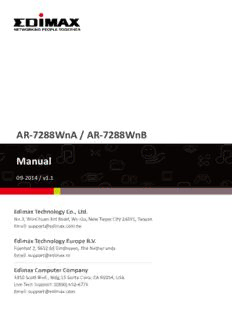
AR-7288WnA / AR-7288WnB Manual PDF
Preview AR-7288WnA / AR-7288WnB Manual
AR-7288WnA / AR-7288WnB Manual 09-2014 / v1.1 1 COPYRIGHT Copyright Edimax Technology Co., Ltd. all rights reserved. No part of this publication may be reproduced, transmitted, transcribed, stored in a retrieval system, or translated into any language or computer language, in any form or by any means, electronic, mechanical, magnetic, optical, chemical, manual or otherwise, without the prior written permission from Edimax Technology Co., Ltd. Edimax Technology Co., Ltd. makes no representations or warranties, either expressed or implied, with respect to the contents hereof and specifically disclaims any warranties, merchantability, or fitness for any particular purpose. Any software described in this manual is sold or licensed as is. Should the programs prove defective following their purchase, the buyer (and not this company, its distributor, or its dealer) assumes the entire cost of all necessary servicing, repair, and any incidental or consequential damages resulting from any defect in the software. Edimax Technology Co., Ltd. reserves the right to revise this publication and to make changes from time to time in the contents hereof without the obligation to notify any person of such revision or changes. The product you have purchased and the setup screen may appear slightly different from those shown in this QIG. For more information about this product, please refer to the user manual on the CD-ROM. The software and specifications are subject to change without notice. Please visit our website www.edimax.com for updates. All brand and product names mentioned in this manual are trademarks and/or registered trademarks of their respective holders. Edimax Technology Co., Ltd. rd Add: No. 3, Wu-Chuan 3 Rd., Wu-Ku Industrial Park, New Taipei City, Taiwan Tel: +886-2-77396888 Email: [email protected] 2 Contents 1. PRODUCT INTRODUCTION ................................................................................................................. 5 1.1. PACKAGE CONTENTS ....................................................................................................................... 5 1.2. SYSTEM REQUIREMENTS .................................................................................................................. 5 1.3. SAFETY PRECAUTIONS ..................................................................................................................... 5 1.4. LED STATUS & BUTTON DEFINITIONS ................................................................................................. 6 1.5. FEATURES..................................................................................................................................... 8 2. HARDWARE INSTALLATION ............................................................................................................... 9 3. IP ADDRESS SETTING ....................................................................................................................... 13 3.1. WINDOWS 8 ............................................................................................................................... 13 3.2. WINDOWS 7 ............................................................................................................................... 16 3.3. WINDOWS VISTA ......................................................................................................................... 17 3.4. WINDOWS XP ............................................................................................................................. 18 4. EZMAX SETUP WIZARD .................................................................................................................... 20 4.1. SETUP WIZARD ............................................................................................................................ 20 4.2. INTERNET CONNECTION TYPE .......................................................................................................... 23 4.2.1. PPoE/PPPoA ................................................................................................................ 25 4.2.2. Bridge Mode ................................................................................................................ 26 4.2.3. Dynamic IP Address ..................................................................................................... 27 4.2.4. Static IP ....................................................................................................................... 28 4.3. FIRMWARE UPGRADE .................................................................................................................... 29 5. WEB-BASED MANAGEMENT ............................................................................................................ 30 5.1. ACCESSING THE ROUTER ................................................................................................................ 30 5.2. DEVICE INFO ............................................................................................................................... 31 5.3. ADVANCED SETUP ........................................................................................................................ 31 5.3.1. Layer2 Interface .......................................................................................................... 31 5.3.2. WAN Service ................................................................................................................ 33 5.3.3. LAN Configuration ....................................................................................................... 47 5.3.4. NAT ............................................................................................................................. 50 5.3.5. Security ....................................................................................................................... 53 5.3.6. Parental Control .......................................................................................................... 55 5.3.7. Quality of Service ......................................................................................................... 56 5.3.8. Routing........................................................................................................................ 58 5.3.9. DNS ............................................................................................................................. 61 5.3.10. DSL .............................................................................................................................. 62 5.3.11. UPnP ........................................................................................................................... 63 3 5.3.12. DNS Proxy.................................................................................................................... 63 5.3.13. Print Server .................................................................................................................. 63 5.3.14. Packet Acceleration ..................................................................................................... 64 5.3.15. Storage Service ............................................................................................................ 64 5.3.16. Interface Grouping ...................................................................................................... 65 5.3.17. IP Tunnel ..................................................................................................................... 66 5.3.18. Certificate .................................................................................................................... 67 5.3.19. Power Management .................................................................................................... 70 5.3.20. Multicast ..................................................................................................................... 71 5.4. WIRELESS ................................................................................................................................... 71 5.4.1. Basic ............................................................................................................................ 71 5.4.2. Security ....................................................................................................................... 73 5.4.3. MAC Filter ................................................................................................................... 77 5.4.4. Wireless Bridge............................................................................................................ 78 5.4.5. Advanced .................................................................................................................... 79 5.4.6. Station Info .................................................................................................................. 81 5.5. DIAGNOSTICS .............................................................................................................................. 81 5.6. MANAGEMENT ............................................................................................................................ 82 5.6.1. Settings ....................................................................................................................... 82 5.6.2. TR-069 Client ............................................................................................................... 82 5.6.3. Access Control ............................................................................................................. 83 5.6.4. Update Software ......................................................................................................... 84 5.6.5. Reboot......................................................................................................................... 85 APPENDIX I: HOW TO INSTALL AND ACCESS THE USB STORAGE ............................................................ 86 APPENDIX II ............................................................................................................................................ 88 TROUBLE SHOOTING .............................................................................................................................. 90 Note: The images/screenshots used in this manual are for reference only – actual screens may vary according to firmware version. The contents of this manual are based on the most recent firmware version at the time of writing. 4 1. Product Introduction 1.1. Package Contents Before you start using this product, please check if there is anything missing in the package and contact your dealer to claim the missing item(s): ADSL2+ router 12V power adapter RJ-45 Ethernet cable RJ-11 telephone line x 2 Quick installation guide CD containing setup wizard, user manual ADSL Splitter 5dBi antenna 1.2. System Requirements Recommended system requirements are as follows. A 10/100 base-T Ethernet card installed in your PC. A hub or Switch (connected to several PCs through one of the Ethernet interfaces on the device). Operating system: Windows 98 SE, Windows 2000, Windows ME, Windows XP, Windows 7, Windows 8/8.1. Internet Explorer V5.0 or higher, Netscape V4.0 or higher or Firefox 1.5 or higher. 1.3. Safety Precautions Follow the following instructions to prevent the device from risks and damage caused by fire or electric power: Use volume labels to mark the type of power. Use the power adapter included within the package contents. Pay attention to the power load of the outlet or prolonged lines. An overburdened power outlet or damaged lines and plugs may cause an electric shock or fire. Check the power cords regularly. If you find any damage, replace it at once. Proper space left for heat dissipation is necessary to avoid damage caused by overheating to the device. The long and thin holes on the device are designed for heat dissipation to ensure that the device works normally. Do not cover these heat dissipation holes. Do not put this device close to heat sources or high temperatures. Keep the device out of direct sunshine. 5 Do not put this device close to a place where it is damp or wet. Do not spill any fluid on this device. Do not connect this device to any PCs or electronic products, other than those which you are instructed or recommended to do so in the product’s documentation, by our customer engineers or by your broadband provider – connecting to incorrect devices may cause a fire risk. Place this device on a stable surface. 1.4. LED Status & Button Definitions Front Panel LED Color Status Description Power Green On ADSL2+ router is on. Off ADSL2+ router Is off. Red On ADSL broadband initial self-test failed or upgrading firmware. ADSL Green On ADSL line is synchronized and ready to use. Slow Flashing ADSL synchronization failed ( please refer to Note i. below) Quick Flashing ADSL negotiation is in progress. Internet Green On Internet connected in router mode Flashing Internet activity (transferring/receiving data) in router mode. Off Device in bridged mode. Red On Internet not connected in router mode (Please refer to Note ii. below). LAN1–4 Green On LAN port connected. Flashing LAN activity (transferring/receiving data). Off LAN port not connected. 6 WLAN Green On Successful WLAN connection. Flashing WLAN activity (transferring/receiving data). Off WLAN connection failed. WPS Green Off WPS is disabled. Flashing WPS is enabled and waiting for client to negotiate. Note i. If the ADSL LED is off, please check your Internet connection. Refer to A. Hardware Installation for more information about how to connect the router correctly. If all connections are correct, please contact your ISP to check if there is a problem with your Internet service. ii. If the Internet LED is red, please check your ADSL LED first. If the ADSL LED is off, refer to Note 1. If the green ADSL LED is ON, please check your Internet configuration. You may need to check with your ISP that your Internet is configured correctly. Rear Panel Item Description Power On/Off Button Switches the router on or off. Power Power port for included 12V power adapter. Wireless On/Off Button Switch the wireless signal on or off. 7 Item Description WPS Button Activate WPS (Wi-Fi Protected Setup) LAN 1–4 RJ-45 Ethernet ports 1–4. Hold for less than 5 seconds to restart the device, and hold for more Reset Button than 10 seconds to reset the device to factory default settings. Line RJ-11 port for standard telephone line. USB interface is used to connect a USB device, such as a USB flash disk or printer. Users can access and share the USB storage disk or use the printer device connecting to the router. 1.5. Features The device supports the following features: Various line modes Dynamic Domain Name External PPPoE dial-up access Server(DDNS) Internal PPPoE/PPPoA dial-up One-level password and access username 1483Bridged/1483Routed with Network Time Protocol(NTP) dynamic ip or static ip Firmware upgrading through Multiple PVCs (8 PVCs Web, TFTP, or FTP supported) Resetting to factory defaults DHCP server/relay through Reset button or Web Static route Diagnostic test Network Address Web interface Translation(NAT) Telnet CLI DMZ IP/MAC/URL Filter Virtual Server Application layer service Universal plug and play (UPnP) QOS Port binding 8 2. Hardware Installation 1. Connect the ADSL line. Connect the line port of the router of the device to the modem interface of a splitter using a telephone cable. Connect a telephone to the Phone interface of the splitter using a telephone cable. Connect the Line interface of the splitter to your existing, incoming line. The splitter has three interfaces: Line: Connect to a wall phone jack (RJ-11 jack). Modem: Connect to the ADSL jack of the device. Phone: Connect to a telephone set. 2. Connect the router to your LAN network. Connect the LAN interface of the router to your PC, hub or switch using an Ethernet cable. 3. Connect the power adapter to the router. Plug one end of the power adapter into a wall outlet and connect the other end to the 12V interface of the device. The following diagrams show how to correctly connect the router, PC, splitter and the telephone sets under two different configurations: Configuration 1 0 shows the correct connection of the router, PC, splitter and the telephone sets, with no telephone set placed before the filter. Figure 1 –Connection diagram (Without connecting telephone sets before the filter) 9 Configuration 2 0 shows the correct connection when a telephone set is installed before the filter. Figure 2 - Connection diagram (Connecting a telephone set before the filter) Note: When Configuration 2 is used, the filter must be installed close to the telephone cable. Do not use the splitter to replace the filter. Installing a telephone directly before the splitter may lead to failure of connection between the device and the central office, or failure of Internet access, or slow connection speed. If you really need to add a telephone set before the splitter, you must add a micro filter before a telephone set. Do not connect several telephones before the splitter or connect several telephones with the micro filter. 4. Check the ADSL LED status. Please check the ADSL LED on the front panel. This light indicates the status of your ADSL broadband through your telephone line. If the light is on, you can continue setup. However if the light is flashing, there is no broadband line detected. Please call your Internet Service Provider (ISP) and inform them about the flashing ADSL light to resolve the issue. 5. Firewall settings. Please turn off all personal firewalls before you continue the setup – firewalls can block communication between your PC and router. Note: You must use the power adapter included in the package with the router, do NOT attempt to use a third-party power adapter. 10
Description: