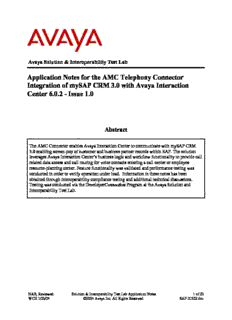
Application Notes for the AMC Telephony Connector Integration of mySAP CRM 3.0 with Avaya ... PDF
Preview Application Notes for the AMC Telephony Connector Integration of mySAP CRM 3.0 with Avaya ...
Avaya Solution & Interoperability Test Lab Application Notes for the AMC Telephony Connector Integration of mySAP CRM 3.0 with Avaya Interaction Center 6.0.2 - Issue 1.0 Abstract The AMC Connector enables Avaya Interaction Center to communicate with mySAP CRM 3.0 enabling screen-pop of customer and business partner records within SAP. The solution leverages Avaya Interaction Center’s business logic and workflow functionality to provide call related data access and call routing for voice contacts entering a call center or employee resource-planning center. Feature functionality was validated and performance testing was conducted in order to verify operation under load. Information in these notes has been obtained through interoperability compliance testing and additional technical discussions. Testing was conducted via the DeveloperConnection Program at the Avaya Solution and Interoperability Test Lab. NAB; Reviewed: Solution & Interoperability Test Lab Application Notes 1 of 23 WCH 1/23/04 ©2004 Avaya Inc. All Rights Reserved. SAP-IC602.doc 1. Introduction These Application Notes describe the compliance-tested configuration used to validate Avaya Interaction Center 6.0.2 with release 66.11 of AMC’s Telephony Connector and mySAP CRM 3.0. The AMC Telephony Connector integrates mySAP CRM 3.0 with Avaya Interaction Center. The connector encompasses multiple server-based components as well as a client based component. The connector core is referred to as the Multi-Channel Management Server (MCMS). The telephony connector is just one of the connectors within MCMS and is implemented as the following two executables: the Pipe server and the Pipe client, which communicate to each other using RPC. The Pipe server provides server-side integration within the Avaya Interaction Center framework and is configured as an IC Manager server. Together, both Pipe server and Pipe client provide screen-pop functionality via telephony events and soft-phone functionality via an ActiveX component called the Agent Dashboard which resides within the SAP Desktop application. The SAP desktop application used in this solution is referred to as “Interaction Center” and is an application within SAPGUI (see Figure 3). The SAP Interaction Center Agent Dashboard uses DCOM to communicate to MCMS. MCMS in turn communicates with Avaya Interaction Center via the telephony connector for IC agent control and soft-phone functionality. The solution leverages Avaya Interaction Center’s business logic and workflow functionality to pass call related data and make routing decisions for voice contacts entering a call center or employee resource-planning center. In this solution, when a call enters the call center, Avaya Communication Manager uses Call Vectoring to process the call. The Vector plays an announcement, collects digits (i.e., customer account number) and then issues a routing request to Avaya Interaction Center via the Telephony Server (TS) as depicted in Figure 1. The Telephony Server notifies Core Services of the incoming call and prompts the creation of an EDU for that call. When the route request is received by the TS, the Workflow Server is prompted to engage the specific workflow designed for this solution, which responds to Avaya Communication Manager (via the Telephony Server) with a route. In this case, the standard out- of-box workflow was used and served mainly as a means to write the collected digits information into the EDU. The AMC Pipe Server (SAPCTI) receives telephony events from the TS, queries the EDU server for digit information within a specific EDU, and communicates this information to the Pipe client as shown in Figure 1. MCMS receives events from the Pipe client and performs the SAP database query on behalf of the agent/user to which the call was directed and delivers the screen-pop to that agent along with Call Attached Data (CAD). The customer- entered digits are delivered via MCMS as CAD. In Figure 1, the AMC/SAP components that are highlighted in green are the integration components that were the focus of the test. This solution was tested using Avaya Interaction Center 6.0.2 and the S8700 Media Server IP Connect system running Avaya Communication Manager 1.2. The Avaya Interaction Center was deployed across three physical servers as shown in Figure 2. The AMC Pipe server was loaded on the Avaya Interaction Center Telephony Server machine. The AMC Connector client NAB; Reviewed: Solution & Interoperability Test Lab Application Notes 2 of 23 WCH 1/23/04 ©2004 Avaya Inc. All Rights Reserved. SAP-IC602.doc component (Agent files) was loaded on each of the Agent PCs. All other AMC components were loaded on the Avaya Interaction Center Core Services machine. The mySAP CRM 3.0 system used during this test was located at the AMC test facility in Virginia requiring WAN connectivity to accomplish the test. SSAAPP IICC AAggeenntt PPPBBBXXX DDaasshhbbooaarrdd AAggeenntt DDeesskkttoopp AAvvaayyaa IInntteerraaccttiioonn CCeenntteerr AAMMCC CCoonnnneeccttoorr MMCCMMSS CCoonnnneeccttoorrss EEDDUU TTeelleepphhoonnyy SSeerrvveerr CCoonnnneeccttoorr SSAAPPCCTTII ((PPiippee CClliieenntt)) CCoorree TTeelleepphhoonnyy SSeerrvveerr SSeerrvveerrss SSeerrvveerr MMCCCCooMMrreeSS EEmmaaiill CCoonnnneeccttoorr AADDUU SSeerrvveerr WWeebb CCoonnnneeccttoorr WWoorrkkffllooww SSeerrvveerr RReeppoossiittoorryy SSSAAAPPP Figure 1: AMC Connector Integration It should be noted that the configuration shown in Figure 2 was set up based on specific interoperability compliance test objectives. Actual deployments of this solution may differ depending on the customer environment and specific performance requirements. NAB; Reviewed: Solution & Interoperability Test Lab Application Notes 3 of 23 WCH 1/23/04 ©2004 Avaya Inc. All Rights Reserved. SAP-IC602.doc Call Center Data Center mySAP CRM 3.0 Avaya S8700 Media Server IP Connect SAP CIC Agent Desktop Application SAP Layer 2 Switch Switch/Hub Layer 2 Switch Router Router Avaya Interaction Center AIC Core Services AIC SQL Server AIC Telephony Server AMC MCMS (Repository) AMC Pipe Server (with Pipe Client) Figure 2: DeveloperConnection Compliance Test Configuration 2. Equipment and Software Validated The following equipment and software were used for the sample configuration provided: Equipment Software Avaya Interaction Center Release 6.0.2 (with the 602013 TS Patch) AMC Telephony Connector Release 66.11 SAPGUI Release 610 mySAP CRM 3.0 Avaya S8700 Media Server with Avaya G600 Media Avaya Communication Gateway Manager 1.2 3. Configure the AMC Telephony Connector Install the Multi-Channel Management Server as described in the AMC Configuration Guide [1]. Ensure the server machine has DCOM communication enabled (natively supported and enabled NAB; Reviewed: Solution & Interoperability Test Lab Application Notes 4 of 23 WCH 1/23/04 ©2004 Avaya Inc. All Rights Reserved. SAP-IC602.doc by default in Windows NT 4.0, Windows 2000, and Windows Server 2003). Place the AMC telephony connector Pipe server, amccti4aic.exe executable on the same machine as the AIC Telephony Server, in the C:\Program Files\Avaya\IC60\etc\bin directory. Place the AMC telephony connector Pipe client, AMCPipeConnector.exe executable in the C:\Program Files\SAP\MCIS\Server directory of the machine where MCMS is installed (i.e., the AIC Core Services machine). Register the Pipe client with the Windows OS using regsvr32. Step Description 1. Initialize CMService (MCMS) by typing the following from the command prompt: c:\Program Files\SAP\MCIS\Server\cmtext .\config.ini 2. Administer a user domain account in the Active Directory for DCOM communication between agents and CMService. 3. On the MCMS machine, select Start(cid:198)Run, then type dcomcnfg and hit enter. 4. Select “CMService”, and then click the Properties button. NAB; Reviewed: Solution & Interoperability Test Lab Application Notes 5 of 23 WCH 1/23/04 ©2004 Avaya Inc. All Rights Reserved. SAP-IC602.doc 5. Administer the “domain\user” account information (from step 2) as shown below. 6. Repeat this process for both “AgentDashboardModule” and “AMCPipeConnector” components listed in the DCOM properties window shown in step 4. NAB; Reviewed: Solution & Interoperability Test Lab Application Notes 6 of 23 WCH 1/23/04 ©2004 Avaya Inc. All Rights Reserved. SAP-IC602.doc 7. Start CMService from the Services management window. 3.1. Configure the AMC Connector Server in IC Manager As part of the AMC connector integration, both the vespidl.pk and vesp.imp Avaya Interaction Center files must be modified by AMC before the connector integration can be completed. The modified files should be replaced in the C:\Program Files\Avaya\IC60\etc directory on both Core Services and TS machines. Step Description 1. From IC Manager, select the Server tab and click New. 2. In the Server Type field, enter AMCCTI, and then click OK. NAB; Reviewed: Solution & Interoperability Test Lab Application Notes 7 of 23 WCH 1/23/04 ©2004 Avaya Inc. All Rights Reserved. SAP-IC602.doc 3. In the Name field enter SAPCTI as shown below. 4. Select the Configuration tab and enter the following name and values couples (for example) noting that these values may be different depending on the configuration at the customer site. Click OK. NAB; Reviewed: Solution & Interoperability Test Lab Application Notes 8 of 23 WCH 1/23/04 ©2004 Avaya Inc. All Rights Reserved. SAP-IC602.doc 5. Return to the Server tab in IC Manager, select the SAPCTI server and start the SAPCTI server. 6. Verify SAPCTI server status is Up. 4. Configure SAPGUI (Agent Desktop Configuration) The following steps describe how to configure the Agent environment to support Avaya Interaction Center telephony channel integration with SAP. Before proceeding, verify that SAPGUI and MCMS Agent Files have been installed on all agent machines (Note that SAPGUI must be installed before MCMS Agent Files for a correct installation). Step Description 1. From the Agent Desktop, double-click on the SAP Logon executable. NAB; Reviewed: Solution & Interoperability Test Lab Application Notes 9 of 23 WCH 1/23/04 ©2004 Avaya Inc. All Rights Reserved. SAP-IC602.doc 2. Click on the New button to configure a new connection. 3. Enter the connection description in the Description field and IP Address (or domain name) of the mySAP CRM Server in the Application Server field. Select R/3 as the SAP System. Enter 00 for System Number. Click OK. NAB; Reviewed: Solution & Interoperability Test Lab Application Notes 10 of 23 WCH 1/23/04 ©2004 Avaya Inc. All Rights Reserved. SAP-IC602.doc
Description: