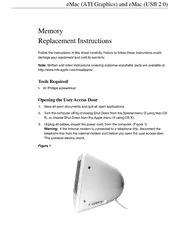
Apple eMac ATI Graphics ( Memory Replacement) User Manual PDF
Preview Apple eMac ATI Graphics ( Memory Replacement) User Manual
eMac (ATI Graphics) and eMac (USB 2.0) Memory Replacement Instructions Follow the instructions in this sheet carefully. Failure to follow these instructions could damage your equipment and void its warranty. Note: Written and video instructions covering customer-installable parts are available at http://www.info.apple.com/installparts/. Tools Required • #2 Phillips screwdriver Opening the User Access Door 1. Save all open documents and quit all open applications. 2. Turn the computer off by choosing Shut Down from the Special menu (if using Mac OS 9), or choose Shut Down from the Apple menu (if using OS X). 3. Unplug all cables, except the power cord, from the computer. (Figure 1) Warning: If the internal modem is connected to a telephone line, disconnect the telephone line from the internal modem port before you open the user access door. This prevents electric shock. Figure 1 4. Place a soft towel or cloth on the desk or surface. Position the computer so the screen is facing down on the cloth. 5. Use a Phillips screwdriver to remove the screw on the user access door. Set the user access door aside. (Figure 2) Figure 2 eMac (ATI Graphics) and eMac (USB 2.0) Memory - 2 6. Important: To avoid electrostatic discharge, always ground yourself by touching metal before you touch any parts or install components inside the computer. To avoid generating static electricity, do not walk around the room until you have finished installing the memory and closed the computer. Touch the metal surface on the back of the computer. (Figure 3) This helps protect the computer from damage caused by electrostatic discharge. Figure 3 7. Unplug the power cord. eMac (ATI Graphics) and eMac (USB 2.0) Memory - 3 Removing the Installed Memory 1. Push down the ejectors on the slot of the memory module you want to replace. (Figure 4) Figure 4 2. Holding the memory by both top corners, pull it straight out of the computer. eMac (ATI Graphics) and eMac (USB 2.0) Memory - 4 Installing Memory RAM Expansion Module Specifications The RAM expansion modules used in the eMac and eMac (ATI Graphics) computers are 168-pin SDRAM DIMMs (dual inline memory modules) that are 3.3 V, unbuffered, 8-byte, non-parity, PC-133 compliant. The RAM expansion modules used in the eMac (USB 2.0) computers are 184-pin SDRAM DIMMs (dual inline memory modules) that are 2.5 V, unbuffered, 8-byte, non-parity, and PC2700 compliant. The speed of the SDRAM devices must be rated at 167 MHz (7 ns) or faster. Important: The memory expansion cards (DIMMs) must use SDRAM devices as specified above. DIMMs for previous models of eMac or DIMMs that use EDO or SGRAM devices will not work. If they are installed, the computer will beep, and the power light will flash several times when you turn on the computer. This indicates that the computer cannot find any useable RAM. Procedure 1. Remove the replacement memory from its static-proof bag, taking care not to touch the connectors or chips. 2. Push down the ejectors on the slot of the memory module you want to install or replace memory. (Figure 5) Figure 5 eMac (ATI Graphics) and eMac (USB 2.0) Memory - 5 3. Align the replacement memory module in the memory slot, apply pressure evenly to both top corners, and push the memory into the slot until the ejectors lock it into place. (Figure 6) Warning: The memory is designed to fit into the slot only one way. Be sure to align the notches in the memory module with the small ribs inside the slot. Figure 6 eMac (ATI Graphics) and eMac (USB 2.0) Memory - 6 Closing the User Access Door 1. Replace the screw on the user access panel. (Figure 7) Figure 7 2. Carefully turn the computer right side up. 3. Reconnect the power cable. Important: When connecting the power cord, first plug the cord into your eMac, then plug the other end into an electrical outlet or power strip. 4. Press the power button to restart your computer. Warning: Never turn on the computer unless all of its internal and external parts are in place and it is closed. Operating the computer when it is open or missing parts can damage your computer or cause injury. eMac (ATI Graphics) and eMac (USB 2.0) Memory - 7 Apple Computer, Inc. © 2004 Apple Computer, Inc. All rights reserved. Under the copyright laws, this document may not be copied, in whole or is part, without the written consent of Apple. The Apple logo is a trademark of Apple Computer, Inc., registered in the U.S. and other countries. Use of the “keyboard” Apple logo (Option-Shift-K) for commercial purposes without the prior written consent of Apple may constitute trademark infringement and unfair competition in violation of federal and state laws. Every effort has been made to ensure that the information in this document is accurate. Apple is not responsible for printing or clerical errors Apple is not responsible for typographical, printing, or inadvertent errors. Apple Computer, Inc. 1 Infinite Loop Cupertino, CA 95014-2084 USA + 1 408 996 1010 http://www.apple.com Apple, the Apple logo, Mac, Macintosh, and the Mac logo are trademarks of Apple Computer, Inc., registered in the U.S. and other countries. Power Mac is a trademark of Apple Computer, Inc. Power Mac is a trademark of Apple Computer, Inc. eMac (ATI Graphics) and eMac (USB 2.0) Memory - 8
