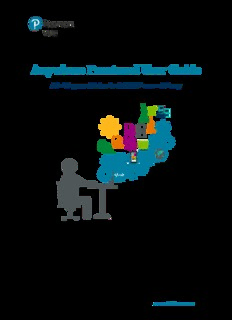
Anywhere Proctored User Guide PDF
Preview Anywhere Proctored User Guide
Anywhere Proctored User Guide Admit candidates for A—BE AP exam delivery Version 18.8.1 August 2018 PearsonVUE.com Copyright © 2015–2018 Pearson Education, Inc. or its affiliate(s). All rights reserved. [email protected] Contents 1. Overview .......................................................................................... 3 Symbols in this document ............................................................... 3 Minimum Technical Specifications .................................................. 3 2. Create a Proctoring Event .............................................................. 4 3. Candidate admissions .................................................................... 8 Exam Proctors instructions ................................................................... 9 Run Connection Check ................................................................... 10 Test Taker instructions ........................................................................ 13 Candidate starts the test process ................................................. 14 Candidate registers for exam ........................................................ 16 Candidate enters event code......................................................... 24 Proctor unlocks exam..................................................................... 25 Candidate begins exam .................................................................. 27 Candidate views Score Report on candidate website ................. 28 4. Appendix—Proctor Manual Unlock ............................................. 29 Trademarks Confidential, Trade Secret, and Unpublished Copyright Materials of Pearson Education, Inc. or its affiliate(s). Created 2015–2018. All rights reserved. Use permitted only under license. For further information, contact Pearson VUE™ or visit Pearsonvue.com. Pearson, the Pearson VUE logo, and VUE are trademarks, in the U.S. and/or other countries of Pearson Education, Inc. or its affiliate(s). All other products, services, or company names mentioned herein are claimed as trademarks and trade names by their respective companies. 2 A—BE Anywhere Proctored User's Guide Property of Pearson VUE Overview 1.Overview Anywhere Proctored exam delivery allows clients to administer their own exams by providing their own proctors. This document explains how proctors will create Proctoring event codes, admit candidates for Anywhere Proctored exams, unlock candidate exams, and view the candidate score report following the exam. Symbols in this document Actions performed by the candidate. Actions performed by the proctor. Additional notes for users. Minimum Technical Specifications In addition to specifications needed to deliver exams in Anywhere Proctored delivery mode, a workstation must meet these minimum specifications to capture photographs: Supported Operating Systems: Windows 10, Windows 8, **Windows 7—Live Tiles disabled Internet Browser: Microsoft Edge latest version, Internet Explorer 11, newest versions of Chrome, and Firefox for web registrations or downloading the secure browser Touch Screen Laptops, Tablets and Smartphones are strictly prohibited On January 14, 2020, Pearson VUE will no longer provide support Warning for Pearson VUE software on Windows 7 operating systems. We recommend you upgrade to Windows 10 OS for all workstations supporting and delivering Anywhere Proctored (AP) exams prior to January 2020. Property of Pearson VUE A—BE Anywhere Proctored User's Guide 3 2. Create a Proctoring Event Prior to proctoring an Anywhere Proctored event, proctors must create an Event in the Proctoring application within the Pearson VUE Navigator portal. Events use an Event Code that allow proctors to unlock Anywhere Proctored candidate exams remotely. All the steps in this section are performed by the proctor. 1. Proctor opens an Internet Browser and open Pearson VUE Navigator portal. https://navigator.pearsonvue.com/Navigator/authenticate/login 2. Proctor enters Username and Password and clicks Log in. 4 A—BE Anywhere Proctored User's Guide Property of Pearson VUE Create a Proctoring Event 3. Proctor enters an Event name in the Create event section. • Give the event a meaningful name, such as the name of the exam or the name of the conference so that it is easier to locate and remember your event. If there are a lot of proctors Note for the client, proctors should add their name to the event title. • Event names can be a max of 50 characters. • Event names can be duplicated because each event is given an event date and time stamp that makes it unique. 4. Proctor clicks Start event. Property of Pearson VUE A—BE Anywhere Proctored User's Guide 5 The event details page is displayed. The event is assigned an event date and time, and a unique event code. The candidate roster is empty until a candidate enters the event code during the admissions process. • Event codes are used to unlock Anywhere Proctored candidate exams. Candidates enter the event code within the admissions process allowing proctors to unlock exams from a single, centralized location. • Event codes remain active for 24 hours. • It is the proctor’s responsibility to communicate the event code to the candidate at the event. It is up to the proctor to determine how best to communicate Note the code to the candidates. Possible options: Write the event code on a white board o Print out the event code on a slip of paper and hand it o to the candidate as they enter the exam delivery room • As a best practice, the event code should not be given to the candidate prior to the event, especially if candidates pre-register for the exams. If this were done, the event code could be shared with other candidates not attending the event. 6 A—BE Anywhere Proctored User's Guide Property of Pearson VUE Create a Proctoring Event • If an event code is compromised in any way, proctors may generate a new event code. When a new event code is generated, the previous event code expires. Candidates may no longer be admitted with an expired event code. The event is now ready to unlock candidate exams. 5. Proctor clicks the Return to Events list button at the top of the Events Details page. The events dashboard is displayed. The newly created event is listed at the bottom of the page in the Events list. If you have created more than one event, the events are listed in most recently created to the oldest event created order. Property of Pearson VUE A—BE Anywhere Proctored User's Guide 7 3. Candidate admissions The admissions process consists of the following basic procedures: proctors set up an event within the Pearson VUE Navigator portal Proctoring application prior to the event, proctors communicate the event code to the candidates at the event, candidates register for an exam and enter the event code, and proctors admit the candidates by unlocking the exam via the Proctoring application. Candidates may then complete the exam. Once the exam is completed, the candidate may open the score report on the candidate website at https://home.pearsonvue.com/test-taker.aspx. Two applications are used to administer Anywhere Proctored exams: The Proctoring application within the Pearson VUE Navigator portal, and the Anywhere Proctored client landing page where candidates register for and launch the exam. The candidate journey begins on the client landing page http://pearsonvue.com/<clientname>/ap/. There are two links on the client landing page, one that pertains to exam proctors, and one that pertains to candidates that will be taking an Anywhere Proctored exam. 8 A—BE Anywhere Proctored User's Guide Property of Pearson VUE Candidate admissions Exam Proctors instructions Prior to a testing event, the proctors should be familiar with the minimum technical specifications for delivering an Anywhere Proctored exam. Make sure candidates have created their web accounts before beginning the testing process. Make sure your event does not fall within the Pearson VUE outage window. Note: Each client determines if Mac OSX will be supported. If Mac is not supported, the Start Mac Test Process button does not appear here. Property of Pearson VUE A—BE Anywhere Proctored User's Guide 9 Run Connection Check Prior to running any IBT exam on an exam delivery workstation, proctors must verify that the site can connect to the Internet and successfully deliver exams using the Athena—Browser Edition test driver. The Connection Check application was designed to allow users to verify that they can connect to the Internet and successfully deliver exams using the Athena— Browser Edition test driver. The connection check performs two tasks. A speed test determines the upload and download speeds of your current internet connection. The connection test verifies connectivity to the servers that are used to deliver an exam. You must successfully pass both the speed test and the connection test to deliver an Athena—Browser Edition exam on the Pearson VUE Browser Lock secure browser or the candidate may encounter issues with delivering the exam. Note Proctors must run the connection check at the test venue prior to launching an exam at the event to ensure the Internet connection is working properly. 1. Proctor opens an Internet Browser and opens Pearson VUE Navigator portal. https://navigator.pearsonvue.com/Navigator/authenticate/login 2. Proctor enters Username and Password and clicks Log in. 10 A—BE Anywhere Proctored User's Guide Property of Pearson VUE
Description: